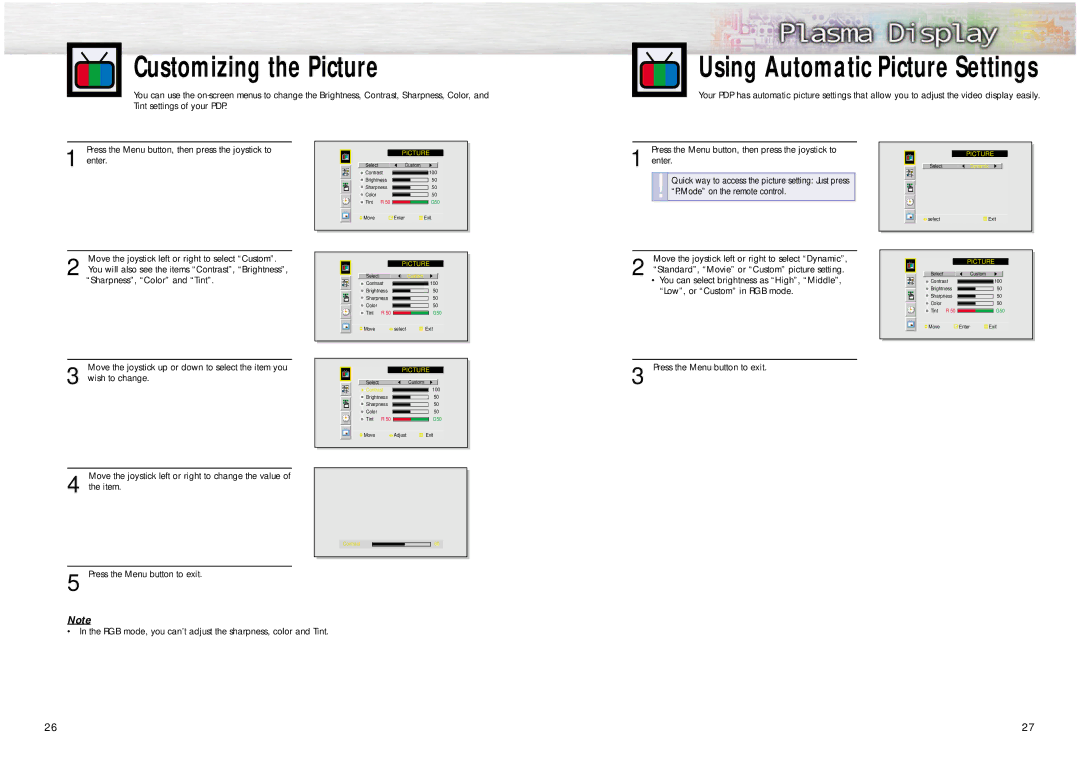Customizing the Picture
You can use the
Using Automatic Picture Settings
Your PDP has automatic picture settings that allow you to adjust the video display easily.
Press the Menu button, then press the joystick to
1 enter.
Move the joystick left or right to select “Custom”.
2 You will also see the items “Contrast”, “Brightness”, “Sharpness”, “Color” and “Tint”.
|
| PICTURE |
Select |
| Custom |
Contrast | 100 | |
Brightness | 50 | |
Sharpness | 50 | |
Color |
| 50 |
Tint | R 50 | G50 |
Move | Enter | Exit |
| PICTURE | ||||
|
|
|
|
|
|
Select | Custom |
| |||
Contrast |
|
| 100 | ||
|
| ||||
Brightness |
|
| 50 | ||
Sharpness |
|
| 50 | ||
Color |
|
| 50 | ||
Tint R 50 |
|
|
| G50 | |
Press the Menu button, then press the joystick to
1 enter.
!Quick way to access the picture setting: Just press “P.Mode” on the remote control.
Move the joystick left or right to select “Dynamic”,
2 “Standard”, “Movie” or “Custom” picture setting.
•You can select brightness as “High”, “Middle”, “Low”, or “Custom” in RGB mode.
|
|
|
|
|
|
|
|
|
|
| PICTURE |
| |||
|
| Select | Dynamic |
|
| ||
|
|
|
|
|
|
|
|
|
|
|
|
|
|
|
|
|
|
|
|
|
|
|
|
|
|
|
|
|
|
|
|
|
|
|
|
|
|
|
|
|
| select |
| Exit |
| ||
|
|
|
|
|
|
|
|
|
|
|
|
|
|
|
|
|
|
|
|
|
|
|
|
|
|
| PICTURE |
| |||
|
|
|
|
|
|
| |
|
| Select | Custom |
|
| ||
|
| Contrast |
|
| 100 |
|
|
|
| Brightness |
|
| 50 |
|
|
|
| Sharpness |
|
| 50 |
|
|
|
| Color |
|
| 50 |
|
|
|
| Tint R 50 |
|
| G50 | ||
|
|
|
|
|
|
|
|
Move the joystick up or down to select the item you
3 wish to change.
Move | select | Exit |
|
| PICTURE | ||||
|
|
|
|
|
| |
Select | Custom |
| ||||
Contrast |
|
| 100 | |||
|
| |||||
Brightness |
|
| 50 | |||
Sharpness |
|
| 50 | |||
Color |
|
| 50 | |||
Tint R 50 |
|
|
| G50 | ||
Move | Enter | Exit |
3 Press the Menu button to exit.
Move | Adjust | Exit |
Move the joystick left or right to change the value of
4 the item.
Contrast |
|
| 60 |
|
|
|
|
5 Press the Menu button to exit.
Note
•In the RGB mode, you can’t adjust the sharpness, color and Tint.
2627