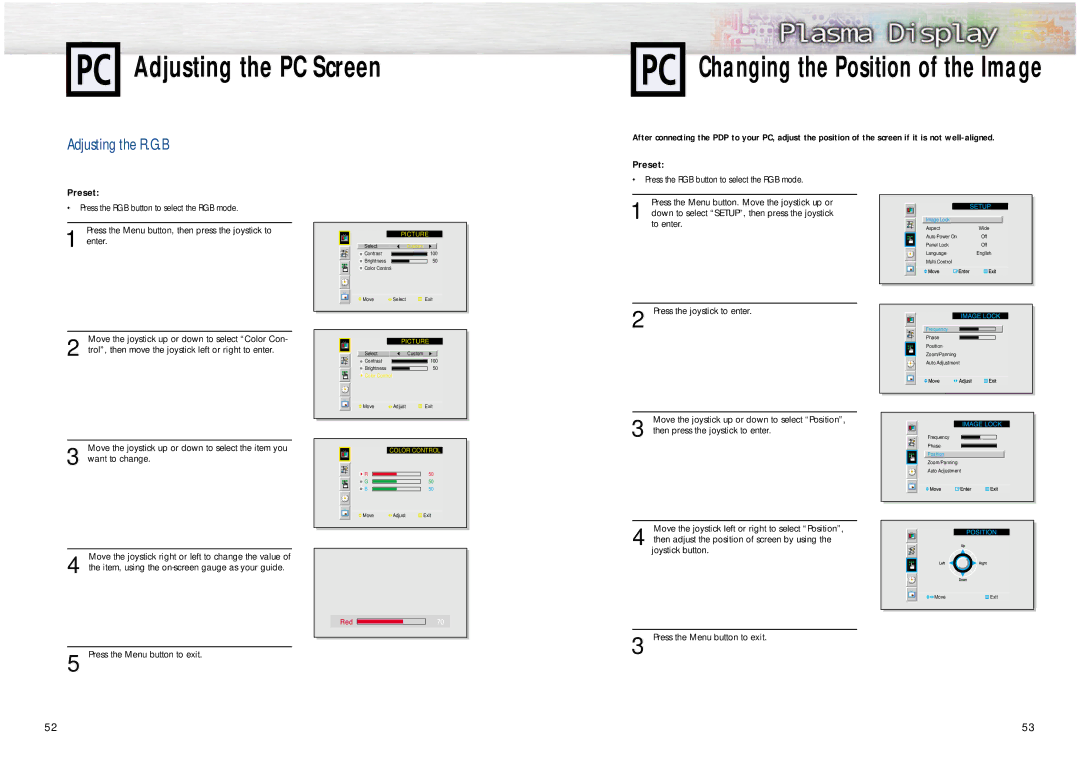Adjusting the PC Screen
Changing the Position of the Image
Adjusting the R.G.B
Preset:
•Press the RGB button to select the RGB mode.
Press the Menu button, then press the joystick to
1 enter.
Move the joystick up or down to select “Color Con-
2 trol”, then move the joystick left or right to enter.
Move the joystick up or down to select the item you
3 want to change.
Move the joystick right or left to change the value of
4 the item, using the
5 Press the Menu button to exit.
52
After connecting the PDP to your PC, adjust the position of the screen if it is not
Preset:
•Press the RGB button to select the RGB mode.
| Press the Menu button. Move the joystick up or |
|
|
| 1 down to select “SETUP”, then press the joystick | Image Lock |
|
| to enter. | Aspect | Wide |
| PICTURE | Auto Power On | Off |
Select | Custom | Panel Lock | Off |
Contrast | 100 | Language | English |
Brightness | 50 | Multi Control |
|
Color Control |
|
|
|
Move | Select | Exit |
|
| 2 Press the joystick to enter. | Frequency |
| PICTURE |
| Phase |
|
| Position | |
|
|
| |
Select | Custom |
| Zoom/Panning |
Contrast |
| 100 | Auto Adjustment |
Brightness |
| 50 | |
|
| ||
Color Control |
|
|
|
Move | Adjust | Exit |
| Move the joystick up or down to select “Position”, |
|
| 3 then press the joystick to enter. | Frequency |
| COLOR CONTROL | Phase |
| Position | |
|
| |
|
| Zoom/Panning |
R | 50 | Auto Adjustment |
| ||
G | 50 |
|
B | 50 |
|
Move | Adjust | Exit |
Move the joystick left or right to select “Position”,
4 then adjust the position of screen by using the joystick button.
![]()
![]() Move
Move![]() Exit
Exit
3 Press the Menu button to exit.
53