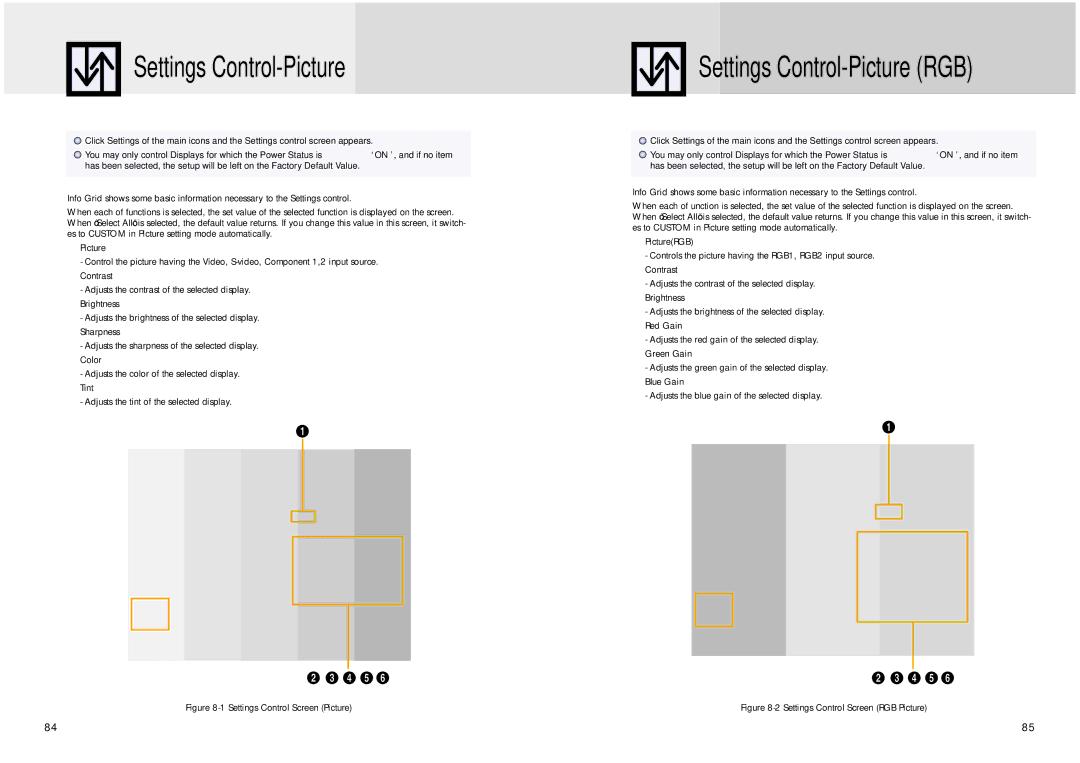Settings Control-Picture
![]() Click Settings of the main icons and the Settings control screen appears.
Click Settings of the main icons and the Settings control screen appears.
![]() You may only control Displays for which the Power Status is ‘ON’, and if no item has been selected, the setup will be left on the Factory Default Value.
You may only control Displays for which the Power Status is ‘ON’, and if no item has been selected, the setup will be left on the Factory Default Value.
Info Grid shows some basic information necessary to the Settings control.
When each of functions is selected, the set value of the selected function is displayed on the screen. When ‘Select All’ is selected, the default value returns. If you change this value in this screen, it switch- es to CUSTOM in Picture setting mode automatically.
ŒPicture
-Control the picture having the Video,
-Adjusts the contrast of the selected display.
ˇBrightness
-Adjusts the brightness of the selected display. ¨ Sharpness
-Adjusts the sharpness of the selected display. ˆ Color
-Adjusts the color of the selected display.
ØTint
- Adjusts the tint of the selected display.
Figure 8-1 Settings Control Screen (Picture)
84
Settings Control-Picture (RGB)
![]() Click Settings of the main icons and the Settings control screen appears.
Click Settings of the main icons and the Settings control screen appears.
![]() You may only control Displays for which the Power Status is ‘ON’, and if no item has been selected, the setup will be left on the Factory Default Value.
You may only control Displays for which the Power Status is ‘ON’, and if no item has been selected, the setup will be left on the Factory Default Value.
Info Grid shows some basic information necessary to the Settings control.
When each of unction is selected, the set value of the selected function is displayed on the screen. When ‘Select All’ is selected, the default value returns. If you change this value in this screen, it switch- es to CUSTOM in Picture setting mode automatically.
ŒPicture(RGB)
-Controls the picture having the RGB1, RGB2 input source. ´ Contrast
-Adjusts the contrast of the selected display.
ˇBrightness
-Adjusts the brightness of the selected display. ¨ Red Gain
-Adjusts the red gain of the selected display. ˆ Green Gain
-Adjusts the green gain of the selected display. Ø Blue Gain
-Adjusts the blue gain of the selected display.
Figure 8-2 Settings Control Screen (RGB Picture)
85