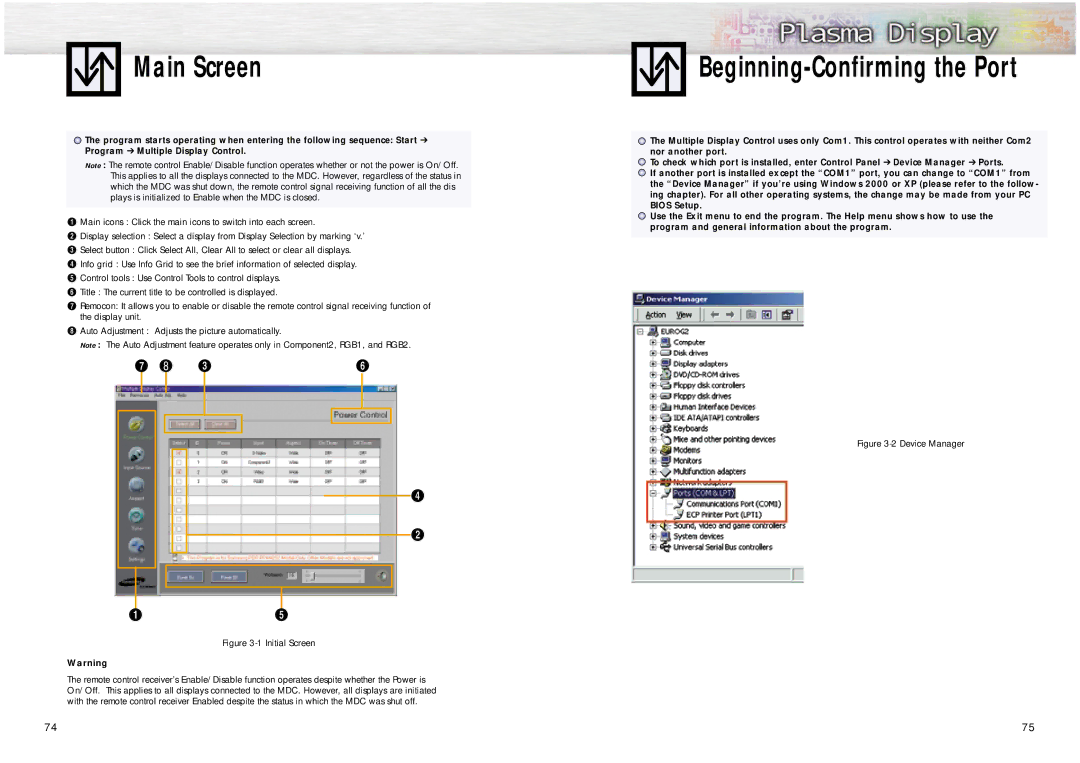Main Screen
![]() The program starts operating when entering the following sequence: Start ➔ Program ➔ Multiple Display Control.
The program starts operating when entering the following sequence: Start ➔ Program ➔ Multiple Display Control.
Note : The remote control Enable/Disable function operates whether or not the power is On/Off. This applies to all the displays connected to the MDC. However, regardless of the status in which the MDC was shut down, the remote control signal receiving function of all the dis plays is initialized to Enable when the MDC is closed.
ŒMain icons : Click the main icons to switch into each screen.
´Display selection : Select a display from Display Selection by marking ‘v.’ ˇ Select button : Click Select All, Clear All to select or clear all displays.
¨ Info grid : Use Info Grid to see the brief information of selected display.
ˆ Control tools : Use Control Tools to control displays.
Ø Title : The current title to be controlled is displayed.
∏Remocon: It allows you to enable or disable the remote control signal receiving function of the display unit.
”Auto Adjustment : Adjusts the picture automatically.
Note : The Auto Adjustment feature operates only in Component2, RGB1, and RGB2.
Figure 3-1 Initial Screen
Warning
The remote control receiver’s Enable/Disable function operates despite whether the Power is On/Off. This applies to all displays connected to the MDC. However, all displays are initiated with the remote control receiver Enabled despite the status in which the MDC was shut off.
74
Beginning-Confirming the Port
![]() The Multiple Display Control uses only Com1. This control operates with neither Com2 nor another port.
The Multiple Display Control uses only Com1. This control operates with neither Com2 nor another port.
![]() To check which port is installed, enter Control Panel ➔ Device Manager ➔ Ports.
To check which port is installed, enter Control Panel ➔ Device Manager ➔ Ports.
![]() If another port is installed except the “COM1” port, you can change to “COM1” from the “Device Manager” if you’re using Windows 2000 or XP (please refer to the follow- ing chapter). For all other operating systems, the change may be made from your PC BIOS Setup.
If another port is installed except the “COM1” port, you can change to “COM1” from the “Device Manager” if you’re using Windows 2000 or XP (please refer to the follow- ing chapter). For all other operating systems, the change may be made from your PC BIOS Setup.
![]() Use the Exit menu to end the program. The Help menu shows how to use the program and general information about the program.
Use the Exit menu to end the program. The Help menu shows how to use the program and general information about the program.
Figure 3-2 Device Manager
75