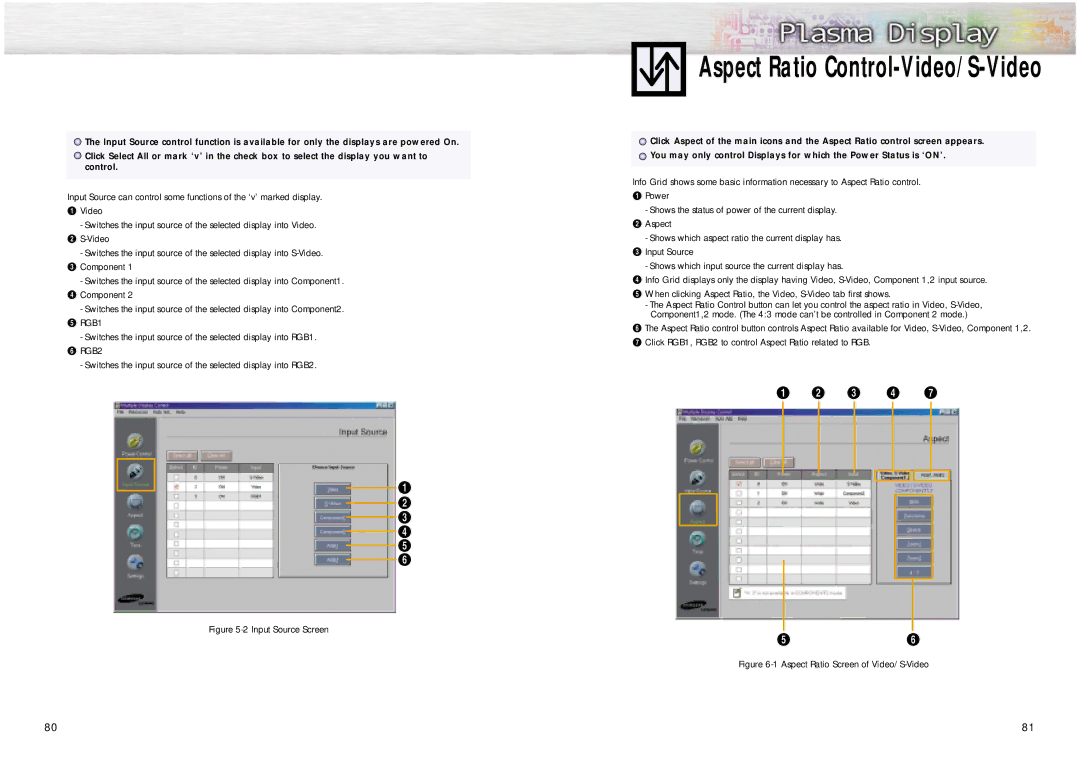![]() The Input Source control function is available for only the displays are powered On.
The Input Source control function is available for only the displays are powered On.
![]() Click Select All or mark ‘v’ in the check box to select the display you want to control.
Click Select All or mark ‘v’ in the check box to select the display you want to control.
Input Source can control some functions of the ‘v’ marked display.
ŒVideo
-Switches the input source of the selected display into Video. ´
-Switches the input source of the selected display into
-Switches the input source of the selected display into Component1. ¨ Component 2
-Switches the input source of the selected display into Component2. ˆ RGB1
-Switches the input source of the selected display into RGB1.
ØRGB2
- Switches the input source of the selected display into RGB2.
Figure 5-2 Input Source Screen
80
Aspect Ratio Control-Video/S-Video
![]() Click Aspect of the main icons and the Aspect Ratio control screen appears.
Click Aspect of the main icons and the Aspect Ratio control screen appears. ![]() You may only control Displays for which the Power Status is ‘ON’.
You may only control Displays for which the Power Status is ‘ON’.
Info Grid shows some basic information necessary to Aspect Ratio control.
ŒPower
-Shows the status of power of the current display. ´ Aspect
-Shows which aspect ratio the current display has. ˇ Input Source
-Shows which input source the current display has.
¨Info Grid displays only the display having Video,
ˆWhen clicking Aspect Ratio, the Video,
-The Aspect Ratio Control button can let you control the aspect ratio in Video,
ØThe Aspect Ratio control button controls Aspect Ratio available for Video,
Figure 6-1 Aspect Ratio Screen of Video/S-Video
81