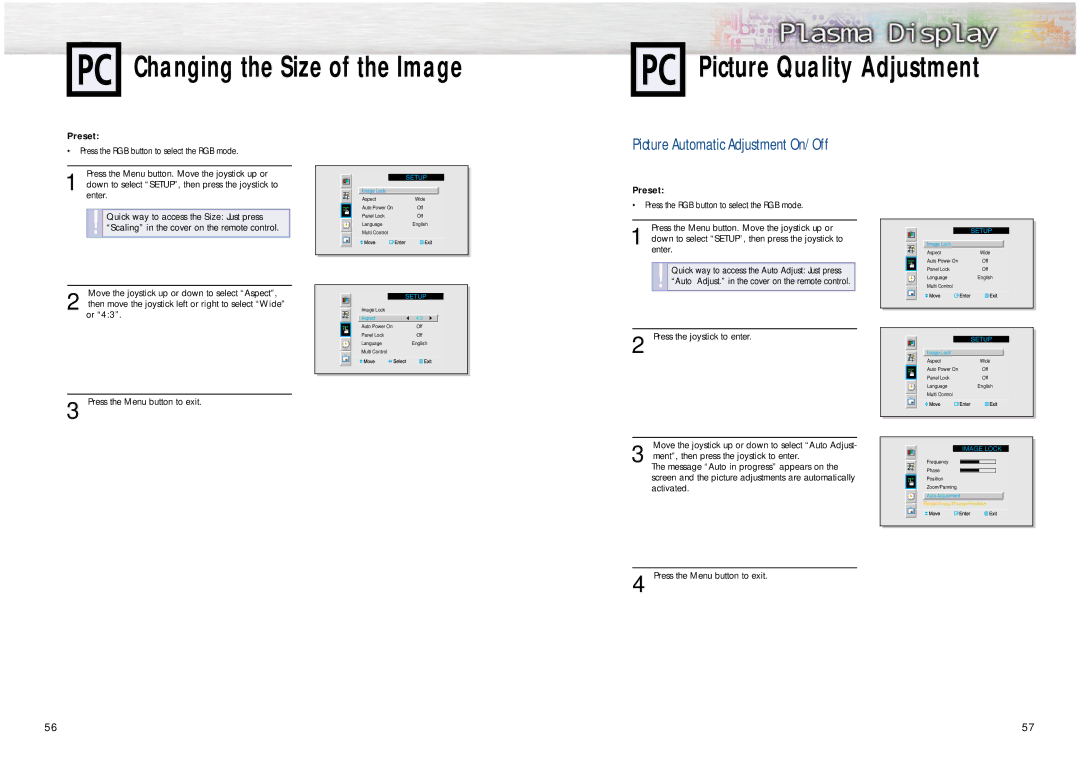Changing the Size of the Image
Picture Quality Adjustment
Preset:
•Press the RGB button to select the RGB mode.
Press the Menu button. Move the joystick up or
1 down to select “SETUP”, then press the joystick to enter.
!Quick way to access the Size: Just press
“Scaling” in the cover on the remote control.
Move the joystick up or down to select “Aspect”,
2 then move the joystick left or right to select “Wide” or “4:3”.
|
|
|
|
|
|
|
|
|
|
|
|
|
|
|
|
|
|
|
|
|
|
| Image Lock |
|
|
| |
|
| Aspect | Wide |
| ||
|
| Auto Power On | Off |
| ||
|
| Panel Lock | Off |
| ||
|
| Language | English |
| ||
|
| Multi Control |
|
|
| |
|
|
|
|
|
|
|
|
|
|
|
|
|
|
|
|
|
|
|
|
|
|
|
|
|
|
|
|
|
|
|
|
|
|
|
|
|
| Image Lock |
|
|
|
|
| Aspect | 4:3 |
|
|
|
| Auto Power On | Off | |
|
|
| |||
|
|
| Panel Lock | Off | |
|
| ||||
|
|
| Language | English | |
|
|
| Multi Control |
|
|
|
|
|
|
|
|
|
|
|
|
|
|
Picture Automatic Adjustment On/Off
Preset:
•Press the RGB button to select the RGB mode.
Press the Menu button. Move the joystick up or
1 down to select “SETUP”, then press the joystick to enter.
!Quick way to access the Auto Adjust: Just press
“Auto Adjust.” in the cover on the remote control.
2 Press the joystick to enter.
|
|
|
|
|
|
|
|
|
|
|
|
|
|
|
|
|
|
|
|
|
|
| Image Lock |
|
|
| |
|
| Aspect | Wide |
| ||
|
| Auto Power On | Off |
| ||
|
| Panel Lock | Off |
| ||
|
| Language | English |
| ||
|
| Multi Control |
|
|
| |
|
|
|
|
|
|
|
|
|
|
|
|
|
|
|
|
|
|
|
|
|
|
|
|
|
|
|
|
|
|
|
|
|
|
|
Image Lock |
|
Aspect | Wide |
Auto Power On | Off |
Panel Lock | Off |
Language | English |
Multi Control |
|
3 Press the Menu button to exit.
Move the joystick up or down to select “Auto Adjust-
3 ment”, then press the joystick to enter.
The message “Auto in progress” appears on the screen and the picture adjustments are automatically activated.
IMAGE LOCK
Frequency
Phase
Position
Zoom/Panning
Auto Adjustment
Reset Freq./Phase/Position
56
4 Press the Menu button to exit.
57