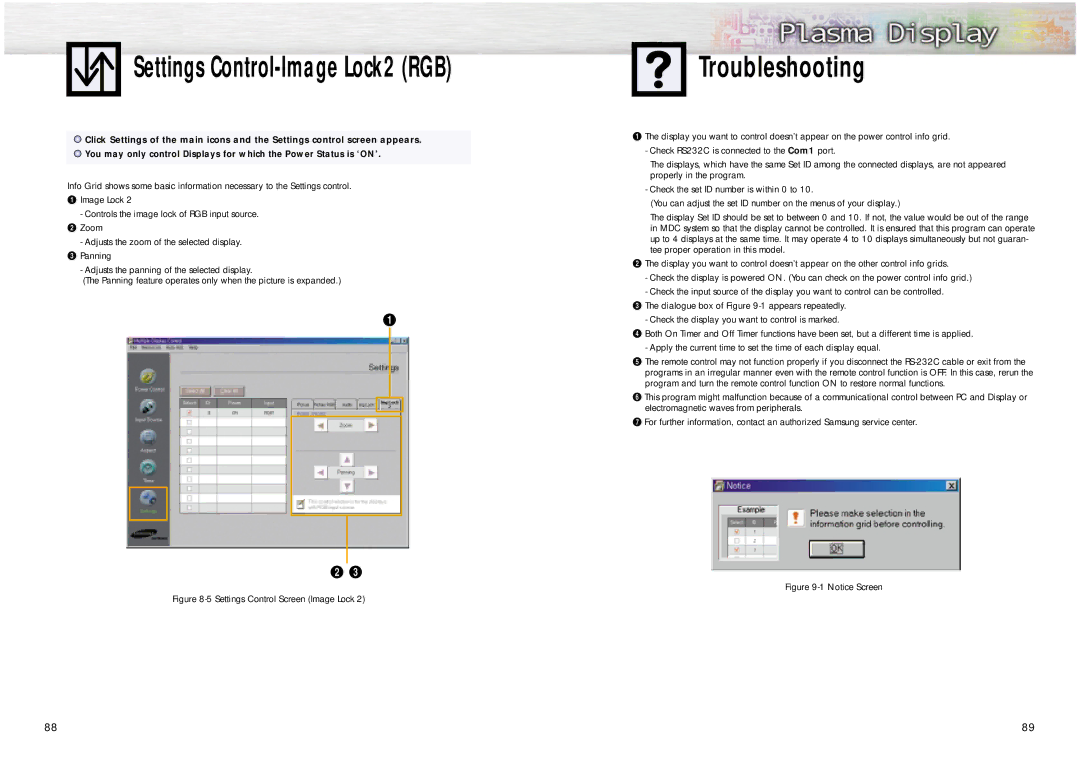Settings | Troubleshooting |
![]() Click Settings of the main icons and the Settings control screen appears.
Click Settings of the main icons and the Settings control screen appears. ![]() You may only control Displays for which the Power Status is ‘ON’.
You may only control Displays for which the Power Status is ‘ON’.
Info Grid shows some basic information necessary to the Settings control.
ŒImage Lock 2
-Controls the image lock of RGB input source. ´ Zoom
-Adjusts the zoom of the selected display. ˇ Panning
-Adjusts the panning of the selected display.
(The Panning feature operates only when the picture is expanded.)
ŒThe display you want to control doesn’t appear on the power control info grid.
-Check RS232C is connected to the Com1 port.
The displays, which have the same Set ID among the connected displays, are not appeared properly in the program.
-Check the set ID number is within 0 to 10.
(You can adjust the set ID number on the menus of your display.)
The display Set ID should be set to between 0 and 10. If not, the value would be out of the range in MDC system so that the display cannot be controlled. It is ensured that this program can operate up to 4 displays at the same time. It may operate 4 to 10 displays simultaneously but not guaran- tee proper operation in this model.
´The display you want to control doesn’t appear on the other control info grids.
-Check the display is powered ON. (You can check on the power control info grid.)
-Check the input source of the display you want to control can be controlled.
ˇThe dialogue box of Figure
-Check the display you want to control is marked.
¨Both On Timer and Off Timer functions have been set, but a different time is applied.
-Apply the current time to set the time of each display equal.
ˆThe remote control may not function properly if you disconnect the
ØThis program might malfunction because of a communicational control between PC and Display or electromagnetic waves from peripherals.
∏For further information, contact an authorized Samsung service center.
Figure
Figure 8-5 Settings Control Screen (Image Lock 2)
88 | 89 |