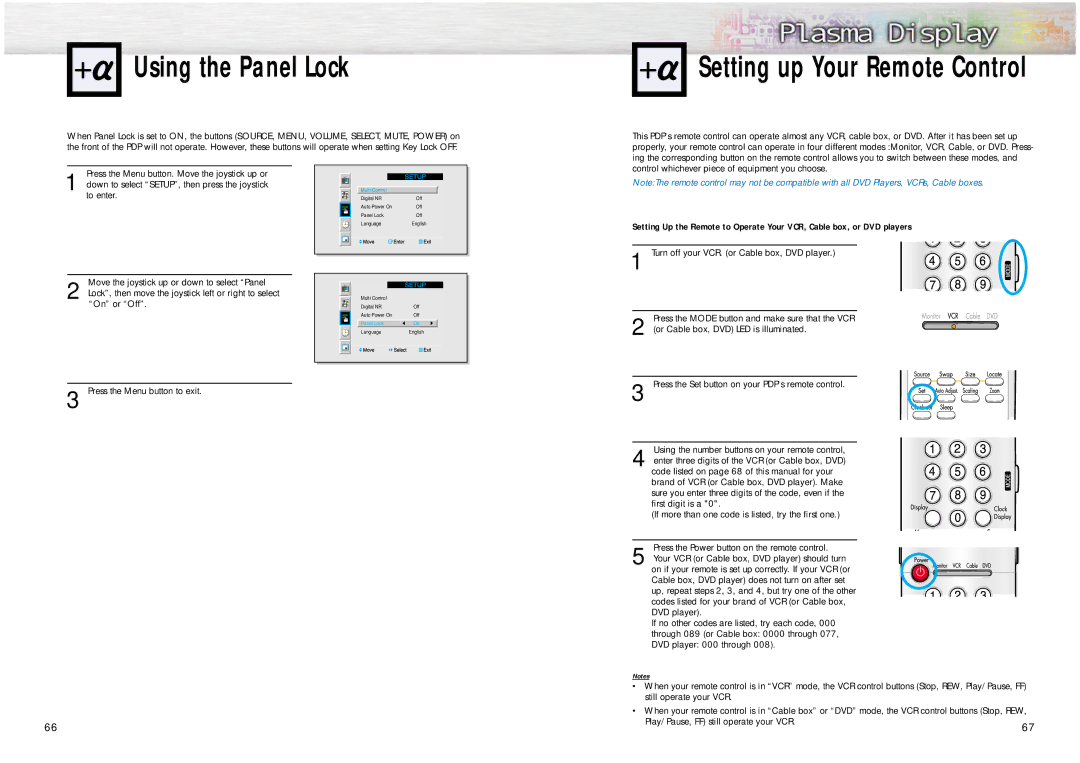Using the Panel Lock
Using the Panel Lock
When Panel Lock is set to ON, the buttons (SOURCE, MENU, VOLUME, SELECT, MUTE, POWER) on the front of the PDP will not operate. However, these buttons will operate when setting Key Lock OFF.
Setting up Your Remote Control
This PDP's remote control can operate almost any VCR, cable box, or DVD. After it has been set up properly, your remote control can operate in four different modes :Monitor, VCR, Cable, or DVD. Press- ing the corresponding button on the remote control allows you to switch between these modes, and control whichever piece of equipment you choose.
Press the Menu button. Move the joystick up or
1 down to select “SETUP”, then press the joystick to enter.
Move the joystick up or down to select “Panel
2 Lock”, then move the joystick left or right to select “On” or “Off”.
|
|
|
|
|
|
|
|
|
|
|
|
|
| Multi Control |
|
| |
|
| Digital NR | Off | ||
|
| Auto Power On | Off | ||
|
| Panel Lock | Off | ||
|
| Language | English | ||
|
|
|
|
|
|
|
|
|
|
|
|
|
|
|
|
|
|
|
|
|
|
|
|
|
|
|
|
|
|
|
|
|
|
|
|
| Multi Control |
|
|
| |
|
|
|
|
|
| ||
|
|
| Digital NR | Off |
| ||
|
|
| Auto Power On | Off |
| ||
|
|
| Panel Lock | On |
|
| |
|
|
| Language | English |
| ||
|
|
|
|
|
|
|
|
|
|
|
|
|
|
|
|
|
|
|
|
|
|
|
|
|
|
|
|
|
|
|
|
Note:The remote control may not be compatible with all DVD Players, VCRs, Cable boxes.
Setting Up the Remote to Operate Your VCR, Cable box, or DVD players
1 Turn off your VCR. (or Cable box, DVD player.)
Press the MODE button and make sure that the VCR
2 (or Cable box, DVD) LED is illuminated.
3 Press the Menu button to exit.
66
3 Press the Set button on your PDP's remote control.
Using the number buttons on your remote control,
4 enter three digits of the VCR (or Cable box, DVD) code listed on page 68 of this manual for your brand of VCR (or Cable box, DVD player). Make sure you enter three digits of the code, even if the first digit is a "0".
(If more than one code is listed, try the first one.)
Press the Power button on the remote control.
5 Your VCR (or Cable box, DVD player) should turn on if your remote is set up correctly. If your VCR (or Cable box, DVD player) does not turn on after set up, repeat steps 2, 3, and 4, but try one of the other codes listed for your brand of VCR (or Cable box, DVD player).
If no other codes are listed, try each code, 000 through 089 (or Cable box: 0000 through 077, DVD player: 000 through 008).
Notes
•When your remote control is in “VCR” mode, the VCR control buttons (Stop, REW, Play/Pause, FF) still operate your VCR.
•When your remote control is in “Cable box” or “DVD” mode, the VCR control buttons (Stop, REW,
Play/Pause, FF) still operate your VCR. | 67 |
|