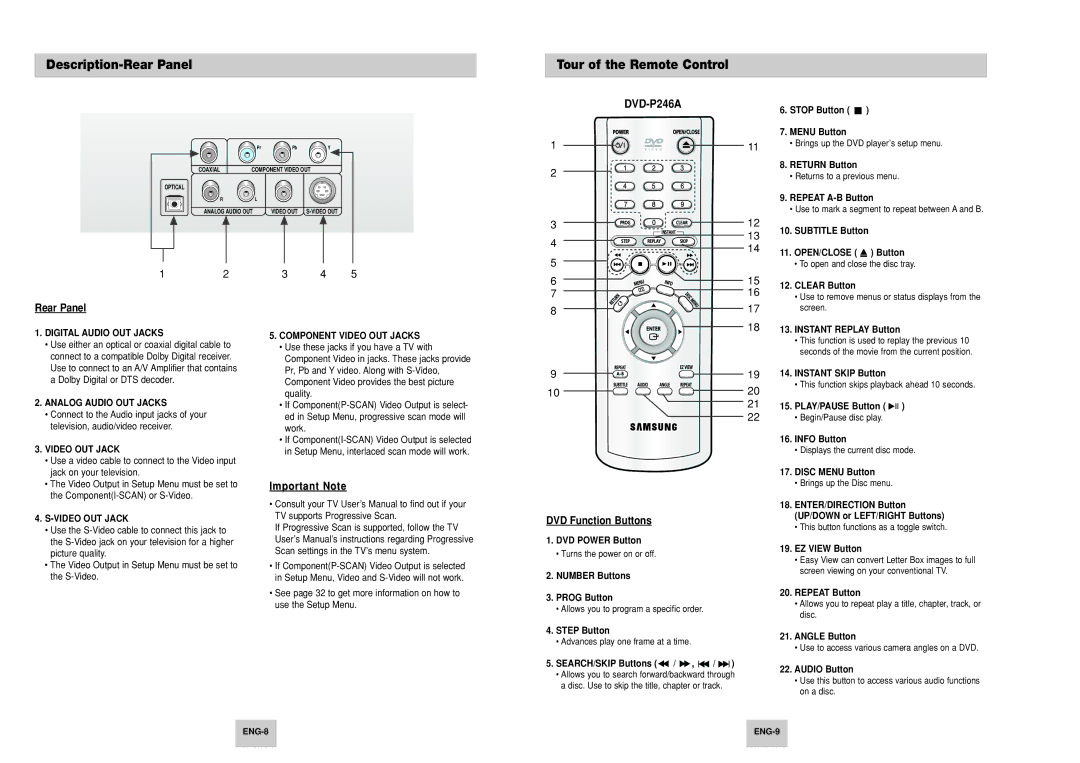Description-Rear Panel
Tour of the Remote Control
6.STOP Button (  )
)
7.MENU Button
OPTICAL |
1 |
Pr | Pb | Y |
COAXIAL | COMPONENT VIDEO OUT |
RL
ANALOG AUDIO OUT | VIDEO OUT |
2 | 3 | 4 | 5 |
1
2
3
4
5
6
7
11• Brings up the DVD player’s setup menu.
8.RETURN Button
•Returns to a previous menu.
9.REPEAT
•Use to mark a segment to repeat between A and B.
12
13 | 10. SUBTITLE Button |
| |
14 | 11. OPEN/CLOSE ( ) Button |
|
• To open and close the disc tray.
15 | 12. CLEAR Button | |
16 | ||
• Use to remove menus or status displays from the | ||
|
Rear Panel
1.DIGITAL AUDIO OUT JACKS
•Use either an optical or coaxial digital cable to connect to a compatible Dolby Digital receiver. Use to connect to an A/V Amplifier that contains a Dolby Digital or DTS decoder.
2.ANALOG AUDIO OUT JACKS
•Connect to the Audio input jacks of your television, audio/video receiver.
3.VIDEO OUT JACK
•Use a video cable to connect to the Video input jack on your television.
•The Video Output in Setup Menu must be set to the
4.
•Use the
•The Video Output in Setup Menu must be set to the
5.COMPONENT VIDEO OUT JACKS
•Use these jacks if you have a TV with Component Video in jacks. These jacks provide Pr, Pb and Y video. Along with
•If
•If
Important Note
•Consult your TV User’s Manual to find out if your TV supports Progressive Scan.
If Progressive Scan is supported, follow the TV User’s Manual’s instructions regarding Progressive Scan settings in the TV’s menu system.
•If
•See page 32 to get more information on how to use the Setup Menu.
8
9
10
DVD Function Buttons
1.DVD POWER Button
•Turns the power on or off.
2.NUMBER Buttons
3.PROG Button
•Allows you to program a specific order.
4.STEP Button
•Advances play one frame at a time.
5.SEARCH/SKIP Buttons (  /
/  ,
, 
 /
/ 
 )
)
•Allows you to search forward/backward through a disc. Use to skip the title, chapter or track.
17 | screen. |
18 | 13. | INSTANT REPLAY Button |
|
| • This function is used to replay the previous 10 |
|
| seconds of the movie from the current position. |
19 | 14. | INSTANT SKIP Button |
20 |
| • This function skips playback ahead 10 seconds. |
|
|
2115. PLAY/PAUSE Button ( ![]()
![]()
![]() )
)
22• Begin/Pause disc play.
16.INFO Button
•Displays the current disc mode.
17.DISC MENU Button
•Brings up the Disc menu.
18.ENTER/DIRECTION Button (UP/DOWN or LEFT/RIGHT Buttons)
•This button functions as a toggle switch.
19.EZ VIEW Button
•Easy View can convert Letter Box images to full screen viewing on your conventional TV.
20.REPEAT Button
•Allows you to repeat play a title, chapter, track, or disc.
21.ANGLE Button
•Use to access various camera angles on a DVD.
22.AUDIO Button
•Use this button to access various audio functions on a disc.
| ||
|
|
|