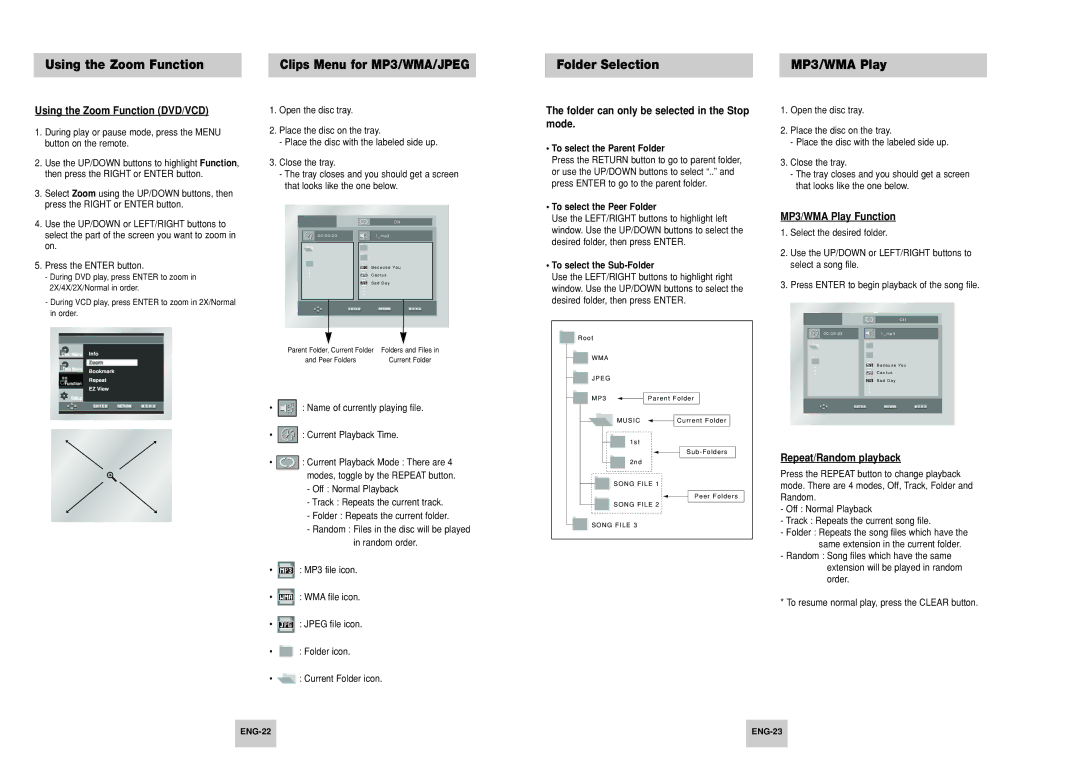Using the Zoom Function |
| Clips Menu for MP3/WMA/JPEG |
|
|
|
Folder Selection
MP3/WMA Play
Using the Zoom Function (DVD/VCD)
1.During play or pause mode, press the MENU button on the remote.
2.Use the UP/DOWN buttons to highlight Function, then press the RIGHT or ENTER button.
3.Select Zoom using the UP/DOWN buttons, then press the RIGHT or ENTER button.
4.Use the UP/DOWN or LEFT/RIGHT buttons to select the part of the screen you want to zoom in on.
5.Press the ENTER button.
-During DVD play, press ENTER to zoom in 2X/4X/2X/Normal in order.
-During VCD play, press ENTER to zoom in 2X/Normal in order.
1.Open the disc tray.
2.Place the disc on the tray.
-Place the disc with the labeled side up.
3.Close the tray.
-The tray closes and you should get a screen that looks like the one below.
O f f
| 0 0 : 0 0 : 2 3 |
|
| 1 _ m p 3 |
|
|
|
|
|
|
|
|
|
|
|
|
|
|
|
|
|
|
|
|
B e c a u s e Yo u
C a c t u s
S a d D a y
Parent Folder, Current Folder | Folders and Files in |
and Peer Folders | Current Folder |
•![]() : Name of currently playing file.
: Name of currently playing file.
•![]() : Current Playback Time.
: Current Playback Time.
•![]() : Current Playback Mode : There are 4 modes, toggle by the REPEAT button.
: Current Playback Mode : There are 4 modes, toggle by the REPEAT button.
-Off : Normal Playback
-Track : Repeats the current track.
-Folder : Repeats the current folder.
-Random : Files in the disc will be played in random order.
•![]() : MP3 file icon.
: MP3 file icon.
•![]() : WMA file icon.
: WMA file icon.
•![]() : JPEG file icon.
: JPEG file icon.
•![]() : Folder icon.
: Folder icon.
•![]() : Current Folder icon.
: Current Folder icon.
The folder can only be selected in the Stop mode.
•To select the Parent Folder
Press the RETURN button to go to parent folder, or use the UP/DOWN buttons to select “..” and press ENTER to go to the parent folder.
•To select the Peer Folder
Use the LEFT/RIGHT buttons to highlight left window. Use the UP/DOWN buttons to select the desired folder, then press ENTER.
•To select the Sub-Folder
Use the LEFT/RIGHT buttons to highlight right window. Use the UP/DOWN buttons to select the desired folder, then press ENTER.
R o o t |
|
W M A |
|
J P E G |
|
M P 3 | Parent Folder |
MUSIC | Current Folder |
1st |
|
| Sub - Folders |
2nd |
|
SONG FILE 1 | |
| Peer Folders |
SONG FILE 2 | |
SONG FILE 3 |
|
1.Open the disc tray.
2.Place the disc on the tray.
-Place the disc with the labeled side up.
3.Close the tray.
-The tray closes and you should get a screen that looks like the one below.
MP3/WMA Play Function
1.Select the desired folder.
2.Use the UP/DOWN or LEFT/RIGHT buttons to select a song file.
3.Press ENTER to begin playback of the song file.
O f f
| 0 0 : 0 0 : 2 3 |
|
| 1 _ m p 3 |
|
|
|
|
|
|
|
|
|
|
|
|
|
|
|
|
|
|
|
|
B e c a u s e Yo u
C a c t u s
S a d D a y
Repeat/Random playback
Press the REPEAT button to change playback mode. There are 4 modes, Off, Track, Folder and Random.
-Off : Normal Playback
-Track : Repeats the current song file.
-Folder : Repeats the song files which have the same extension in the current folder.
-Random : Song files which have the same extension will be played in random order.
* To resume normal play, press the CLEAR button.
| ||
|
|
|