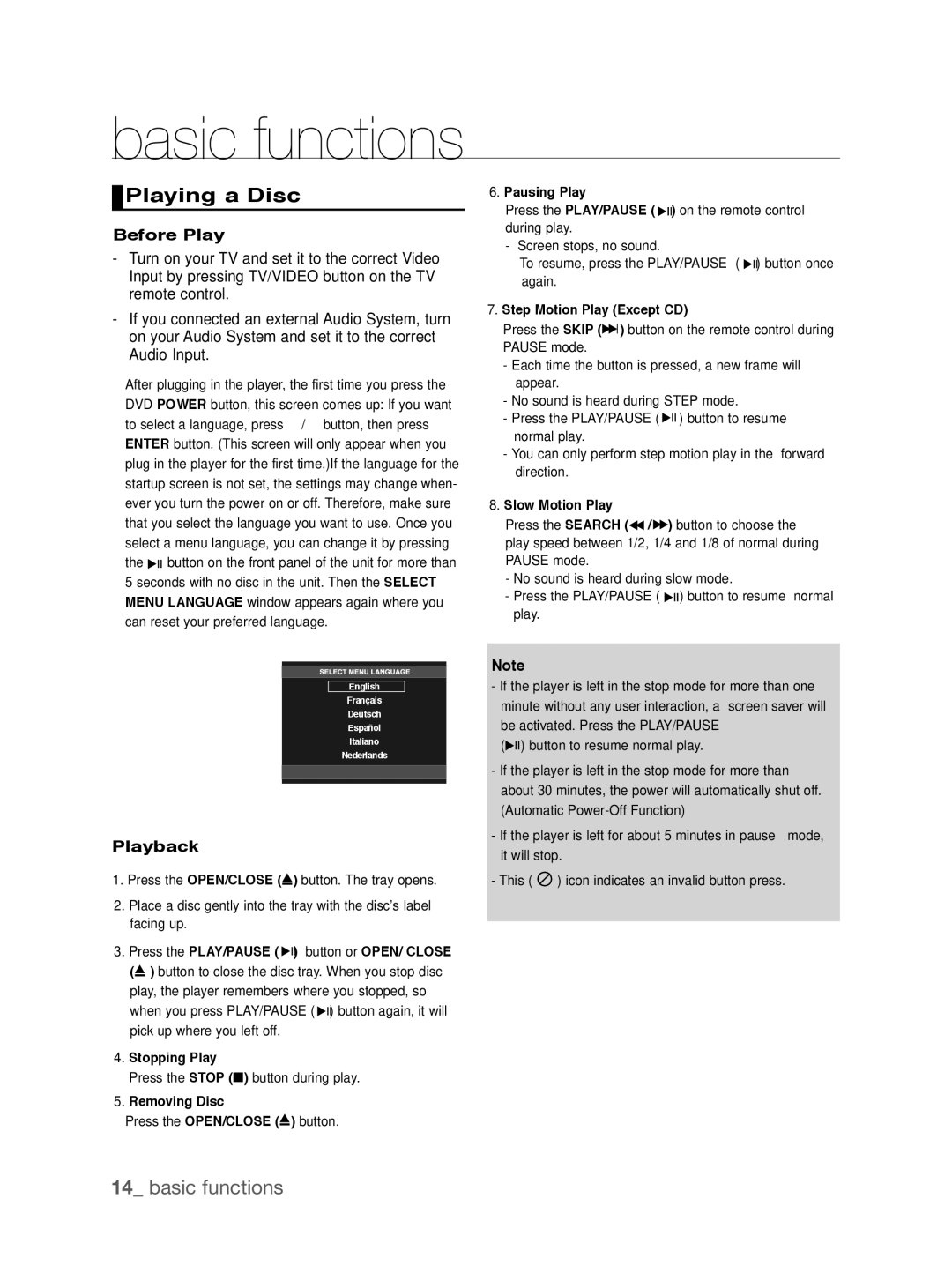DVD-P290K/MEA, DVD-P290K/SAM specifications
The Samsung DVD-P290K/SAM and DVD-P290K/MEA are versatile and reliable DVD players that cater to audiovisual enthusiasts seeking high-quality performance. These models combine functionality with user-friendly features, making them perfect for home entertainment systems.One of the standout features of the Samsung DVD-P290K is its compatibility. It supports various disc formats, including DVD, CD, and VCD, ensuring that users can enjoy a vast library of media without worrying about format restrictions. This versatility is complemented by the player’s ability to play both recordable and rewritable discs, enhancing convenience for users who frequently create their own DVDs or CDs.
In terms of video quality, the Samsung DVD-P290K delivers a sharp and clear picture. It supports multiple video output resolutions, including standard definition and upconversion to 1080p via HDMI. This upconversion technology is particularly appealing to users with high-definition televisions, as it enhances the viewing experience by providing greater detail and clarity in content. The player also supports progressive scan output, which minimizes motion blur and improves overall picture quality, making it suitable for fast-paced movies and action scenes.
Audio quality is equally impressive, with support for various digital audio formats such as Dolby Digital and DTS. This allows for a rich and immersive sound experience, whether users are watching movies or playing music CDs. The player also features multiple audio outputs, including coaxial and optical outputs, enabling seamless connectivity with external audio systems.
The Samsung DVD-P290K is designed with user accessibility in mind. Its intuitive remote control allows users to navigate effortlessly through menus and settings, while the on-screen display makes it easy to access playback options and preferences. Additionally, the player includes useful features like the ‘resume’ function, allowing users to pick up exactly where they left off in a movie.
Another notable characteristic is the compact and sleek design of the DVD players. They easily fit into most entertainment setups without taking up much space, ensuring that users can integrate them seamlessly into their living rooms or media centers.
In conclusion, the Samsung DVD-P290K/SAM and DVD-P290K/MEA are excellent choices for those looking for a reliable DVD player that combines compatibility, high-quality video and audio performance, and ease of use. With their advanced features and user-friendly design, these models stand out in the crowded market of home entertainment devices.