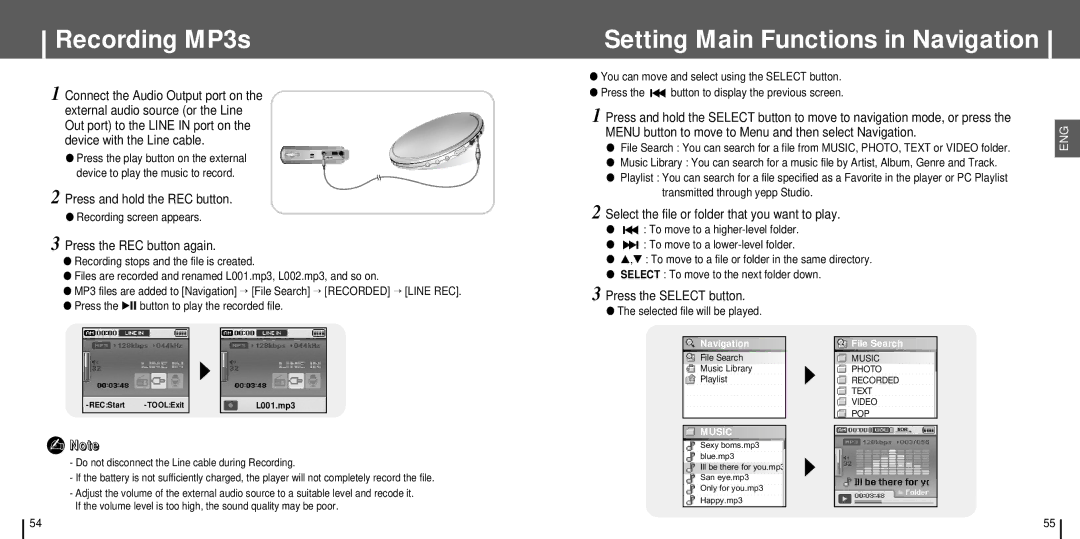Recording MP3s
1 Connect the Audio Output port on the external audio source (or the Line Out port) to the LINE IN port on the device with the Line cable.
● Press the play button on the external device to play the music to record.
2 Press and hold the REC button.
●Recording screen appears.
3 Press the REC button again.
●Recording stops and the file is created.
●Files are recorded and renamed L001.mp3, L002.mp3, and so on.
●MP3 files are added to [Navigation] → [File Search] → [RECORDED] → [LINE REC].
●Press the √» button to play the recorded file.
| L001.mp3 |
✍Note
-Do not disconnect the Line cable during Recording.
-If the battery is not sufficiently charged, the player will not completely record the file.
-Adjust the volume of the external audio source to a suitable level and recode it. If the volume level is too high, the sound quality may be poor.
Setting Main Functions in Navigation
●You can move and select using the SELECT button.
●Press the ![]()
![]() button to display the previous screen.
button to display the previous screen.
1Press and hold the SELECT button to move to navigation mode, or press the MENU button to move to Menu and then select Navigation.
●File Search : You can search for a file from MUSIC, PHOTO, TEXT or VIDEO folder.
●Music Library : You can search for a music file by Artist, Album, Genre and Track.
●Playlist : You can search for a file specified as a Favorite in the player or PC Playlist transmitted through yepp Studio.
2Select the file or folder that you want to play.
●![]()
![]() : To move to a
: To move to a
●![]()
![]() : To move to a
: To move to a
●▲ ,▼ : To move to a file or folder in the same directory.
●SELECT : To move to the next folder down.
3Press the SELECT button.
●The selected file will be played.
Navigation | File Search |
File Search | MUSIC |
Music Library | PHOTO |
Playlist | RECORDED |
| TEXT |
| VIDEO |
| POP |
MUSIC |
|
Sexy boms.mp3 |
|
blue.mp3 |
|
Ill be there for you.mp3 |
|
San eye.mp3 |
|
Only for you.mp3 |
|
Happy.mp3 |
|
ENG
54 | 55 |