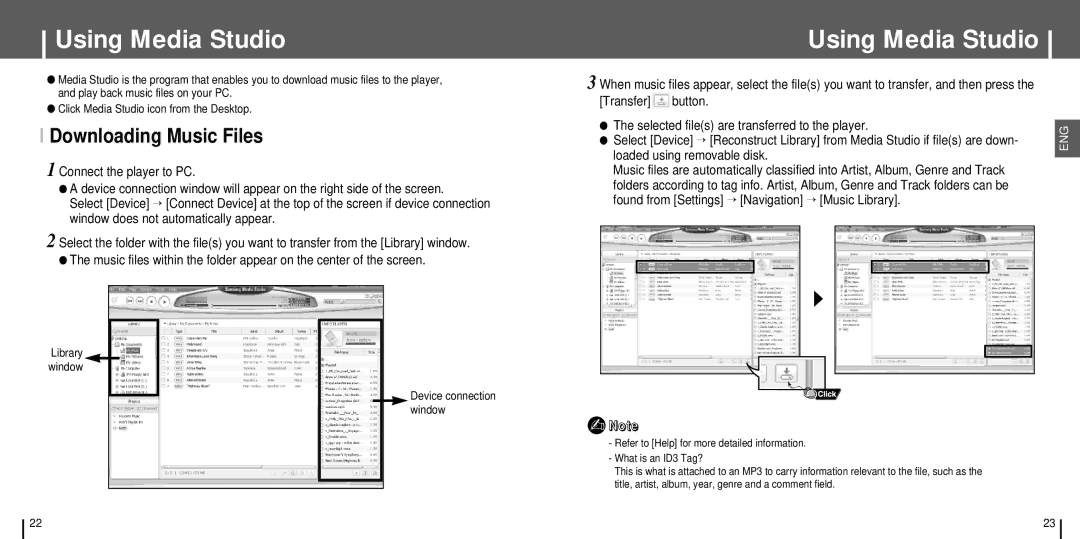Using Media Studio
●Media Studio is the program that enables you to download music files to the player, and play back music files on your PC.
●Click Media Studio icon from the Desktop.
I Downloading Music Files
1 Connect the player to PC.
●A device connection window will appear on the right side of the screen.
Select [Device] → [Connect Device] at the top of the screen if device connection window does not automatically appear.
2 Select the folder with the file(s) you want to transfer from the [Library] window.
●The music files within the folder appear on the center of the screen.
Library window
Device connection window
Using Media Studio
3 When music files appear, select the file(s) you want to transfer, and then press the [Transfer] button.
●The selected file(s) are transferred to the player.
●Select [Device] → [Reconstruct Library] from Media Studio if file(s) are down- loaded using removable disk.
Music files are automatically classified into Artist, Album, Genre and Track folders according to tag info. Artist, Album, Genre and Track folders can be found from [Settings] → [Navigation] → [Music Library].
✍Note
-Refer to [Help] for more detailed information.
-What is an ID3 Tag?
This is what is attached to an MP3 to carry information relevant to the file, such as the title, artist, album, year, genre and a comment field.
ENG
22 | 23 |