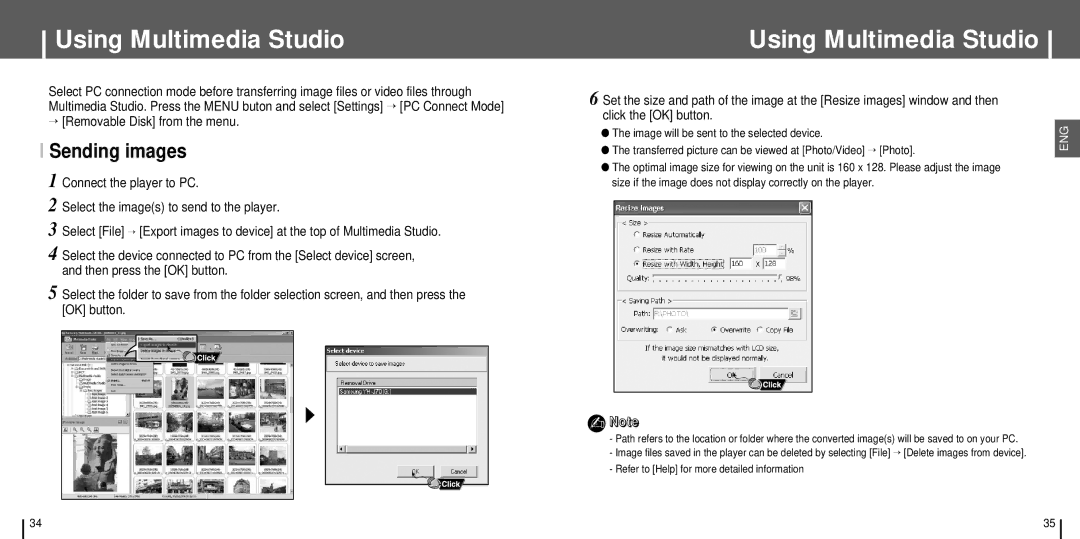Using Multimedia Studio
Select PC connection mode before transferring image files or video files through Multimedia Studio. Press the MENU buton and select [Settings] → [PC Connect Mode]
→[Removable Disk] from the menu.
Using Multimedia Studio
6 Set the size and path of the image at the [Resize images] window and then click the [OK] button.
● The image will be sent to the selected device.
ENG
I Sending images 1 2
3 Select [File] → [Export images to device] at the top of Multimedia Studio.
4 Select the device connected to PC from the [Select device] screen, and then press the [OK] button.
5 Select the folder to save from the folder selection screen, and then press the [OK] button.
● The transferred picture can be viewed at [Photo/Video] → [Photo].
● The optimal image size for viewing on the unit is 160 x 128. Please adjust the image size if the image does not display correctly on the player.
✍Note
-Path refers to the location or folder where the converted image(s) will be saved to on your PC.
-Image files saved in the player can be deleted by selecting [File] → [Delete images from device].
-Refer to [Help] for more detailed information
34 | 35 |