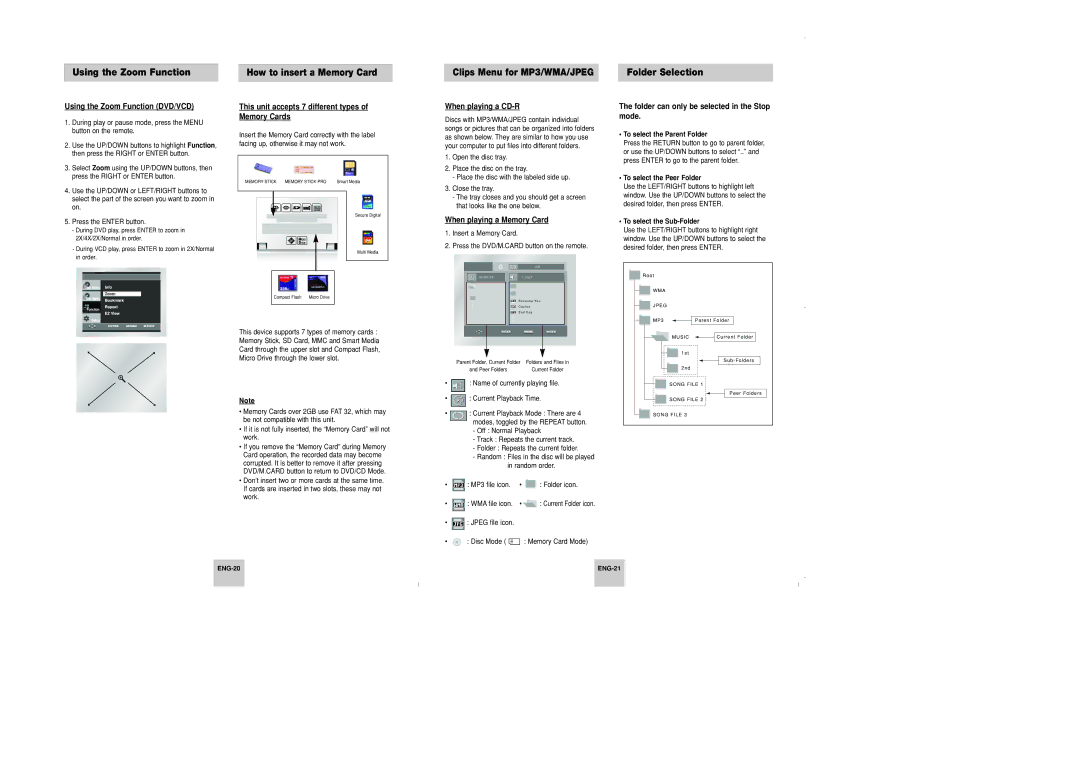Using the Zoom Function | How to insert a Memory Card |
Clips Menu for MP3/WMA/JPEG | Folder Selection |
Using the Zoom Function (DVD/VCD)
1.During play or pause mode, press the MENU button on the remote.
2.Use the UP/DOWN buttons to highlight Function, then press the RIGHT or ENTER button.
3.Select Zoom using the UP/DOWN buttons, then press the RIGHT or ENTER button.
4.Use the UP/DOWN or LEFT/RIGHT buttons to select the part of the screen you want to zoom in on.
5.Press the ENTER button.
-During DVD play, press ENTER to zoom in 2X/4X/2X/Normal in order.
-During VCD play, press ENTER to zoom in 2X/Normal in order.
This unit accepts 7 different types of Memory Cards
Insert the Memory Card correctly with the label
facing up, otherwise it may not work.
MEMORY STICK | MEMORY STICK PRO | Smart Media |
|
| Secure Digital |
|
| Multi Media |
Compact Flash | Micro Drive |
This device supports 7 types of memory cards : Memory Stick, SD Card, MMC and Smart Media Card through the upper slot and Compact Flash, Micro Drive through the lower slot.
Note
•Memory Cards over 2GB use FAT 32, which may be not compatible with this unit.
•If it is not fully inserted, the “Memory Card” will not work.
•If you remove the “Memory Card” during Memory Card operation, the recorded data may become corrupted. It is better to remove it after pressing DVD/M.CARD button to return to DVD/CD Mode.
•Don’t insert two or more cards at the same time. If cards are inserted in two slots, these may not work.
When playing a CD-R
Discs with MP3/WMA/JPEG contain individual songs or pictures that can be organized into folders as shown below. They are similar to how you use your computer to put files into different folders.
1.Open the disc tray.
2.Place the disc on the tray.
-Place the disc with the labeled side up.
3.Close the tray.
-The tray closes and you should get a screen that looks like the one below.
When playing a Memory Card
1.Insert a Memory Card.
2.Press the DVD/M.CARD button on the remote.
O f f
0 0 : 0 0 : 2 3 | 1 _ m p 3 |
B e c a u s e Yo u
C a c t u s
S a d D a y
Parent Folder, Current Folder | Folders and Files in |
and Peer Folders | Current Folder |
•![]() : Name of currently playing file.
: Name of currently playing file.
•![]() : Current Playback Time.
: Current Playback Time.
•![]()
![]() : Current Playback Mode : There are 4 modes, toggled by the REPEAT button.
: Current Playback Mode : There are 4 modes, toggled by the REPEAT button.
-Off : Normal Playback
-Track : Repeats the current track.
-Folder : Repeats the current folder.
-Random : Files in the disc will be played in random order.
•![]() : MP3 file icon. •
: MP3 file icon. • ![]() : Folder icon.
: Folder icon.
•![]() : WMA file icon. •
: WMA file icon. • ![]() : Current Folder icon.
: Current Folder icon.
•![]() : JPEG file icon.
: JPEG file icon.
•![]() : Disc Mode (
: Disc Mode ( ![]() : Memory Card Mode)
: Memory Card Mode)
The folder can only be selected in the Stop mode.
•To select the Parent Folder
Press the RETURN button to go to parent folder, or use the UP/DOWN buttons to select “..” and press ENTER to go to the parent folder.
•To select the Peer Folder
Use the LEFT/RIGHT buttons to highlight left window. Use the UP/DOWN buttons to select the desired folder, then press ENTER.
•To select the Sub-Folder
Use the LEFT/RIGHT buttons to highlight right window. Use the UP/DOWN buttons to select the desired folder, then press ENTER.
R o o t |
|
W M A |
|
J P E G |
|
M P 3 | Parent Folder |
MUSIC | Current Folder |
1st |
|
| Sub - Folders |
2nd |
|
SONG FILE 1 | |
| Peer Folders |
SONG FILE 2 | |
SONG FILE 3 |
|