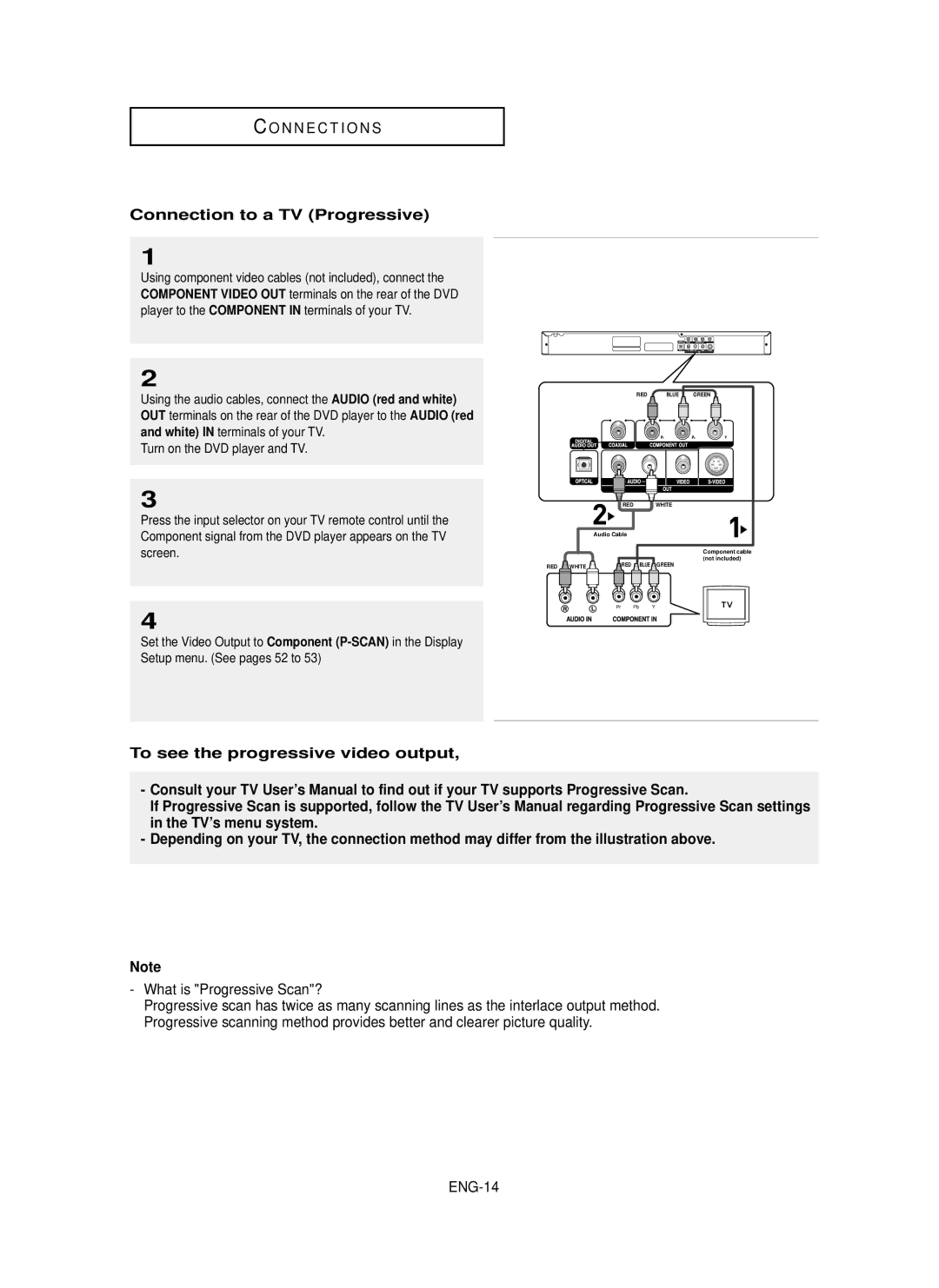DVD Player
For your safety
Precautions
Setting up
Disc
Environmental info
Control
Before you start
Remote
AAA Size
Choosing a Connection
Karaoke Functions Reserving a Song Vocal Function
Discs which cannot be played with this player
General Features
DVD+RW, -RW V mode
DVD-R, +R
Disc Markings
Disc Type and Characteristics
Setup
Region Number
Front Panel Display
Description
Front Panel Controls
EZ View
Component Video OUT Jacks
Rear Panel
Digital Audio OUT Jacks
Video OUT Jack
Tour of the Remote Control
ENG-10
Connections
Before Connecting the DVD Player
Choosing a Connection
Connection to a TV Video
Video in terminal of your TV
Connecting to your TV using an S-Video cable
Connection to a TV S-Video
PB , Y
Connection to a TV Interlace
Picture element into black and whiteY, blueP
ENG-13
ENG-14
What is Progressive Scan?
Connection to a TV Progressive
You need a TV set supporting the progressive scan input
Turn on the DVD player, TV, and Amplifier
Connections
Connection to an Audio System 2 Channel Amplifier
Audio input
Audio OUT Optical terminal on the rear of the DVD player
If using an optical cable not included, connect
If using a coaxial cable not included, connect
To the Digital Audio in Optical terminal of the Amplifier
Before Play
Playing a Disc
Basic Functions
Playback
Will appear
Screen stops, no sound
Once again
Normal play
Moves
Using the Search and Skip Functions
Skip
Searching through a Chapter or Track
ENG-20
Using the Display Function
When Playing a DVD/VCD/CD/MPEG4
Control
DivX
Using the Title Menu DVD
Using the Disc and Title Menu
Using the Disc Menu DVD
Control
Using the Function Menu
Using the Function Menu DVD/VCD
ENG-23
Repeat Play
Using the A-B Repeat function
When playing a DVD/VCD/CD
Slow Repeat Play
When playing a DVD/VCD
When the menu is off
ENG-25
Random Play CD
Program Play & Random Play
Random Play plays a discs tracks in random order
ENG-26
Advanced Functions If you are using a 169 TV
Adjusting the Aspect Ratio EZ View
To play back using aspect ratio DVD
ENG-27
For 169 aspect ratio discs 43 Letter Box
If you are using a 43 TV
ENG-28
Pan Scan
Selecting the Audio Language
Using the Audio button DVD/VCD/CD/MPEG4
Refer to Using the Audio Language on ENG-29
Advanced Functions
Selecting the Subtitle Language
Using the Subtitle button DVD/MPEG4
Refer to Using the Subtitle Language on ENG-30
Press the Subtitle button
Using the Instant Replay function DVD
Using the Instant Replay/Skip Function
Using the Angle button DVD
Using the Instant Skip function DVD
ENG-32
Using the Bookmark Function
Using the Bookmark Function DVD/VCD
Be marked at a time
ENG-33
Recalling a Marked Scene
Clearing a Bookmark
2X/Normal in order
Using the Zoom Function
Using the Zoom Function DVD/VCD
ENG-34
ENG-35
Clips Menu for MP3/WMA/JPEG/MPEG4
Folder Selection
ENG-36
MP3/WMA Playback
Repeat/Random playback
Track, Folder and Random
Prevent illegal copying. These files are of the following
CD-R MP3/WMA file
ENG-37
Inc and Sdmi
Repeat Playback
MPEG4 Playback
MPEG4 Play Function
ENG-38
These functions may not work depending on MPEG4 file
ENG-39
MPEG4 Function Description
CD-R AVI file
Picture CD Playback
Press the Stop button to return to the clips menu
ENG-41
Functions
CD-R Jpeg Discs
= +
Key Control
Karaoke Functions
Operation Sequence
MIC sound outputs only from Analog Audio Out ENG-42
Karaoke Functions
Cancellation of reservation
Reserving a Song
Sequence of reservation
CVD, VCD, CD Karaoke Disc
Vocal Function
CD, VCD Karaoke Disc
Sub features
Using the Setup Menu
Changing Setup Menu
Access the different Features. Press
Select Language Setup
Setting Up the Language Features
Using the Player Menu Language
ENG-46
Using the Disc Menu Language
ENG-47
Using the Audio Language
ENG-48
Using the Subtitle Language
ENG-49
Setting Up the Audio Options
ENG-50
ENG-51
Dolby Digital Out PCM Converts to PCM2CH audio
´ MPEG-2 Digital Out PCM Converts to PCM2CH audio
Setting Up the Display Options
ENG-52
Screen Messages
´ Still Mode
TV Aspect
¨ Black Level
Password again
Setting Up the Parental Control
Select Parental Setup
ENG-54
ENG-55
Setting Up the Rating Level
Menu button
Changing the Password
ENG-56
Upgrade procedure
Firmware upgrade
How to make an upgrade disc
Reference
ENG-58
Troubleshooting
Problem Action
Disc
Specifications
Weight and dimensions are approximate
Audio
Une source de rayonnement nocif pour la santé
Configuration
Consignes de sécurité
Pour votre sécurité
Disque
Informations relatives à l’environnement
Avant de commencer
Télécommande Piles pour la
Télécommande
Type AAA
Chapitre 2 Raccordements
Chapitre 1 Configuration
Chapitre 6 Changement du menu Configuration
Chapitre 3 Fonctions de base
Remarque
DVD +RW, -RW mode
Fonctions gé né rales
Disques ne pouvant pas être lus par ce lecteur
Inscriptions relatives aux disques
Configuration
Type de disques et caracté ristiques
Numé ro de zone
Affichage
Commandes situé es en faç ade
Affichage en faç ade
Panneau arriè re
Remarque
Aperç u de la té lé commande
FRA-10
Raccordement à un té lé viseur Vidé o
Choix du raccordement
Avant de raccorder le lecteur DVD
Allumez le lecteur DVD et le téléviseur
Raccordement à un té lé viseur S-Video
Raccordement à un téléviseur à l’aide d’un câble S-Video
De la sortie audio
FRA-12
Raccordements
Rouges P
’intermédiaire de la sortie audio
Raccordement à un té lé viseur affichage entrelacé
FRA-14
Raccordement à un té lé viseur balayage progressif
Qu’est-ce que le balayage progressif ?
Téléviseur
Raccordements
’aide du ou des câbles de signal vidéo, raccordez la sortie
Raccordement à un amplificateur deux canaux
Raccordement à un amplificateur Dolby digital, MPEG2 ou DTS
Digital Audio
Avant la lecture
Lecture d’un disque
Fonctions de base
Lecture
Image apparaît
Si le lecteur reste 5 minutes en mode pause, il s’arrête
Mise hors tension automatique
Que vers l’avant
Pour
Utilisation des fonctions Recherche et Skip
Lors de la lecture d’un DVD, appuyez sur le
Recherche dans un chapitre ou dans une plage
FRA-20
Utilisation de la fonction Affichage
Lors de la lecture d’un DVD/VCD/CD/MPEG4
Fichiers MPEG4
FRA-21
Utilisez les boutons
Utilisation du menu Titre DVD
Utilisation du menu Disque et du menu Titre
Utilisation du Menu Disque DVD
FRA-22
FRA-23
Utilisation du menu Fonction
Utilisation du menu Fonction DVD/VCD
Function
Lors de la lecture d’un DVD/VCD/CD
Lecture ré pé té e
Utilisation de la fonction Ré pé ter une sé quence A-B
FRA-25
Lecture ré pé té e lente
Lors de la lecture d’un DVD/VCD
LECTURE/PAUSE
Lecture alé atoire CD
Lecture programmé e et lecture alé atoire
Lecture programmé e CD
FRA-26
Fonctions avancé Si vous possé dez un té lé viseur 16/9
Ré glage du format d’image EZ View
Lecture de disque à l’aide du format d’image DVD
FRA-27
Pour les disques au format 16/9 Boîte à lettres 4/3
Si vous possédez un téléviseur 4/3
FRA-28
Balayage panoramique 4/3
Utilisation du bouton Audio DVD/VCD/CD/MPEG4
Sélection de la langue audio
Fonctions avancées
FRA-29
Subtitle
Sé lection de la langue des sous-titres
Utilisation du bouton Subtitle DVD/MPEG4
Utilisation de la fonction Relecture instantané e DVD
Changement de l’angle de prise de vue
Utilisation du bouton Angle DVD
Utilisation de la fonction Skip instantané DVD
Utilisation de la fonction Signet
Utilisation de la fonction Signet DVD/VCD
Effacement d’un signet
Fonctions avancé es
Rappel d’une scè ne marqué e
FRA-33
2X/Normal dans l’ordre
Utilisation de la fonction Zoom
Utilisation de la fonction Zoom DVD/VCD
FRA-34
FRA-35
Menu Sé quences animé es pour fichiers MP3/WMA/JPEG/MPEG4
Sé lection de dossier
Repeat
FRA-36
Lecture de fichiers MP3/WMA
Lecture ré pé té e / alé atoire
Clear
Sdmi Foundation. Vous ne pouvez pas copier ces fichiers
Fichier CD-R MP3/WMA
FRA-37
Déposée de Microsoft Inc et Sdmi
FRA-38
Lecture de fichiers MPEG4
Fonction lecture de fichiers MPEG4
Contenus compatibles XviD MPEG4
Description de la fonction MPEG4
Fichier CD-R AVI
Ecran album
Lecture de CD image
FRA-40
Diaporama
Disques CD-R Jpeg
FRA-41
Sé quence de fonctionnement
Commande à touche
Fonctions Karaoke
FRA-42
Sé quence de ré servation
Ré servation d’une chanson
Fonctions Karaoke
Annulation de la ré servation
Atté nuateur vocal
Fonction vocale
Disque karaoké DVD
Guide Mé lodie
Ner Setup, puis appuyez sur √ ou Enter
Utilisation du menu Configuration
Options Daffichage Configuration des options d’affichage
Caractère pornographique
Ré glage de la langue
Configuration des paramè tres de langue
Utilisation de la langue du Menu Lecteur
Puis appuyez sur √ ou
FRA-47
Changement du menu Configuration
Utilisation de la langue du Disc Menu Menu Disque
Ne figure pas dans la liste
Utilisation de la langue audio
Disque
FRA-48
Linguistique d’origine
Au menu de configuration
Utilisation de la langue des sous-titres
FRA-49
Configuration des options audio
Dolby Digital PCM Conversion en audio PCM2CH
FRA-51
Configuration des options d’affichage
FRA-52
Format é cran TV Aspect
Systé me TV TV System
Configuration du contrô le parental
Le lecteur est verrouillé
Saisissez votre mot de passe
Configuration du niveau d’é valuation
FRA-55
Niveau
Mot de passe
Changement du mot de passe
FRA-56
Procé dure de mise à jour
Mise à jour du micrologiciel
Comment cré er un disque de mise à jour 2Remarque
FRA-58
Dé pannage
Problè me Action
Caracté ristiques
Precauciones
Una exposición peligrosa a radiaciones
Informació n medioambiental
Instalació n de las pilas en el mando a distancia
Pasos preliminares
Accesorios
Si el mando a distancia no funciona adecuadamente
Capítulo 2 Conexiones
Capítulo 6 Modificació n del menú Setup Configuració n
Capítulo 1 Preparació n
Capítulo 3 Funciones bá sicas
Super Audio CD excepto capa CD
Características generales
Nota
Discos CDG de audio solamente, no gráficos
Contrario, no se reproducirá
Tipo y características del disco
Preparació n
Pantalla del panel frontal
Descripció n
Controles del panel frontal
Pantalla
Panel trasero
Nota
Manejo del mando a distancia
SPA-10
Antes de conectar el reproductor de DVD
Elecció n de una conexió n
Conexiones
Conexió n a un TV vídeo
Conexió n a un TV S-vídeo
Menú Display Setup Configurar pantalla
Conexión al TV utilizando un cable S-Video
SPA-12
Conexió n a un TV Interlazado
Imágenes claras y nítidas
Conexiones
SPA-14
Conexió n a un TV Progresivo
?Qué es el barrido progresivo Progressive Scan?
Conexió n a un sistema de audio amplificador de 2 canales
SPA-15
CAL del amplificador
SPA-16
Digital Audio OUT Optical de la parte trasera del
Reproductor de DVD al terminal
Antes de reproducir
Reproducció n de un disco
Funciones Bá sicas
Reproducció n
Válida SPA-18
Un micrófono.Función de apagado automático
Nuevo fotograma
Salto de pistas
Funciones de bú squeda y salto de capítulo o pista
Bú squeda en un capítulo o pista
SPA-19
SPA-20
Funció n de pantalla
Durante la reproducció n de un DVD/VCD/CD/MPEG4
Deseado
SPA-21
Uso del menú de títulos DVD
Uso del menú del disco y de títulos
Uso del menú del disco DVD
SPA-22
Infomación EZ View Repetir SPA-23
Uso del menú de funciones
Uso del menú de funciones DVD/VCD
√ o Enter
Durante la reproducció n de un DVD/VCD/CD
Repetició n de la reproducció n
Utilizació n de la funció n A-B Repeat Repetir A-B
Do el menú está desactivado
Reproducció n lenta con repetició n
Al reproducir un DVD/VCD
SPA-25
Reproducció n aleatoria CD
Programa de reproducció n y de reproducció n aleatoria
Programa de reproducció n CD
Disponibles
Para reproducir usando la relació n de altura/anchura DVD
Ajuste de la relació n de altura/anchura EZ View
Funciones Avanzadas
Si está utilizando un TV de formato
SPA-28
Utilización del botón Audio DVD/VCD/CD/MPEG4
Selección del idioma del audio
Funciones Avanzadas
SPA-29
SPA-30
Selecció n del idioma de los subtítulos
Utilizació n del botó n Subtitle DVD/MPEG4
Se pulsa el botón varias veces
Uso de la funció n de reproducció n instantá nea DVD
Selecció n del á ngulo de la cá mara
Utilizació n del botó n Angle DVD
Utilizació n de la funció n de salto instantá neo DVD
SPA-32
Utilizació n de la funció n Bookmark Marcador
Utilizació n de la funció n Bookmark Marcador DVD/VCD
SPA-33
Recuperació n de una escena marcada
Eliminació n de un marcador
REPRODUCIR/PAUSA para saltar a la escena
Normal en ese orden
Utilizació n de la funció n de Zoom
Utilizació n de la funció n Zoom DVD/VCD
Ese orden
SPA-35
Menú de secuencias para MP3/WMA/JPEG/MPEG4
Selecció n de carpetas
SPA-36
Reproducció n de MP3/WMA
Repetir y reproducció n aleatoria
Track
Importante
Discos CD-R MP3/WMA
SPA-37
Apagado, Track Pista
Reproducció n de MPEG4
SPA-38
Carpeta y A-B
Archivo AVI de CD-R
SPA-39
Descripció n de la funció n MPEG4
Contenido compatible con XviD MPEG4
SPA-40
Reproducció n de CD de imá genes
Pulse el botón Parar para volver al menú de secuencias
SPA-41
Avanzadas
Discos Jpeg en CD-R
Control de tonos
Funciones de Karaoke
Secuencia de funcionamiento
SPA-42
Funciones de Karaoke
Cancelación de reserva
Reserva de canciones
Secuencia de reserva
Disco de Karaoke en DVD
Funció n vocal
Disco de Karaoke en CVD, VCD
SPA-45
Có mo cambiar el menú Setup Configuració n
Setup y
Menu
Utilizació n del idioma del menú del reproductor
Configuració n de las funciones de idioma
Configuració n Idioma y
SPA-46
Disco y pulse el botón √ o
Utilizació n del idioma del menú del disco
SPA-47
Seleccione Otros si el idioma que desea no está en la lista
Prerregistrado
Utilizació n del idioma del audio
Está en la lista
SPA-48
SPA-49
Se selecciona el idioma y la pantalla vuelve al menú Setup
Utilizació n del idioma de los subtítulos
Seleccione Otro si el idioma que desea no está en la lista
Configuració n de las opciones de audio
SPA-50
DTS Off Des. No genera señal digital de salida
SPA-51
Configuració n de las opciones de pantalla
SPA-52
Mensajes Pantalla
Formato TV
´ Modo Pausa
¨ Nivel Negro
Para hacer desaparecer el menú
Configuració n del control parental
Configuración, pulse el botón Menu SPA-54
Configuració n del nivel de clasificació n
SPA-55
Para hacer desaparecer el menú
Cambio de contraseñ a
Contraseñ a y pulse
Actualizació n del microprograma
Referencia
Pá gina
Resolució n de problemas
Problema Posible solució n
SPA-58
Discos
El peso y las dimensiones son aproximados
Especificaciones
Vídeo
AK68-00639N-00