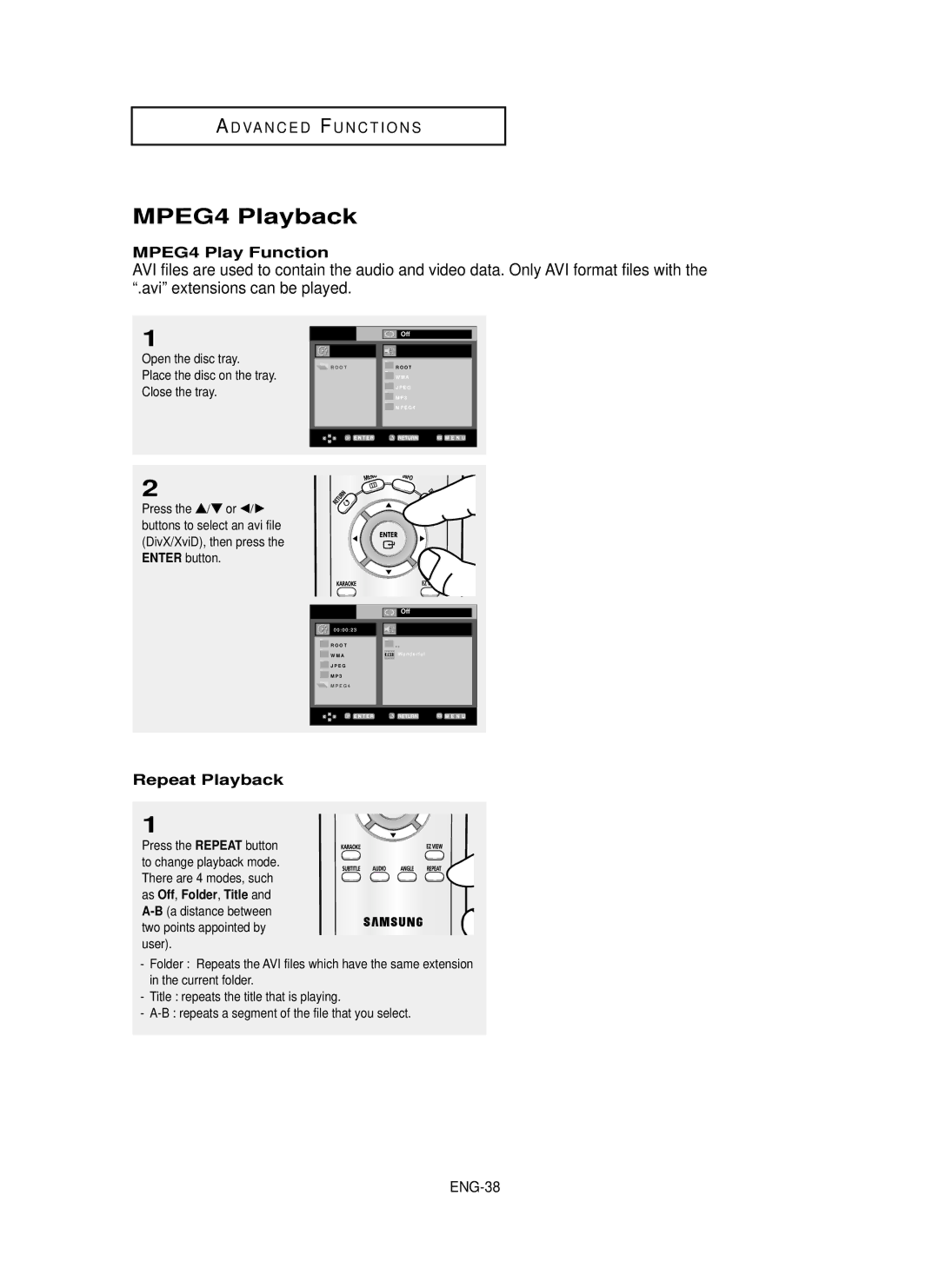DVD Player
For your safety
Precautions
Setting up
Disc
Environmental info
Control
Before you start
Remote
AAA Size
Choosing a Connection
Karaoke Functions Reserving a Song Vocal Function
Discs which cannot be played with this player
General Features
DVD+RW, -RW V mode
DVD-R, +R
Disc Markings
Disc Type and Characteristics
Characteristics
Region Number
Front Panel Display
Description
Front Panel Controls
Use these jacks if you have a TV with Component
Video Output in Setup Menu must be set to
Rear Panel
Tour of the Remote Control
ENG-10
Connection to a TV Video
Before Connecting the DVD Player
Choosing a Connection
ENG-11
Video in terminal of your TV
Connecting to your TV using an S-Video cable
Connection to a TV S-Video
Turn on the DVD player and TV
PB , Y
Connection to a TV Interlace
Picture element into black and whiteY, blueP
ENG-13
ENG-14
What is Progressive Scan?
Connection to a TV Progressive
Audio input
Connection to an Audio System 2 Channel Amplifier
Turn on the DVD player, TV, and Amplifier
Audio input
Digital
Playback
Playing a Disc
Before Play
Resume function
Will appear
Screen stops, no sound
Once again
Normal play
Moves
Using the Search and Skip Functions
Skip
Searching through a Chapter or Track
ENG-20
Using the Display Function
When Playing a DVD/VCD/CD/MPEG4
Control
DivX
Using the Title Menu DVD
Using the Disc and Title Menu
Using the Disc Menu DVD
Control
Using the Function Menu
Using the Function Menu DVD/VCD
ENG-23
When playing a DVD/VCD/CD
Repeat Play
Slow Repeat Play
When playing a DVD/VCD
When the menu is off
ENG-25
Random Play CD
Program Play & Random Play
Random Play plays a discs tracks in random order
ENG-26
Advanced Functions If you are using a 169 TV
Adjusting the Aspect Ratio EZ View
To play back using aspect ratio DVD
ENG-27
For 169 aspect ratio discs 43 Letter Box
If you are using a 43 TV
ENG-28
Pan Scan
Selecting the Audio Language
Using the Audio button DVD/VCD/CD/MPEG4
Refer to Using the Audio Language on ENG-29
DVD disc can contain up to 8 audio languages
Selecting the Subtitle Language
Using the Subtitle button DVD/MPEG4
Refer to Using the Subtitle Language on ENG-30
Press the Subtitle button
Using the Instant Replay function DVD
Using the Instant Replay/Skip Function
Using the Angle button DVD
Using the Instant Skip function DVD
ENG-32
Using the Bookmark Function
Using the Bookmark Function DVD/VCD
Be marked at a time
ENG-33
Recalling a Marked Scene
Clearing a Bookmark
2X/Normal in order
Using the Zoom Function
Using the Zoom Function DVD/VCD
ENG-34
ENG-35
Clips Menu for MP3/WMA/JPEG/MPEG4
Folder Selection
ENG-36
MP3/WMA Playback
Repeat/Random playback
Track, Folder and Random
Prevent illegal copying. These files are of the following
CD-R MP3/WMA file
ENG-37
Repeat Playback
MPEG4 Playback
MPEG4 Play Function
ENG-38
These functions may not work depending on MPEG4 file
ENG-39
MPEG4 Function Description
CD-R AVI file
Picture CD Playback
Press the Stop button to return to the clips menu
= +
CD-R Jpeg Discs
ENG-41
Can
Key Control
Karaoke Functions
Operation Sequence
MIC sound outputs only from Analog Audio Out ENG-42
Request , then
Reserving a Song
ENG-43
CVD, VCD, CD Karaoke Disc
Vocal Function
CD, VCD Karaoke Disc
ENG-45
Using the Setup Menu
Sub features
Select Language Setup
Setting Up the Language Features
Using the Player Menu Language
ENG-46
Using the Disc Menu Language
ENG-47
Using the Audio Language
ENG-48
Using the Subtitle Language
ENG-49
Setting Up the Audio Options
ENG-50
ENG-51
Dolby Digital Out PCM Converts to PCM2CH audio
´ MPEG-2 Digital Out PCM Converts to PCM2CH audio
Setting Up the Display Options
ENG-52
ENG-53
Ntsc In case of using Ntsc disc
Use to turn on-screen messages On or Off
If your TV system only has PAL input, you must choose PAL
ENG-54
Setting Up the Parental Control
Select Parental Setup
Press the √ or Enter
ENG-55
Setting Up the Rating Level
Menu button
Changing the Password
ENG-56
Upgrade procedure
Firmware upgrade
How to make an upgrade disc
Introduction
Troubleshooting
ENG-58
Disc
Specifications
Weight and dimensions are approximate
Audio
AK68-00639C-00