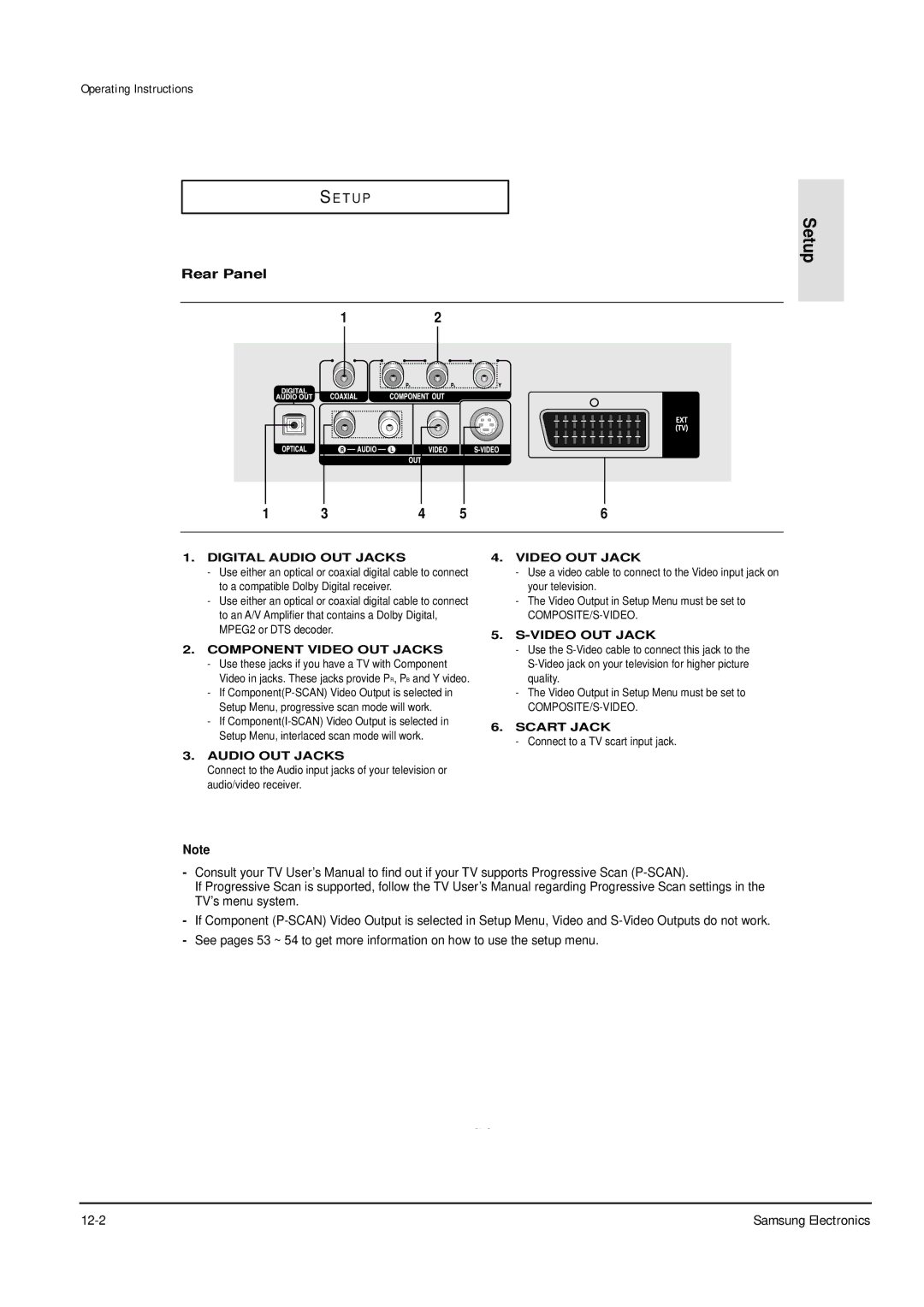DVD-P355B/XEL, DVD-P355B/XEU, DVD-P355B/XET, DVD-P355B/XEV, DVD-P355B/FOU specifications
The Samsung DVD-P355 series, including models DVD-P355B/XEH, DVD-P355B/XET, DVD-P355B/FOU, DVD-P355B/XEV, and DVD-P355B/XEG, represents a reliable and versatile choice for home entertainment enthusiasts looking to enhance their DVD viewing experience. These players boast a range of features designed to offer excellent playback quality and user-friendly functionality.One of the standout features of the DVD-P355 series is its compatibility with various disc formats. Whether it's standard DVDs, CD audio discs, or even MP3-encoded CDs, users can enjoy their favorite media without the hassle of compatibility issues. This flexibility ensures that the device can serve as a central hub for your diverse collection of physical media.
Equipped with a powerful video upscaling technology, the Samsung DVD-P355 models elevate standard definition content to near high-definition quality. This process enhances the viewing experience by providing sharper and clearer images, making even older content look visually appealing on modern high-resolution televisions.
The user interface of the DVD-P355 is designed with simplicity in mind. The straightforward layout allows easy navigation through menus and options, ensuring that both tech-savvy users and those less familiar with technology can operate the device without difficulty. The inclusion of a comprehensive remote control furthers this ease of use, enabling users to manage playback, access settings, and more from the comfort of their seats.
In terms of connectivity, the DVD-P355 series offers various output options, including standard composite video and audio outputs, as well as S-Video and Coaxial digital audio outputs. This range of connectivity ensures that the player can be seamlessly integrated into a variety of home theater setups, whether using a simple TV or an elaborate surround sound system.
Additionally, the DVDs in this series feature a built-in parental control system, allowing guardians to restrict access to certain content based on ratings. This feature provides peace of mind for families, ensuring that children can enjoy media suited for their age group.
Overall, the Samsung DVD-P355B/XEH, DVD-P355B/XET, DVD-P355B/FOU, DVD-P355B/XEV, and DVD-P355B/XEG models offer a combination of versatility, advanced features, and user-friendly operation. They cater to the needs of diverse users, ensuring that everyone can enjoy their favorite DVDs and CDs with superior quality and convenience. Whether upgrading an existing home entertainment system or starting fresh, the DVD-P355 series is a notable contender for reliable DVD playback.