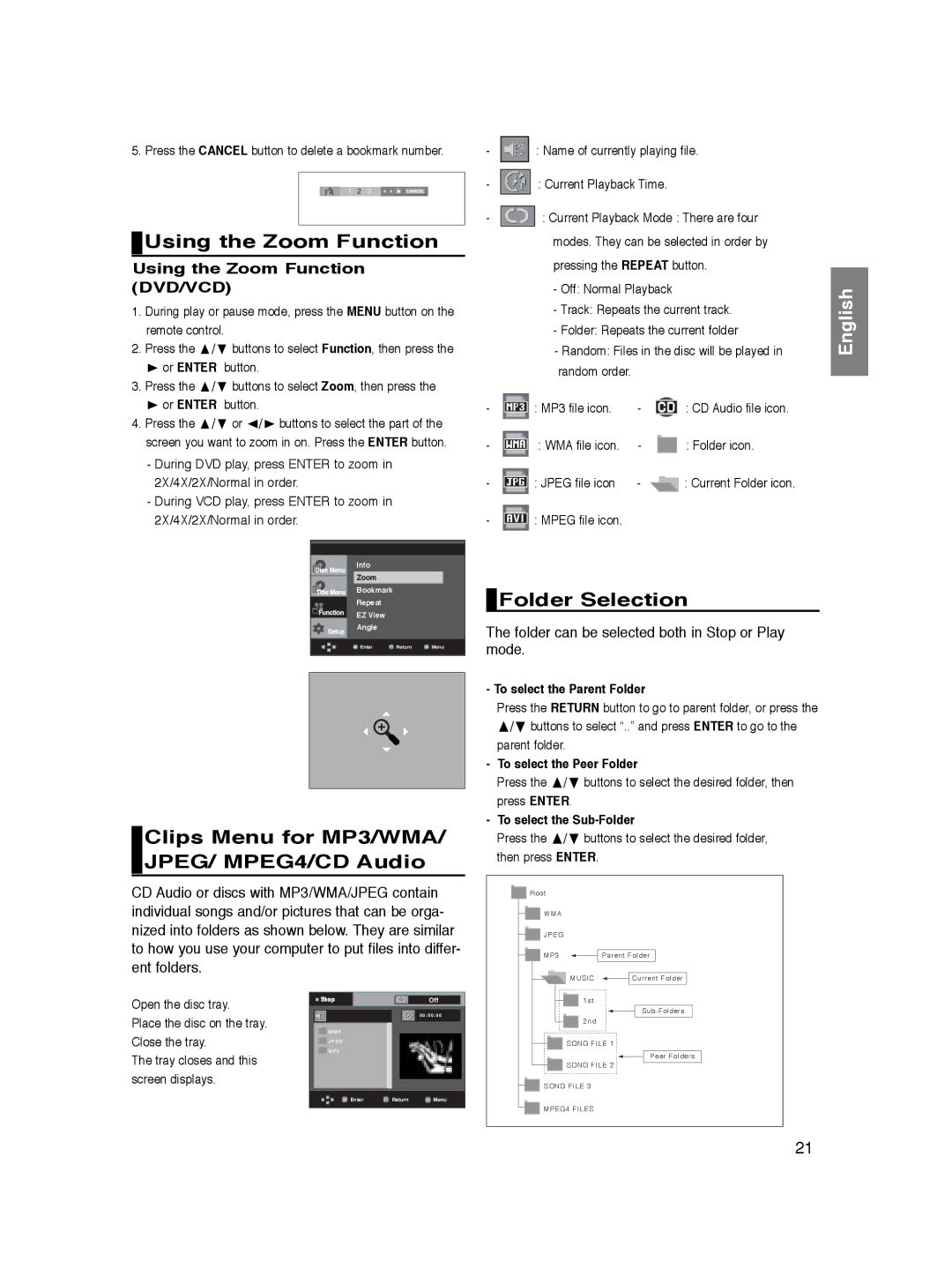5. Press the CANCEL button to delete a bookmark number.
1 2 3 | CANCEL |
 Using the Zoom Function
Using the Zoom Function
Using the Zoom Function (DVD/VCD)
1.During play or pause mode, press the MENU button on the remote control.
2. Press the | / buttons to select Function, then press the | |
or ENTER button. | ||
3. Press the | / | buttons to select Zoom, then press the |
or ENTER button. | ||
4. Press the | / | or / buttons to select the part of the |
screen you want to zoom in on. Press the ENTER button.
-During DVD play, press ENTER to zoom in 2X/4X/2X/Normal in order.
-During VCD play, press ENTER to zoom in 2X/4X/2X/Normal in order.
Info
Zoom
Bookmark
Repeat
EZ View
Angle
![]() Enter
Enter ![]() Return
Return ![]() Menu
Menu
Clips Menu for MP3/WMA/ JPEG/ MPEG4/CD Audio
CD Audio or discs with MP3/WMA/JPEG contain individual songs and/or pictures that can be orga- nized into folders as shown below. They are similar to how you use your computer to put files into differ- ent folders.
- |
|
|
|
| : Name of currently playing file. |
| ||||
|
|
|
|
| ||||||
- |
|
|
|
| : Current Playback Time. |
|
| |||
|
|
|
|
|
| |||||
|
|
|
|
|
| |||||
|
|
|
|
|
| |||||
- |
|
|
|
| : Current Playback Mode : There are four |
| ||||
|
|
|
|
| ||||||
|
|
|
|
| modes. They can be selected in order by |
| ||||
|
|
|
|
| pressing the REPEAT button. |
| ||||
|
|
|
|
| - Off: Normal Playback |
| English | |||
|
|
|
|
| - Random: Files in the disc will be played in | |||||
|
|
|
|
| - Track: Repeats the current track. |
| ||||
|
|
|
|
| - Folder: Repeats the current folder |
| ||||
|
|
|
|
| random order. |
|
|
|
|
|
- |
|
|
| : MP3 file icon. | - |
|
| : CD Audio file icon. |
| |
|
|
|
|
|
| |||||
|
|
|
|
|
| |||||
- |
|
|
|
| : WMA file icon. | - |
|
| : Folder icon. |
|
|
|
|
|
|
|
| ||||
|
|
|
|
|
|
| ||||
|
|
|
|
|
|
| ||||
- |
|
|
| : JPEG file icon | - |
|
| : Current Folder icon. |
| |
|
|
|
|
|
| |||||
|
|
| ||||||||
|
|
|
|
|
|
|
|
|
|
|
- ![]() : MPEG file icon.
: MPEG file icon.
 Folder Selection
Folder Selection
The folder can be selected both in Stop or Play mode.
- To select the Parent Folder
Press the RETURN button to go to parent folder, or press the
/buttons to select “..” and press ENTER to go to the parent folder.
-To select the Peer Folder
Press the | / | buttons to select the desired folder, then | |||||||
press ENTER. |
|
|
|
| |||||
- To select the | |||||||||
Press the | / | buttons to select the desired folder, | |||||||
then press ENTER. | |||||||||
|
|
|
|
|
|
|
|
|
|
|
|
| Root |
|
|
|
|
| |
|
|
|
|
|
|
|
| ||
|
|
|
| WMA |
|
|
|
|
|
|
|
|
|
|
|
|
|
| |
|
|
|
|
|
|
|
| ||
|
|
|
| JPEG |
|
|
|
|
|
|
|
|
|
|
|
|
|
| |
|
|
|
|
|
|
|
| ||
|
|
|
|
|
|
|
|
|
|
|
|
|
| MP3 |
|
| Parent Folder |
|
|
MUSIC ![]()
![]() Current Folder
Current Folder
Open the disc tray.
Place the disc on the tray. Close the tray.
The tray closes and this screen displays.
Stop |
| Off |
|
| 0 0 : 0 0 : 0 0 |
W M A |
|
|
J P E G |
|
|
M P 3 |
|
|
Enter | Return | Menu |
1st
2nd
SONG FILE 1
Peer Folders
SONG FILE 2
SONG FILE 3
MPEG4 FILES
21