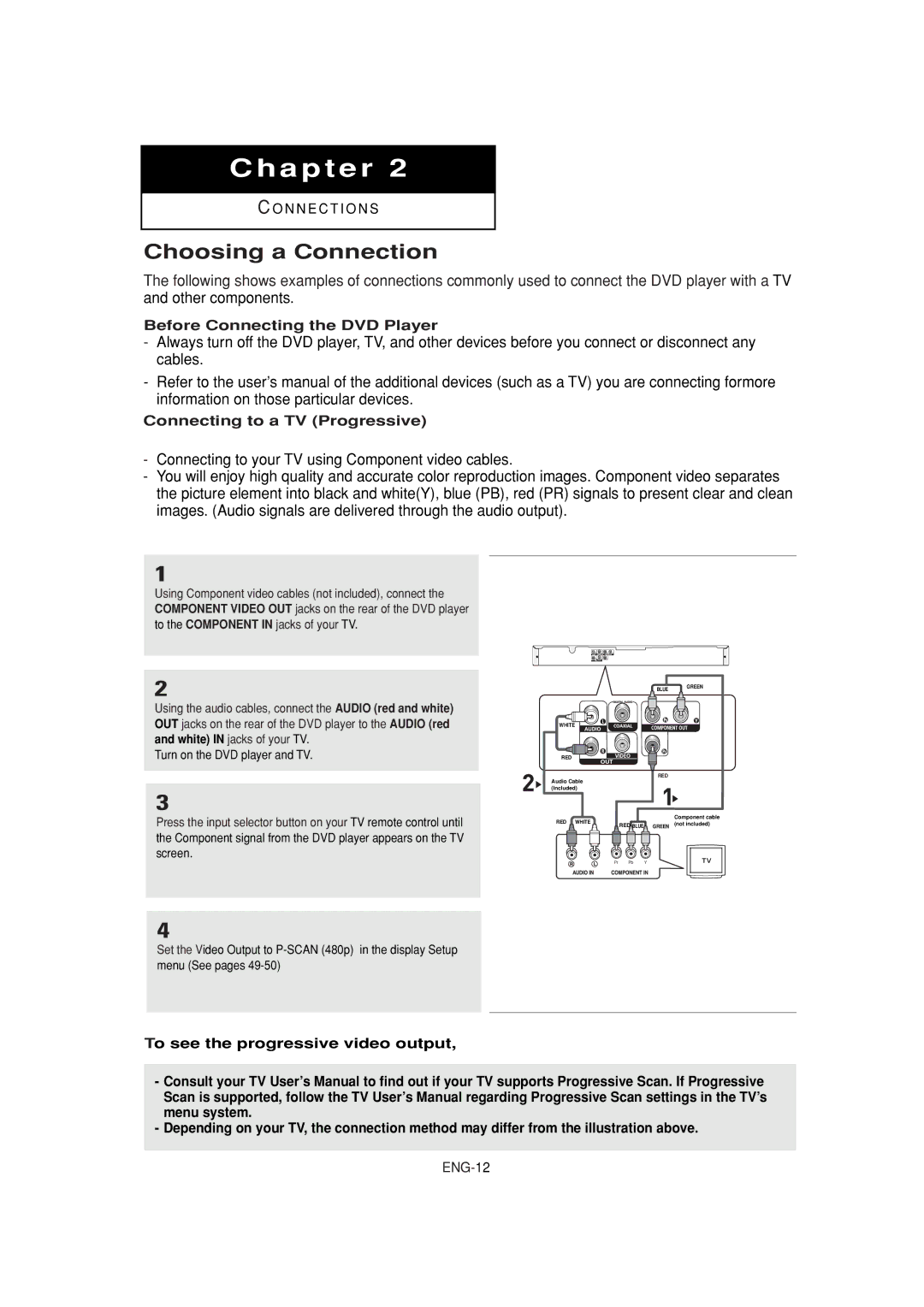Chapter 2
C O N N E C T I O N S
Choosing a Connection
The following shows examples of connections commonly used to connect the DVD player with a TV and other components.
Before Connecting the DVD Player
-Always turn off the DVD player, TV, and other devices before you connect or disconnect any cables.
-Refer to the user’s manual of the additional devices (such as a TV) you are connecting formore information on those particular devices.
Connecting to a TV (Progressive)
-Connecting to your TV using Component video cables.
-You will enjoy high quality and accurate color reproduction images. Component video separates the picture element into black and white(Y), blue (PB), red (PR) signals to present clear and clean images. (Audio signals are delivered through the audio output).
1
Using Component video cables (not included), connect the COMPONENT VIDEO OUT jacks on the rear of the DVD player to the COMPONENT IN jacks of your TV.
2
Using the audio cables, connect the AUDIO (red and white) OUT jacks on the rear of the DVD player to the AUDIO (red and white) IN jacks of your TV.
Turn on the DVD player and TV.
3
Press the input selector button on your TV remote control until the Component signal from the DVD player appears on the TV screen.
4
Set the Video Output to
To see the progressive video output,
BLUE GREEN
WHITE
RED
RED
Audio Cable (Included)
RED WHITE |
| Component cable | |
RED BLUE GREEN | (not included) | ||
|
-Consult your TV User’s Manual to find out if your TV supports Progressive Scan. If Progressive Scan is supported, follow the TV User’s Manual regarding Progressive Scan settings in the TV’s menu system.
-Depending on your TV, the connection method may differ from the illustration above.