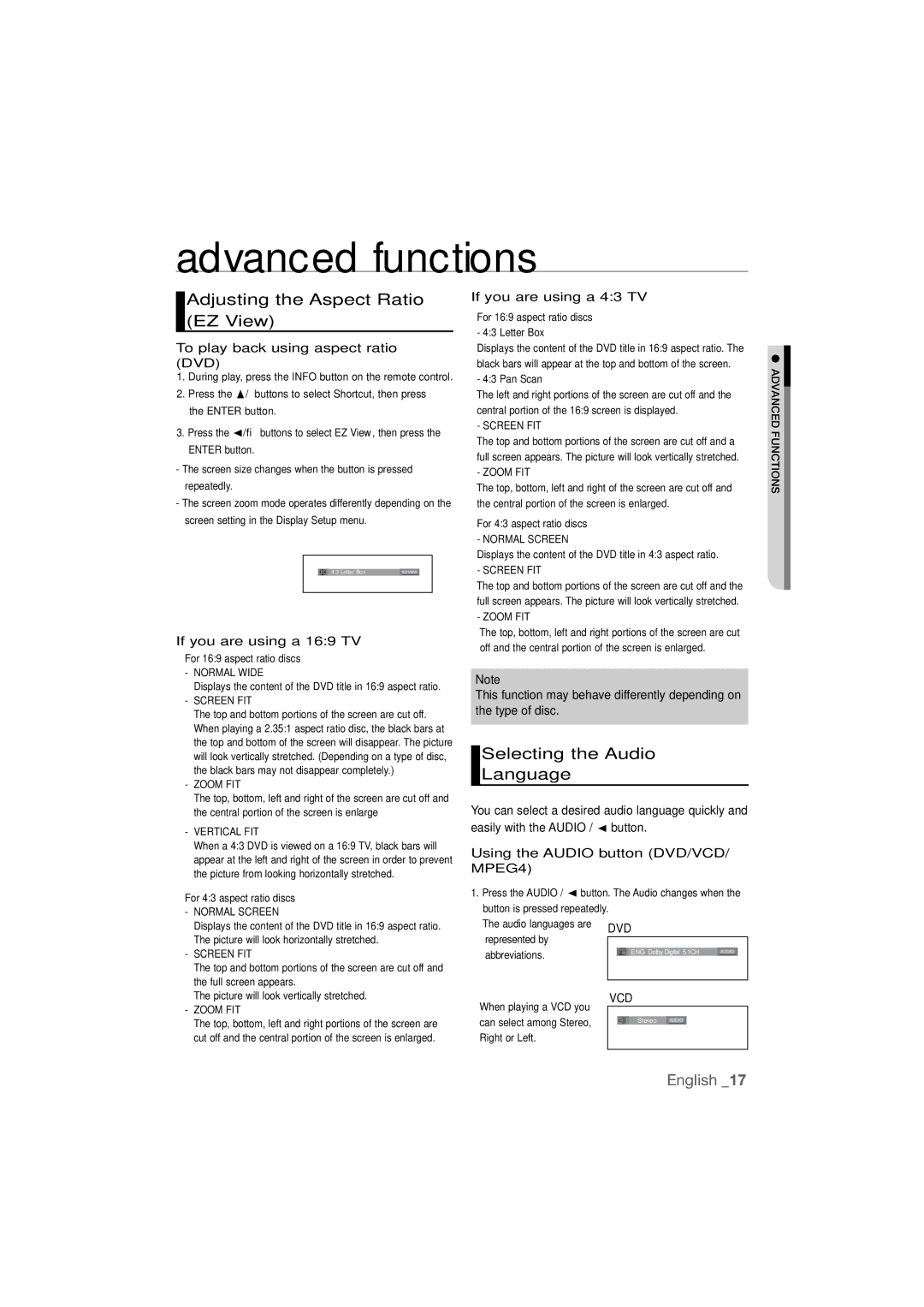DVD-P390 specifications
The Samsung AK68-01770G, also known as the DVD-P390, is a versatile and efficient DVD player designed to enhance your home entertainment experience. This model combines advanced technology and user-friendly features to cater to a wide range of viewing preferences.One of the standout characteristics of the DVD-P390 is its compatibility with various disc formats. It supports standard DVDs, CD-R/RW, and MP3 CDs, allowing users to enjoy a diverse library of media. Its ability to play different formats ensures that you can watch your favorite movies or listen to music without hassle.
The player is equipped with progressive scan technology, which significantly improves video quality. This feature reduces motion blurring and improves the overall clarity of images, ensuring an enjoyable viewing experience, especially for fast-moving scenes. The DVD-P390 also boasts numerous output options, including composite, S-Video, and component outputs, making it adaptable to various television types and ensuring optimal signal quality.
In terms of audio, the DVD-P390 supports Dolby Digital and DTS, providing an immersive sound experience that complements the high-quality video. This makes it an excellent choice for movie lovers who appreciate rich, cinematic soundscapes.
User convenience is another focus of the DVD-P390. The player features an intuitive remote control that simplifies navigation through menus and options. Additionally, quick-start technology allows users to power up and begin watching media within seconds, reducing downtime and enhancing the overall user experience.
The sleek and compact design of the DVD-P390 means it can fit seamlessly into any home entertainment setup. Its lightweight construction also allows for easy placement without the worry of cumbersome equipment dominating your space.
Lastly, the Samsung DVD-P390 is designed with energy efficiency in mind. It consumes less power compared to many older models, making it a more environmentally friendly choice without compromising on performance.
In summary, the Samsung AK68-01770G, DVD-P390, is a well-rounded DVD player that combines quality, versatility, and user-friendly features, making it an ideal addition to any home theater system. With its support for various media formats, high-quality video and audio output, and convenient design, it promises to provide endless hours of entertainment.