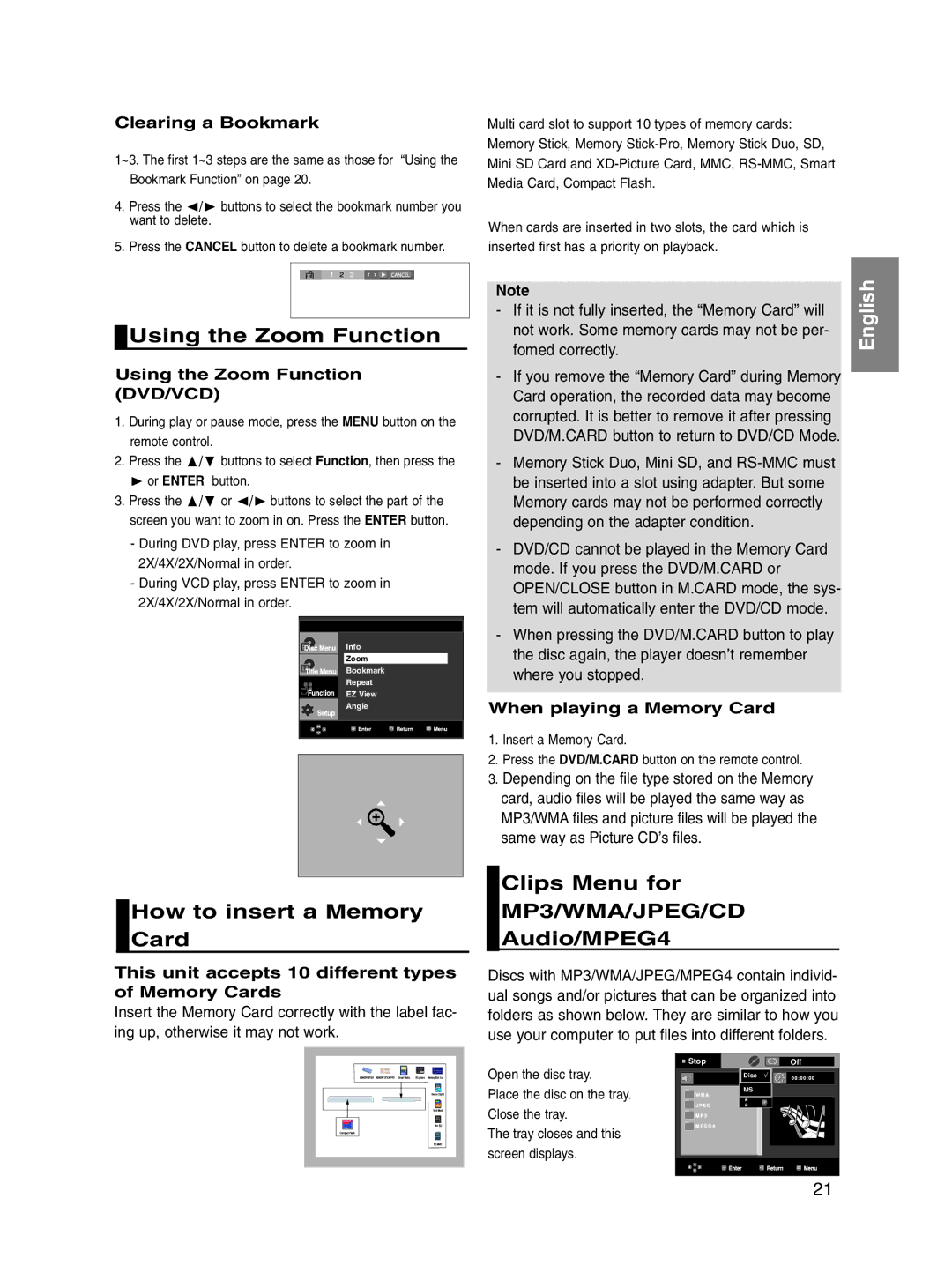Clearing a Bookmark
1~3. The first 1~3 steps are the same as those for “Using the Bookmark Function” on page 20.
4. Press the / buttons to select the bookmark number you want to delete.
5. Press the CANCEL button to delete a bookmark number.
Multi card slot to support 10 types of memory cards: Memory Stick, Memory
When cards are inserted in two slots, the card which is inserted first has a priority on playback.
 Using the Zoom Function
Using the Zoom Function
Using the Zoom Function (DVD/VCD)
1. | During play or pause mode, press the MENU button on the | ||
| remote control. |
| |
2. | Press the | / | buttons to select Function, then press the |
| or ENTER button. | ||
3. | Press the | / | or / buttons to select the part of the |
| screen you want to zoom in on. Press the ENTER button. | ||
-During DVD play, press ENTER to zoom in 2X/4X/2X/Normal in order.
-During VCD play, press ENTER to zoom in 2X/4X/2X/Normal in order.
Info
Zoom
Bookmark
Repeat
EZ View
Angle
How to insert a Memory Card
This unit accepts 10 different types of Memory Cards
Insert the Memory Card correctly with the label fac- ing up, otherwise it may not work.
Note
-If it is not fully inserted, the “Memory Card” will not work. Some memory cards may not be per- fomed correctly.
-If you remove the “Memory Card” during Memory Card operation, the recorded data may become corrupted. It is better to remove it after pressing DVD/M.CARD button to return to DVD/CD Mode.
-Memory Stick Duo, Mini SD, and
-DVD/CD cannot be played in the Memory Card mode. If you press the DVD/M.CARD or OPEN/CLOSE button in M.CARD mode, the sys- tem will automatically enter the DVD/CD mode.
-When pressing the DVD/M.CARD button to play the disc again, the player doesn’t remember where you stopped.
When playing a Memory Card
1.Insert a Memory Card.
2.Press the DVD/M.CARD button on the remote control.
3.Depending on the file type stored on the Memory card, audio files will be played the same way as MP3/WMA files and picture files will be played the same way as Picture CD’s files.
Clips Menu for
MP3/WMA/JPEG/CD
Audio/MPEG4
Discs with MP3/WMA/JPEG/MPEG4 contain individ- ual songs and/or pictures that can be organized into folders as shown below. They are similar to how you use your computer to put files into different folders.
English
Open the disc tray.
Place the disc on the tray. Close the tray.
The tray closes and this screen displays.
Stop | Off |
| Disc √ |
| MS |
| 21 |