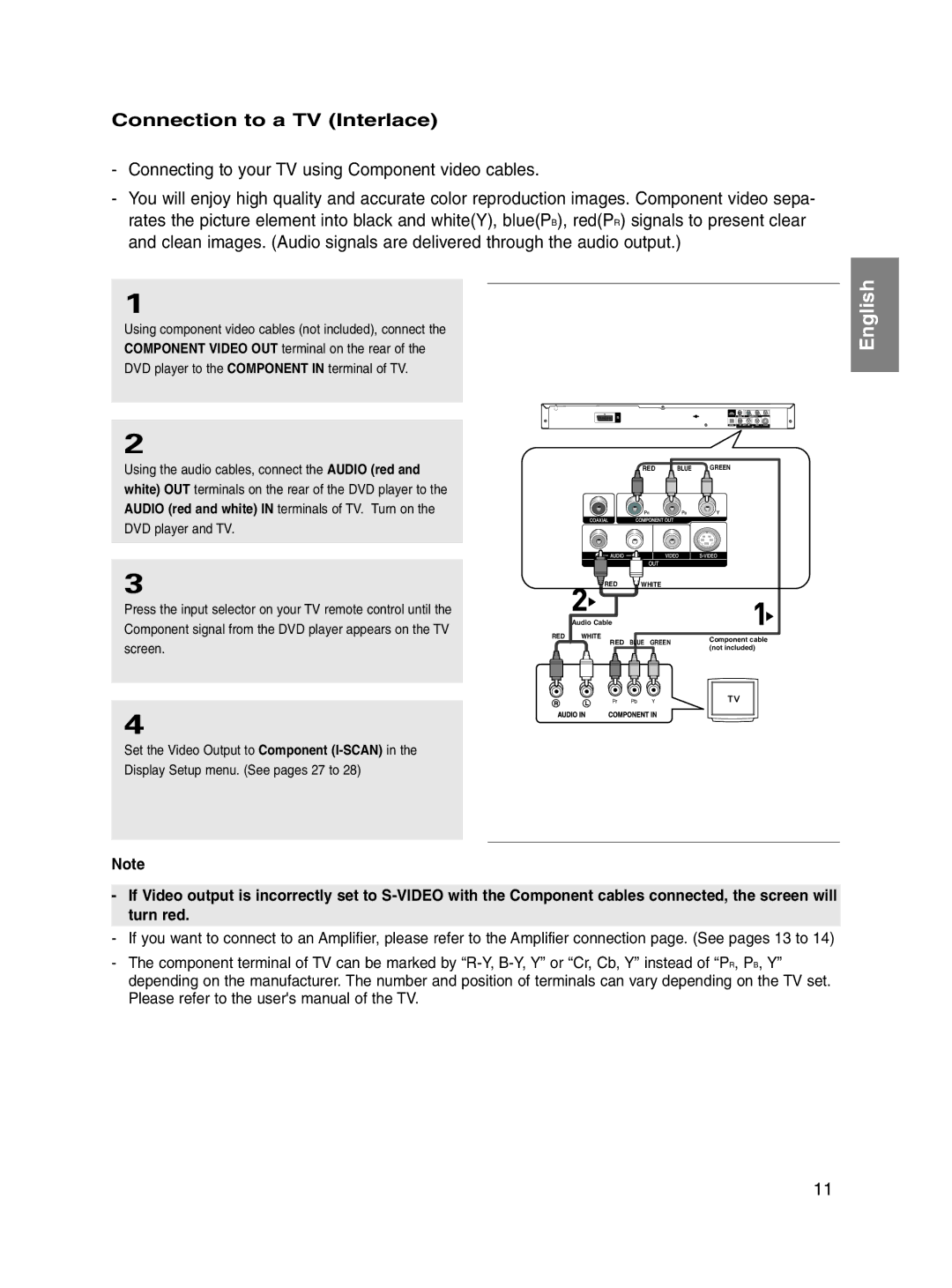Connection to a TV (Interlace)
-Connecting to your TV using Component video cables.
-You will enjoy high quality and accurate color reproduction images. Component video sepa- rates the picture element into black and white(Y), blue(PB), red(PR) signals to present clear and clean images. (Audio signals are delivered through the audio output.)
1
Using component video cables (not included), connect the COMPONENT VIDEO OUT terminal on the rear of the DVD player to the COMPONENT IN terminal of TV.
2
Using the audio cables, connect the AUDIO (red and white) OUT terminals on the rear of the DVD player to the AUDIO (red and white) IN terminals of TV. Turn on the DVD player and TV.
3
Press the input selector on your TV remote control until the Component signal from the DVD player appears on the TV screen.
RED
| RED | BLUE | GREEN |
RED | WHITE |
|
|
Audio Cable |
|
|
|
WHITE | BLUE GREEN |
| Component cable |
RED |
| ||
| (not included) | ||
|
|
|
English
4
Set the Video Output to Component
Display Setup menu. (See pages 27 to 28)
Note
-If Video output is incorrectly set to
-If you want to connect to an Amplifier, please refer to the Amplifier connection page. (See pages 13 to 14)
-The component terminal of TV can be marked by
11