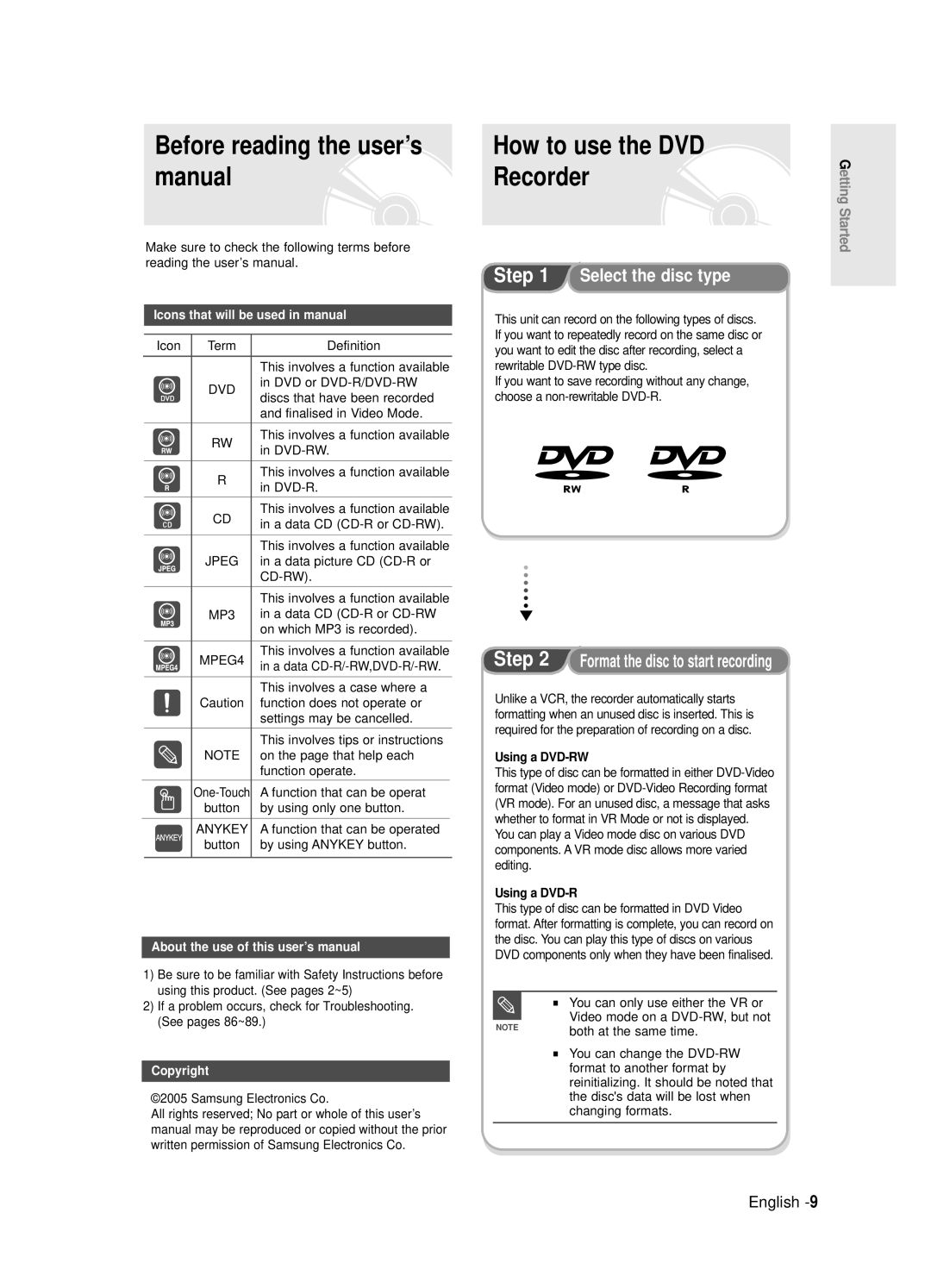AK68-00905E-01
DVD-R120/R121E DVD-R121 E
No rights are granted for commercial use
English
Important Safety Instructions
Precaution
Maintenance of Cabinet
Handling Cautions
Using CD-R/-RW
Disc Specifications
Using MPEG4 disc
Disc Storage
DVD-RW Video mode
DVD-RW VR mode
Do not use the following discs
Disc Compaibility
Contents
Before Recording
Troubleshooting Specifications
Before Playing
Playing a Disc
General Features
Using a DVD-R
Using a DVD-RW
Before reading the user’s
Manual Recorder
When using a DVD-RW disc in Video Mode
When using a DVD-R disc
Creating a playlist DVD-RW in VR mode
Preparing the Remote Control
Accessories
Setting the Remote Control
Unpacking
Controllable TV Codes
Description
Front panel DVD-R120E
Front Panel Display DVD-R120E
Remote Control Reciever Prog
Front panel DVD-R121E
Front Panel Display DVD-R121E
Rear Panel
Fan
Connects to equipment having Component video output
Tour of the Remote Control
Quick Overview
Audio output cable Connecting to AV3 IN, DV input jack
+ external decoder box + TV
Video output cable
DVD mode
Connecting the DVD
TV mode
Recorder
Connect RF antenna cables as shown
Video, Component video and Progressive Output Modes
Case 1 Connecting to a Video Composite output jack
Case 2 Connecting to an S-Video output jack
Case 3 Component Video output jacks
Case 1 Connecting to your TV
If your TV has audio input jacks, use this connection
Make sure that the color coded
Case 2 Connecting to a stereo amplifier with AV output jacks
Case2 Connecting a DV Device to the DV in jack
Connecting to AV3 IN, DV input jack
If the input is not selected automatically
Use Input button to select proper input
Menu Button
On-Screen Menu Navigation
… † , œ √ Buttons
OK Button
Plug & Auto Setup
Check the date and time
Setting the Clock
Press the …† buttons to select On for the Auto Clock
Press the OK button, then the date and time will be saved
Press the OK button to stop the Auto Setup
Refer to following table when selecting your country
Press the …†œ √ buttons to select your Country
Channel scan will be started
Presetting Channels with the Manual Setup function
Press the Return or œ button to return
Setting up the Language Options
System menu will be displayed
EP Mode Time Setting
Automatic Chapter Creation
With the unit in Stop mode, press the Menu button
Press the œ √ buttons to select Yes and press the OK button
Adjust the brightness of the unit’s front panel display
Setting up the Front Display Options
DivXR Registration
Setting up Nicam Options
Audio Options
Setting up the Audio Options
Digital Output
Dynamic Compression
Video setup menu will be displayed
Setting up Video Output Options
Component mode
Available Video Output Jack
Setting up the Progressive scan
Canceling the Progressive scan
Message Video Output Mode Interlace Scan will appear
DisplayVideo Options
This function allows you to setup the TV screen settings
To the previous menu. Press the Menu
Button to exit the menu
To the previous menu. Press the Menu button to exit the menu
If you forgot your password
Press the …† buttons to select Change Password
About the Change Password
About the Rating Level
Press the …† buttons to select Rating Level
Before Recording
Recordable discs
Compatibility between Samsung and Other Company’s Recorder
Concerning Copy Control Signals
Recording Mode
Recording Formats
Unrecordable video
About Info Key
Recording the current TV programme you are watching
Press the OPEN/CLOSE button to close the disc tray
Before you start
Press the REC button
SP LP EP XP
To stop recording
Do not use DVD-R authoring discs with this unit
Copying from a Camcorder
Recording from external equipment you are watching
To pause recording
PR Number AV1 AV2 AV3 DV
Press the Input button to select DV
Making a One Touch Recording OTR
Select a desired channel
Press the REC button to start recording
With the unit in Stop mode, press the Timer button
Making a Timer Recording
Using the Menu button
Set timer recording option
Mode Recording Mode
Flexible Recording For Timer recording only
If the timer settings overlap
Press the OK button
Follow these directions to edit the timer record list
Press the OK button to confirm the edited setting
Press the OK or √ button English
Edit and Delete items are displayed
Selected entry will be deleted from the list
Recording, recording will stop
Region code DVD-Video only
Before Playing
Disc types that can be played
Discs that cannot be played
Playing a Disc
Press the Stop button to stop playback
Press the OPEN/CLOSE button
Button on the remote control
Using the Search Functions
Searching through a Chapter or Track
Press the Title List button to move to the Title List
About Anykey
Moving to a scene directly using the Anykey
Slow Motion Play
Step Motion Play
Using the Repeat button
Using the Repeat Function
Playing RepeatedlyRepeat Playback
Press the …† buttons to select Time
Unfinalised DVD-RW Video mode do not repeat a chapter
Using the Anykey button
Press the Repeat button repeatedly to select Off
Repeat is highlighted
Selecting the Subtitle
Using the Subtitle button
Press the Subtitle button during playback
Repeat playback of the A-B section starts
Using the Anykey button
Using the Audio button
Selecting the Audio language
Changing the Camera Angle
Using Bookmarks
Zooming-In
Normal size 2X 4X
Playing back a bookmark
Press the Cancel button to delete the selected bookmark
Clearing a bookmark
Number 01 is displayed and the scene is memorized
Playing an Audio CD CD-DA/MP3
Playing an Audio CD/MP3
Press the Search / button Fast Play X2, X4
Insert an MP3 Disc into the disc tray
Stop button Stops a tracksong
PLAY/PAUSE button Plays a tracksong or pauses playback
PLAY/PAUSE button Plays a tracksong or
MP3 Screen Elements
Press the œ √ buttons to select Play Option
Play Option Mode To Programme Tracks
Press the …† buttons to select Playlist
Press the Play button to playback the playlist English
Playing a Picture
Returns to the Album screen Unit enters slide show mode
Slide show screen will appear
Insert a Jpeg into the disc tray
Playing a MPEG4
When MPEG4 file is played, you can use following functions
Insert a MPEG4 Disc into the disc tray
MPEG4 Function Description
Using the Title List button
Using the Menu button
Playing the Title List
Press the …† buttons to select Title
Title List Screen Elements
Disc Manager
Title List
Play List
Basic Editing Title List
Using the Menu button
RenamingLabeling a Title
Press the Menu button
Deleting a Title
LockingProtecting a Title
Deleting a Section of a Title
You cannot delete a protected entry
Edit Title List screen is display
Press the OK button at the Delete
Press œ √ buttons to select Yes, then press the OK button
Edit Title List Screen Elements
Press the OK button at the end point
Creating a Playlist
Press the OK button at the start point
To make a new playlist
Playing Entries in the Playlist
Playlist entries will be played VR mode
With the unit in Stop mode, press the Play List button
Follow these instructions to play the playlist entries
Renaming a Playlist Entry
Enter the desired characters using the …† √ buttons
Playing a Selected Scene
Editing a Scene for the Playlist
Play List button
With the unit in Stop mode, press
Modifying a Scene Replacing a Scene
Press the OK button at the start point of the scene
Press the OK button at the end point of the scene
Adding a Scene
Press the OK button at the starting point of the scene
Selected scene is moved to the selected position
Copying a Playlist Entry to the Playlist
Using the Play List button
Deleting a Scene
Playlist that has been selected will be copied
Using the Playlist button
Deleting a Playlist Entry from the Playlist
You can create up to 999 scenes on one
Disc Manager
Editing the Disc Name
Enter the desired characters press the …† √ buttons
Formatting a Disc
Disc Protection
All title lists are deleted
Delete All Title Lists
Disc is finalised
Finalising a disc
DVD-RW can be finalised or unfinalised in VR mode
Unfinalising a disc V/VR mode
With the unit in Stop mode, press Menu button
Disc is unfinalised
Power
Troubleshooting
Recording
Cannot record TV programmes
Check the regional code of the DVD disc
Playback
Timer Recording
Video
Sound
Remote control doesnt work Other problems
Remote Control Unit
Forget my password for parental supervision
Other
Specifications
Ellas Greece
Contact Samsung World Wide