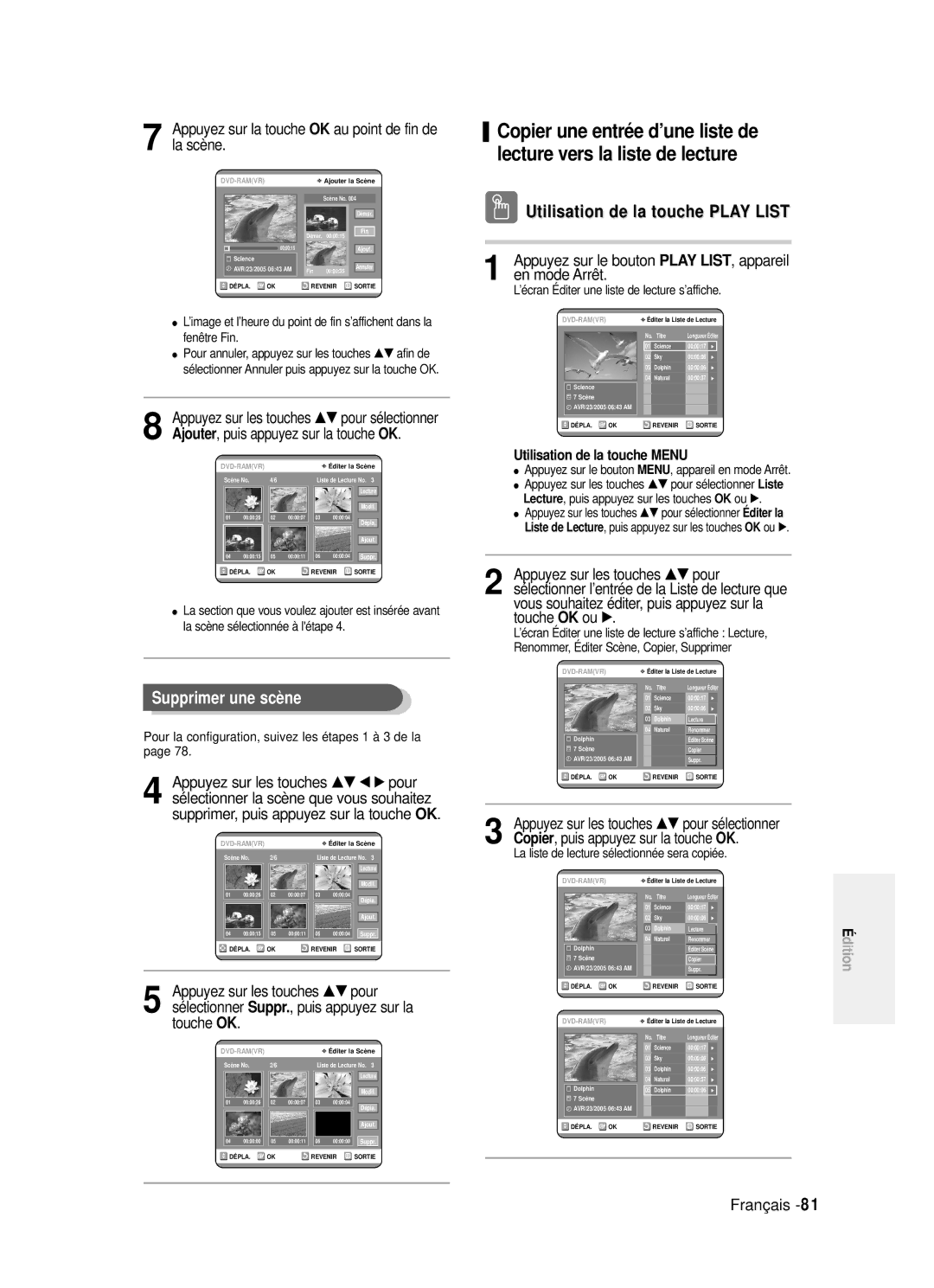DVD-R120/R121
Français
Avertissement
Entretien du boîtier
Précautions
Manipulation du disque
Précautions relatives à la manipulation des disques
Spécifications du disque
Stockage du disque
Utilisation d’un CD-R/RW
Utilisation du disque MPEG4
DVD-RW mode VR
DVD-RW mode Vidéo
Lecture et enregistrement de disques DVD-RAM
Table des matières
Configuration des options d’affichage
Antenne + enregistreur DVD + boîtier du
Autre type de connexion du câble de sortie audio
Enregistrement du programme télévisé que
Vérification de l’espace disque
Enregistrement à partir d’une source
Enregistrement flexible pour l’enregistrement par
Lecture MPEG4
Caractéristiques générales
Propos de l’utilisation du manuel de lutilisateur
Icônes utilisées dans le manuel
Copyright
Étape 2 Formatez le disque pour commencer l’enregistrement
Lecture
Création dune liste de lecture DVD-RAM/-RW en mode VR
Étape 6 Finalisation & lecture sur dautres composants DVD
Utilisation dun disque DVD-R
Préparation de la télécommande
Accessoires
Réglage de la télécommande
Insérez les piles dans la télécommande
Codes TV contrôlables
Description
Affichage en façade DVD-R120
Façade DVD-R120
Affichage en façade DVD-R121
Façade DVD-R121
STANDBY/ON Display
AV3 Input SEARCH/SKIP
Panneau arrière
Aperçu de la télécommande
Présentation rapide
Antenne + enregistreur DVD +
Autre type de connexion du câble
Mode DVD
Mode TV
Connexion de lenregistreur DVD
Modes S-Vidéo, Vidéo composant et Sortie progressive
Connectez les câbles dantenne RF comme indiqué
Sortie de balayage progressif 576p
Connectez un câble vidéo jaune entre la prise Video
Cas 2 Connexion à une prise de sortie S-Vidéo
Vous obtiendrez régulièrement des images de qualité
Voir p.21 à
Autre type de connexion du câble de sortie audio
Cas 3 Prises de sortie Vidé o composant
Cas 1 Connexion à votre té lé viseur
MPEG2 ou DTS et dune prise dentrée
Pour profiter du son Dolby Digital
Numérique, utilisez cette connexion
MPEG2 ou DTS
Cas 2 Connexion dun camé scope à la prise dentré e DV
Connexion à la prise dentrée AV3 IN, DV
Si l’entrée n’est pas sélectionnée
La sélection de AV 3 in Entree AV
Bouton Menu
Navigation dans le menu à l’écran
Boutons … / † , œ / √
Bouton OK
Vérifiez la date et l’heure
Branchement et réglage automatique
Votre enregistreur DVD est alors prêt à fonctionner
Le balayage automatique des canaux peut démarrer
…† pour
Réglage de l’horloge
Bouton
Paramétrer horloge, puis appuyez sur le
Sélectionner Pays
…† pour
OK pour continuer
Bouton Menu
Bouton √ ou OK
Pré -réglage des canaux avec la fonction de réglage manuel
PR programme que vous
Editer, Supprimer ou Swap
√ ou OK
Configuration des options de langue
Le menu de réglage de la langue s’affiche
Sur le bouton
Mode EP
Réglage de l’heure en
Sélectionner
Oui, puis appuyez sur le bouton OK
Création automatique de chapitre
’enregistrement
Puis appuyez sur le
Réglez la luminosité de laffichage en façade de lappareil
√ ou sur
Affichage en façade, puis
Sur le bouton
Enregistrement DivXR
Configuration des options
NICAM, puis appuyez sur le
Bouton
Options audio
Configuration des options audio
√ ou sur
Bouton
Video, puis appuyez sur le
Prise Sortie vidéo disponible
…† pour
√ ou sur
Scan par
Scan en
…† pour sélectionner
Options daffichage Vidéo
Bouton Menu pour quitter le menu
Non Normal
Si vous avez oublié votre code secret
Configuration du contrô le parental
Code secret
√ ou OK
Propos du Changement de mot de passe
Propos du niveau dé valuation
OK ou
Niveau de Contrô le
Disques enregistrables
Avant l’enregistrement
Mode enregistrement
Formats d’enregistrement
Films non enregistrables
Propos de la touche Info
Enregistrement du programme télévisé que vous regardez
OPEN/CLOSE et
OPEN/CLOSE pour
Pour voir l’état actuel du disque et la progression de
Arrêter l’enregistrement
Veuillez attendre un moment s’affiche
Enregistrez
PR Numéro AV1 AV2 AV3 DV
Copie à partir dun caméscope
Appuyez sur le bouton
Pour lancer lenregistrement, utilisez le
Input pour
Enregistrement avec une seule touche OTR
Sélectionner l’entrée appropriée
AV1, AV2, AV3 ou DV
Réalisation dun enreg- istrement programmé
Mode Arrêt
Utilisation du bouton Menu
Paramétrez l’option enregistrement par minuterie
Éteignez l’appareil pour quitter le
Editer une Minuterie Standard
Programmateur. Paramétrage de
’enregistrement. L’enregistrement par minut
Return pour fer
Supprimer une minuterie standard
Utilisation de la touche Menu
TIMER, appareil en
Programme, puis appuyez deux fois sur la touche OK ou √
Corriger soit effacé Saisissez le chiffre correct
†… pour
Stop
Sur OK
’opération terminée
Avant la lecture
Type de disques pouvant être lus avec cet appareil
Disques ne pouvant être lus avec cet appareil
Vers le haut
Lecture d’un disque
Refermer le plateau
Lecture
Title List pour
Utilisation des fonctions de recherche
Cas des disques DVD-VIDEO
Cas des disques DVD-RAM/RW/R
Lecture image par image
Ralenti
Propos de la fonction Anykey
Sauter des chapitres ou des pistes
Lecture de manière répétée Repeat Playback
Utilisation de la fonction Repeat
Temps
Lecture
Le Disque que
Titre ou le
Non
Repeat ou sur les
Répétition de la lecture cesse B
Sélection des sous-titres
De lecture
Sous-titre désirée
Changer l’angle de la caméra
Sélection de la langue audio
…† pour
Audio puis appuyez sur les
Utilisation des signets
Zoom avant
’affiche
Taille normale 2X 4X
Utilisation des marqueurs
Cancel pour
Lire un signet
Effacer un signet
Lire un marqueur
Lecture d’un CD audio/MP3
Effacer un marqueur
Lecture d’un CD audio CD-DA
√ ou sur
Insérez un disque MP3 dans le plateau
Sur
Lire un disque MP3
Sélectionné
Léments de l’écran MP3
Si vous appuyez sur cette touche moins de trois
Si vous appuyez sur cette touche plus de trois
…† pour sélectionner loption
Mode Options de lecture
Intro ou Liste de lecture
Option de lecture
Tiroir disque
Lecture dune image
Play
Navigation par Disque puis appuyez sur
Ner le fichier avi DivX/XviD, puis appuyez sur
Lecture dun fichier
Description de la fonction MPEG4
Même nom que le fichier MPEG4
Lire, Renommer, Supprimer, É diter, Protection
Lecture de la liste de titres
Sélectionner Lecture et commencer la
OK ou
Léments de l’écran Liste de Titres
Liste de lecture
Liste de titres
Touche
Renommer Étiqueter un titre
OK ou √
Utilisation de la touche Menu
Supprimer un titre
Verrouiller Protéger un titre
Sur la touche
Le bouton
Le message dépend du type de disque
Supprimer une section d’un titre
Démarrage
OK au point de
OK au point de fin
Oui, puis appuyez sur le
Créer une Liste de lecture
Édition avancée Liste de lecture
OK ou √
Appuyez sur la touche OK au point de fin
Liste
En mode Arrêt
Éditer
Liste de lecture en cours
Renommer une entrée dans une liste de lecture
Enreg., puis appuyez sur la
Info
Éditer une scène pour une liste de lecture
Lire une scène sélectionnée
’entrée de liste de lecture à lire est sélectionnée
’écran Éditer une scène s’affiche
Modifier une scène Remplacer une scène
Pour la configuration, suivez les étapes 1 à 3 de la
Modif., puis appuyez sur la
La scène
Dépla , puis appuyez sur la
Ajouter une scène
Ajout, puis appuyez sur le
Sur la touche
Supprimer une scène
En mode Arrêt
Play LIST, appareil
Sélectionner la scène que vous souhaitez
Appuyez sur le bouton Menu à la fin de cette opération
OK ou √
Lécran Edit Playlist Editer la Liste de Lecture disparaît
Gestionnaire de disque
Mode Arrêt
Éditer le nom d’un disque
Entrez les caractères désirés à l’aide des touches …† œ √
Formater un disque
Protection du disque
Protection du Disque , puis
Touche
Supprimer toutes les listes de titres
Appuyez sur le bouton MENU, appareil en Mode Arrêt
OK. Le disque est formaté
Appuyez sur les touches
Sur la touche
Finaliser un disque
Le disque est finalisé
Si vous sélectionnez Oui, le message suivant s’affiche
En mode Vidéo
Ne pas finaliser un dique mode V/VR
Disque Non Finalisé , puis
OK ou
Alimentation
Dépannage
Enregistrement
Impossible d’enregistrer des progammes TV
Lecture
Vidéo
Enregitrement par minuterie
Son
Autres
Télécommande
Sortie audio
Caractéristiques techniques
Paris Nord 66, rue des Vanesses BP 50116 Villepinte
France
De réparations faites par les réparateurs non agréés
Cet appareil est distribué par