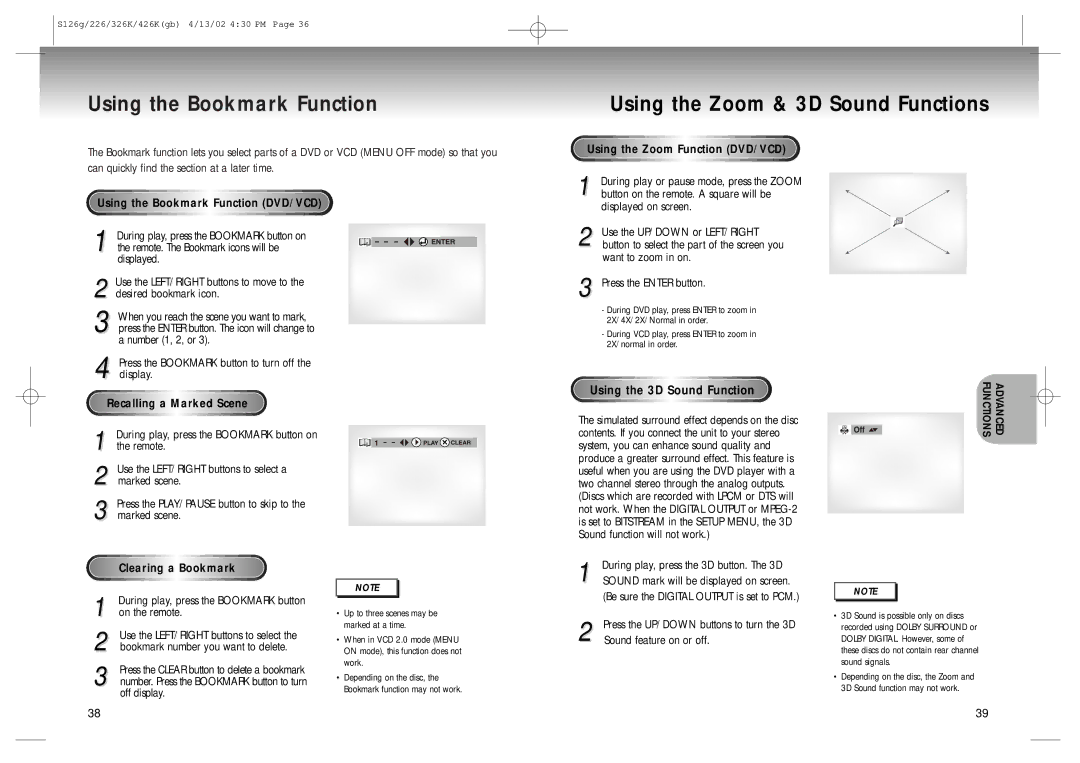S126g/226/326K/426K(gb) 4/13/02 4:30 PM Page 36
Using the Bookmark Function
The Bookmark function lets you select parts of a DVD or VCD (MENU OFF mode) so that you can quickly find the section at a later time.
Using the Bookmark![]() Function (DVD/VCD)
Function (DVD/VCD)
Using the Zoom & 3D Sound Functions
Using the Zoom Function (DVD/VCD)
1 During play or pause mode, press the ZOOM button on the remote. A square will be displayed on screen.
1 During play, press the BOOKMARK button on the remote. The Bookmark icons will be displayed.
2 Use the LEFT/RIGHT buttons to move to the desired bookmark icon.
3 When you reach the scene you want to mark, press the ENTER button. The icon will change to a number (1, 2, or 3).
4 Press the BOOKMARK button to turn off the display.
Recalling a Marked Scene
1 During play, press the BOOKMARK button on the remote.
2 Use the LEFT/RIGHT buttons to select a marked scene.
3 Press the PLAY/PAUSE button to skip to the marked scene.
Clearing a Bookmark
Bookmark
1 During play, press the BOOKMARK button on the remote.
2 Use the LEFT/RIGHT buttons to select the bookmark number you want to delete.
3 Press the CLEAR button to delete a bookmark number. Press the BOOKMARK button to turn off display.
NOTE |
•Up to three scenes may be marked at a time.
•When in VCD 2.0 mode (MENU ON mode), this function does not work.
•Depending on the disc, the Bookmark function may not work.
2 Use the UP/DOWN or LEFT/RIGHT button to select the part of the screen you want to zoom in on.
3 Press the ENTER button.
-During DVD play, press ENTER to zoom in 2X/4X/2X/Normal in order.
-During VCD play, press ENTER to zoom in 2X/normal in order.
Using the 3D Sound Function
The simulated surround effect depends on the disc contents. If you connect the unit to your stereo system, you can enhance sound quality and produce a greater surround effect. This feature is useful when you are using the DVD player with a two channel stereo through the analog outputs. (Discs which are recorded with LPCM or DTS will not work. When the DIGITAL OUTPUT or
1 | During play, press the 3D button. The 3D |
SOUND mark will be displayed on screen. | |
| (Be sure the DIGITAL OUTPUT is set to PCM.) |
2 | Press the UP/DOWN buttons to turn the 3D |
Sound feature on or off. |
ADVANCED
FUNCTIONS
NOTE |
•3D Sound is possible only on discs recorded using DOLBY SURROUND or DOLBY DIGITAL. However, some of these discs do not contain rear channel sound signals.
•Depending on the disc, the Zoom and 3D Sound function may not work.
38 | 39 |