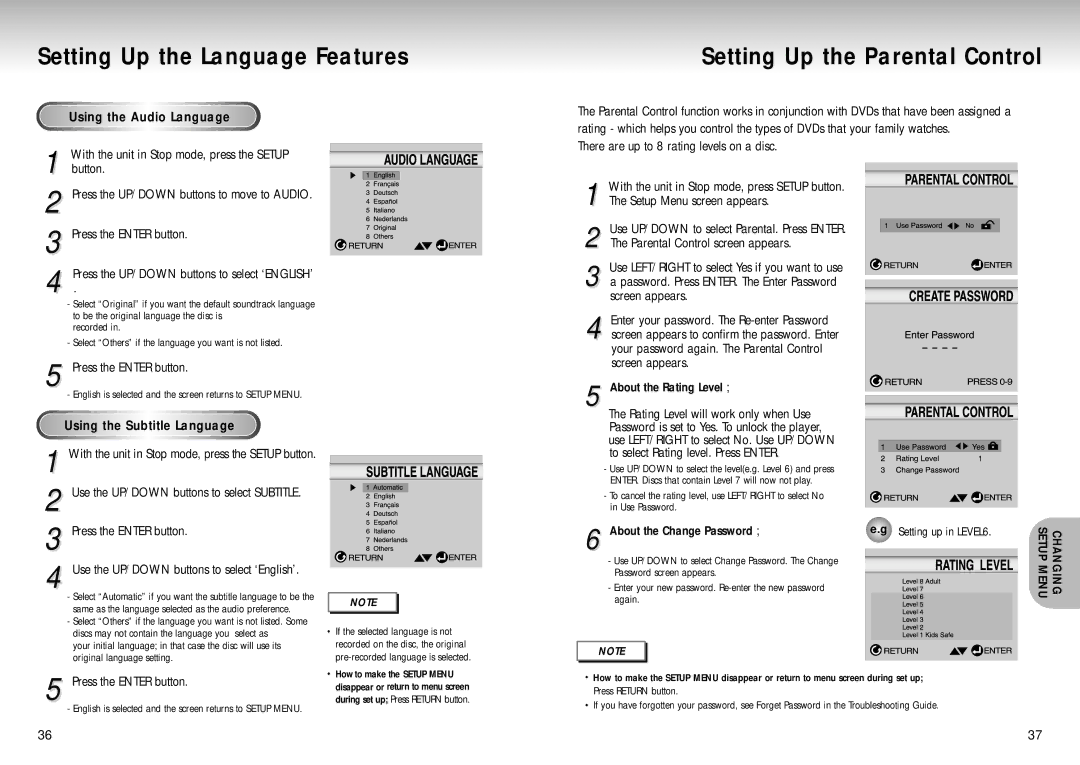AK68-00102A, DVD-S129 specifications
The Samsung DVD-S129, model AK68-00102A, is a versatile and efficient standalone DVD player designed to enhance your home entertainment experience. With its sleek, compact design, this player not only complements any living room setup but also provides an array of features that cater to various viewing needs.One of the standout features of the Samsung DVD-S129 is its compatibility with multiple DVD formats, including DVD-R, DVD-RW, DVD+R, and DVD+RW. This broad format support ensures that users can enjoy their movie collections without worrying about compatibility issues. Additionally, it supports playback of CD formats such as CD-R, CD-RW, and MP3 CDs, offering flexibility for those who enjoy music CDs and MP3 playlists.
The Samsung DVD-S129 incorporates advanced video technologies like Progressive Scan, which significantly improves video quality by providing a smoother and more detailed picture. This technology is particularly beneficial for users with high-definition televisions, as it allows them to enjoy their DVDs in near-HD quality. Moreover, the player offers a selection of resolution output options, including 480p, which optimizes the viewing experience on various screen types.
Another notable characteristic is the player’s ability to upscale video content. This feature allows standard-definition DVDs to be upscaled to higher resolutions, enhancing the overall viewing experience. With its built-in Dolby Digital decoder, the DVD-S129 can deliver impressive audio quality, creating an immersive environment that complements its exceptional video performance.
The Samsung DVD-S129 is also equipped with user-friendly features such as a simplified on-screen display and quick setup. Its remote control allows users to conveniently navigate through menus and access their favorite features with ease. The last resume functionality is a handy feature that remembers the last playback point, allowing viewers to pick up right where they left off, adding to its usability.
In terms of connectivity, the DVD player includes standard outputs like Composite Video, S-Video, and Audio L/R, ensuring compatibility with a wide variety of television sets and home theater systems.
Overall, the Samsung DVD-S129, AK68-00102A, stands out as a reliable and efficient solution for enjoying DVDs and CDs, boasting impressive technologies that enhance the viewing experience and ensuring users can savor their favorite media in style.