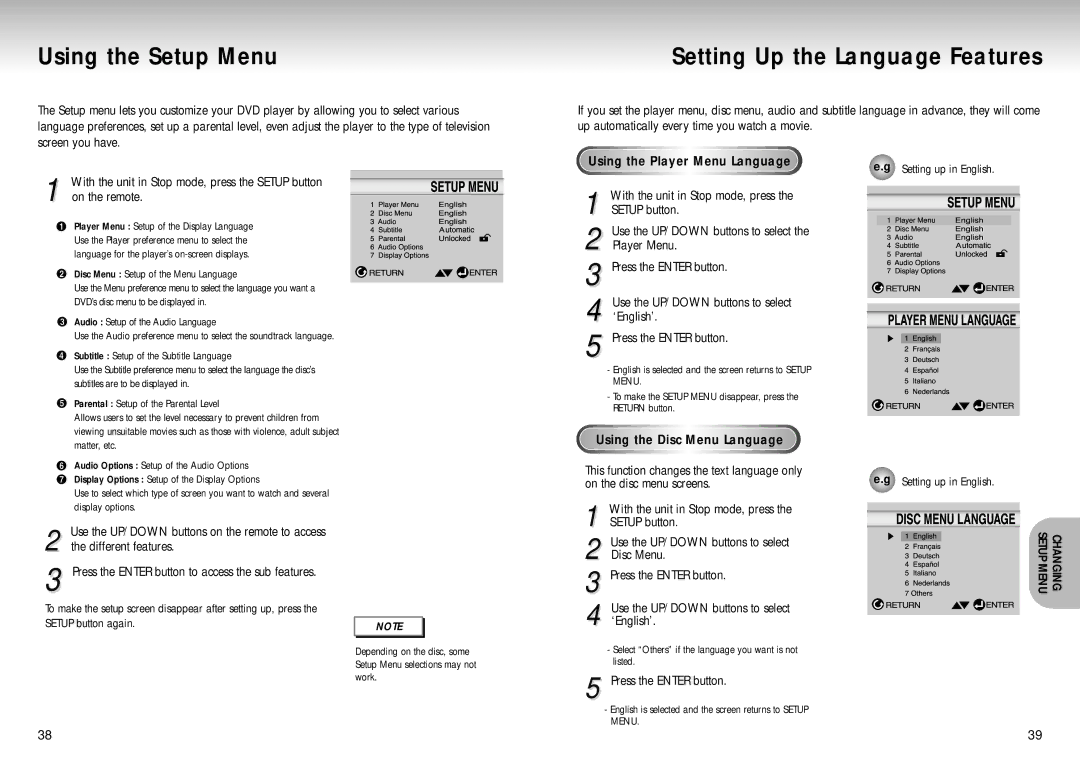DVD-S224/EUR, DVD-S224/XEG, DVD-S224/XEE, DVD-S225/EUR, DVD-S224/XEC specifications
The Samsung DVD-S224/XET is a versatile standalone DVD player that combines cutting-edge technology with user-friendly features, making it an ideal choice for home entertainment enthusiasts. This model stands out with its ability to play a wide variety of disc formats, including DVDs, CDs, and even MP3 CDs, ensuring compatibility with users' existing collections.One of the primary features of the Samsung DVD-S224/XET is its sleek and compact design, which allows it to fit seamlessly into any entertainment center without taking up excessive space. Its minimalist aesthetics and a straightforward control panel make it an attractive addition to a modern media setup.
Equipped with an advanced video processing technology, this DVD player delivers exceptional video quality. The upscaling feature transforms standard-definition content into near high-definition resolution, enhancing viewing experiences on larger screens. This is especially beneficial for those who prioritize clarity and detail in their movie-watching sessions.
Furthermore, the DVD-S224/XET supports a range of media formats, ensuring that users can enjoy not only traditional DVDs but also JPEG photo discs and audio CDs. The inclusion of USB playback functionality allows users to connect external devices and view photos or listen to music directly from flash drives, adding to its versatility.
Another noteworthy characteristic of the Samsung DVD-S224/XET is its regional coding compatibility. This maximum flexibility enables users to enjoy DVDs from different regions without worrying about compatibility issues. The player’s advanced error correction technology ensures smooth playback, even on discs that may have scratches or imperfections, providing a reliable viewing experience.
In terms of connectivity, the DVD-S224/XET offers composite video and audio output, making it compatible with a wide range of television sets and sound systems. This integration helps to enhance the overall home entertainment experience, allowing users to enjoy their favorite movies and music without the hassle of complicated setups.
Overall, the Samsung DVD-S224/XET is a feature-rich and dependable DVD player that caters to the diverse needs of users. With its combination of sleek design, advanced video processing, and comprehensive format support, it remains a solid choice for those seeking quality in their home media experiences. Whether watching classic films or enjoying family photos, the DVD-S224/XET delivers exceptional performance, making it a worthwhile addition to any entertainment system.