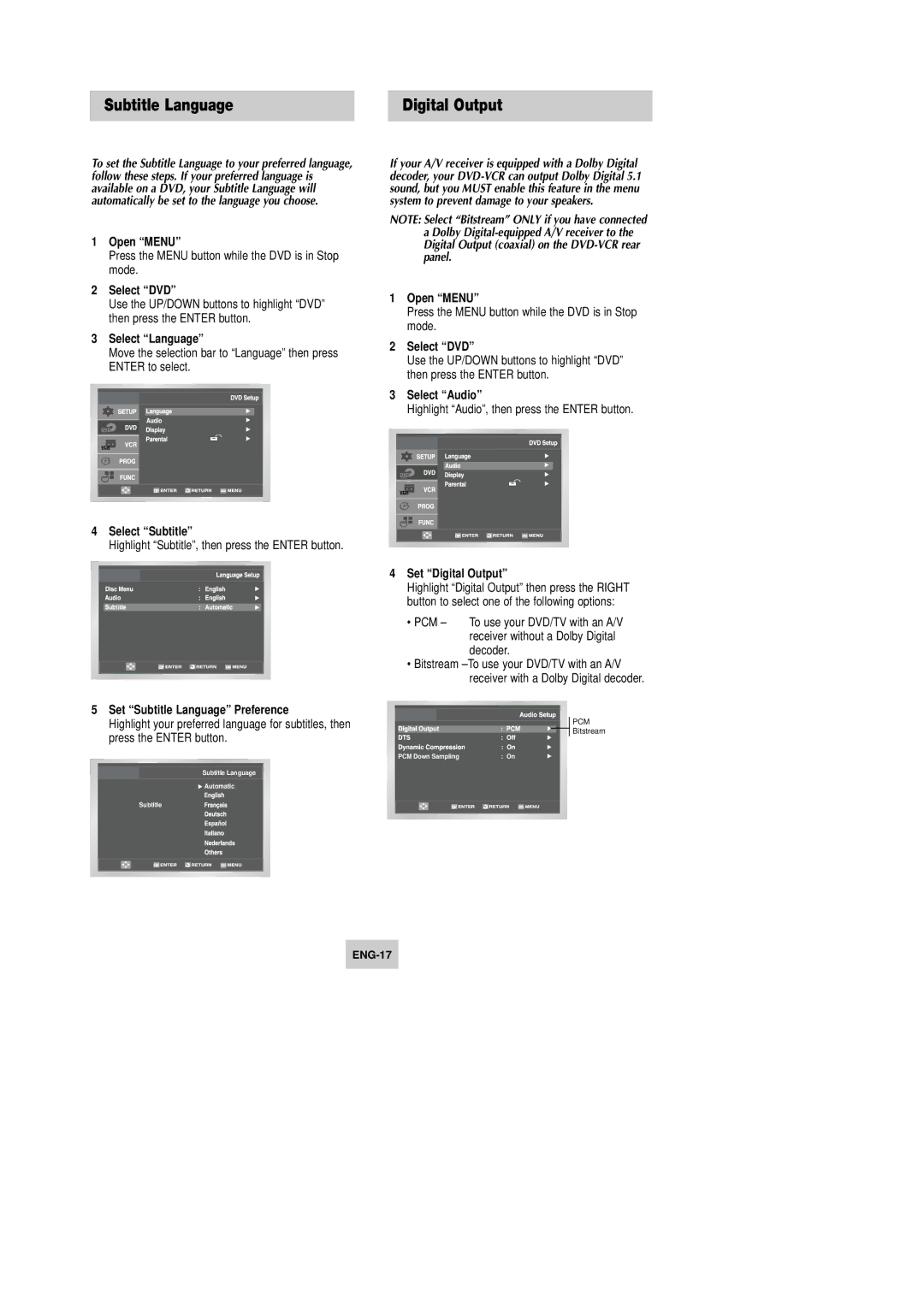Subtitle Language | Digital Output |
To set the Subtitle Language to your preferred language, follow these steps. If your preferred language is available on a DVD, your Subtitle Language will automatically be set to the language you choose.
1Open “MENU”
Press the MENU button while the DVD is in Stop mode.
2Select “DVD”
Use the UP/DOWN buttons to highlight “DVD” then press the ENTER button.
3Select “Language”
Move the selection bar to “Language” then press ENTER to select.
4Select “Subtitle”
Highlight “Subtitle”, then press the ENTER button.
5Set “Subtitle Language” Preference
Highlight your preferred language for subtitles, then press the ENTER button.
Subtitle Language
![]() Automatic
Automatic
Subtitle
If your A/V receiver is equipped with a Dolby Digital decoder, your
NOTE: Select “Bitstream” ONLY if you have connected a Dolby
1Open “MENU”
Press the MENU button while the DVD is in Stop mode.
2Select “DVD”
Use the UP/DOWN buttons to highlight “DVD” then press the ENTER button.
3Select “Audio”
Highlight “Audio”, then press the ENTER button.
4Set “Digital Output”
Highlight “Digital Output” then press the RIGHT button to select one of the following options:
•PCM – To use your DVD/TV with an A/V receiver without a Dolby Digital decoder.
•Bitstream
PCM
![]() Bitstream
Bitstream
PCM Down Sampling | : On |