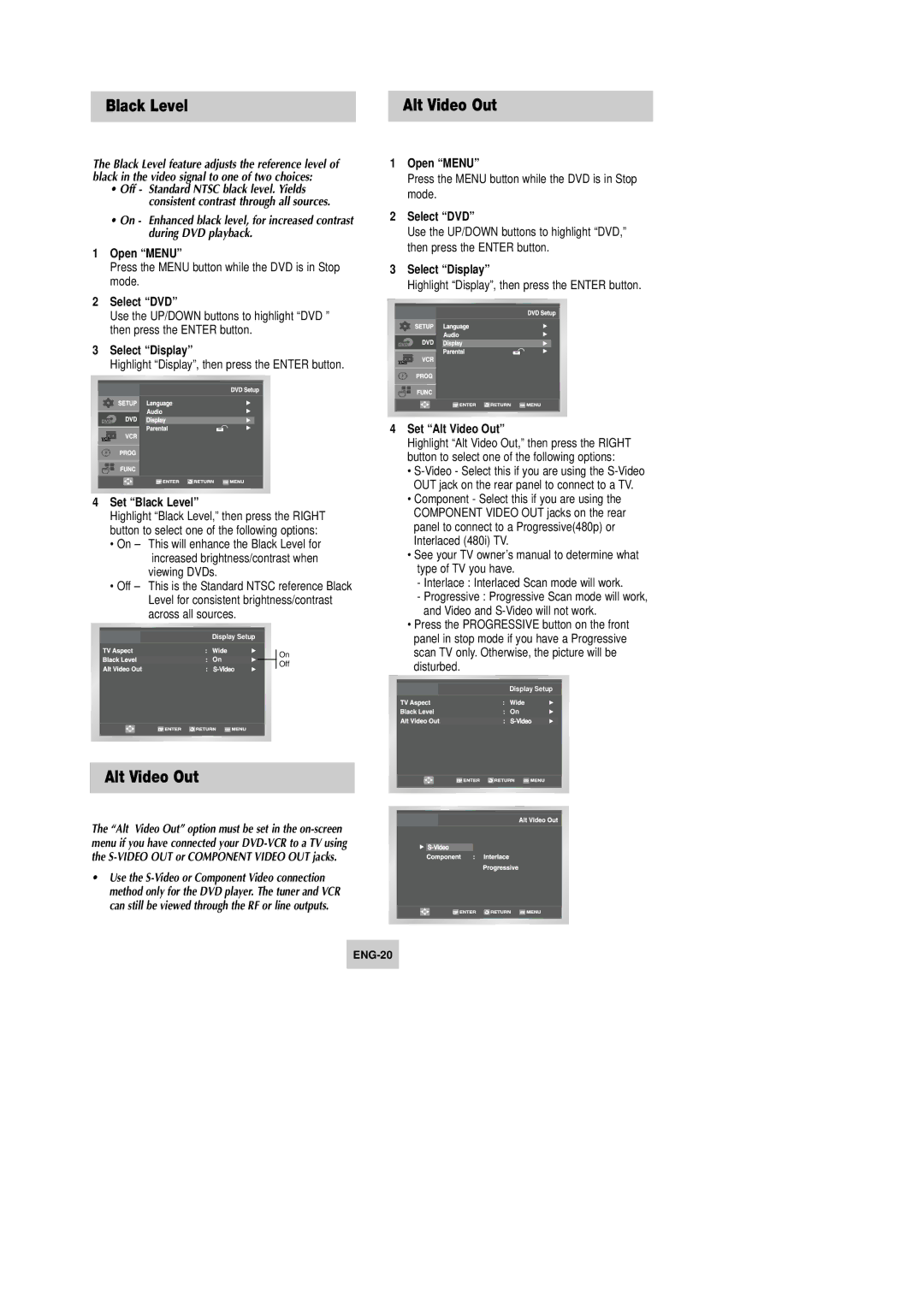Black Level | Alt Video Out |
The Black Level feature adjusts the reference level of black in the video signal to one of two choices:
•Off - Standard NTSC black level. Yields consistent contrast through all sources.
•On - Enhanced black level, for increased contrast during DVD playback.
1Open “MENU”
Press the MENU button while the DVD is in Stop mode.
2Select “DVD”
Use the UP/DOWN buttons to highlight “DVD ” then press the ENTER button.
3Select “Display”
Highlight “Display”, then press the ENTER button.
4Set “Black Level”
Highlight “Black Level,” then press the RIGHT button to select one of the following options:
•On – This will enhance the Black Level for increased brightness/contrast when
viewing DVDs.
•Off – This is the Standard NTSC reference Black Level for consistent brightness/contrast across all sources.
Display Setup
On | On | |
Off | ||
|
Alt Video Out
The “Alt Video Out” option must be set in the
•Use the
1Open “MENU”
Press the MENU button while the DVD is in Stop mode.
2Select “DVD”
Use the UP/DOWN buttons to highlight “DVD,” then press the ENTER button.
3Select “Display”
Highlight “Display”, then press the ENTER button.
4Set “Alt Video Out”
Highlight “Alt Video Out,” then press the RIGHT button to select one of the following options:
•
•Component - Select this if you are using the COMPONENT VIDEO OUT jacks on the rear panel to connect to a Progressive(480p) or Interlaced (480i) TV.
•See your TV owner’s manual to determine what type of TV you have.
-Interlace : Interlaced Scan mode will work.
-Progressive : Progressive Scan mode will work, and Video and
•Press the PROGRESSIVE button on the front panel in stop mode if you have a Progressive scan TV only. Otherwise, the picture will be disturbed.
Display Setup
On