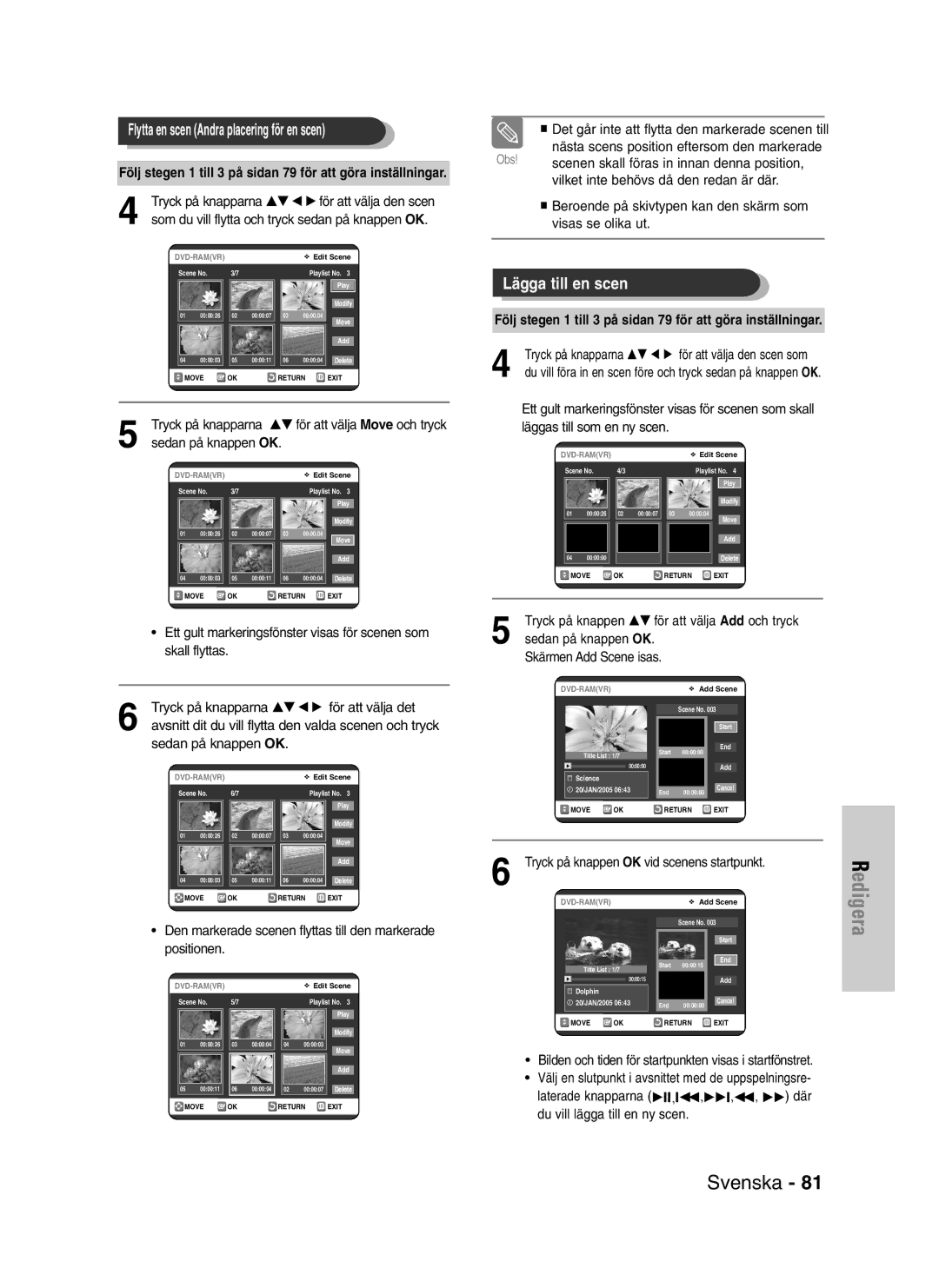DVD-VR320/XEE specifications
The Samsung DVD-VR320/XEE is a versatile and user-friendly DVD recorder that combines innovative technology with a range of features designed to enhance the home entertainment experience. This model stands out for its capability to record TV programs directly onto DVDs, making it an excellent choice for users looking to preserve their favorite shows and movies.At the heart of the DVD-VR320/XEE is its built-in DVD recorder, which supports a variety of disc formats, including DVD-RAM, DVD-R, and DVD-RW. This flexibility allows users to choose the format that best suits their needs, whether they are looking to create permanent copies or rewritable options. The device features a user-friendly interface, simplifying the recording process and ensuring that even those new to technology can operate it with ease.
One of the standout features of the DVD-VR320/XEE is its built-in digital tuner, which allows for the recording of digital broadcasts. This capability is essential in today's broadcasting environment, where digital content continues to dominate. Users can program recordings directly from the on-screen guide, making it easy to capture their preferred programs without the need for external devices.
The Samsung DVD-VR320/XEE also boasts high-quality video playback, supporting formats such as MPEG-2. This ensures that recorded content is displayed with clarity and detail. The DVD player portion of the device supports various playback modes, including progressive scan, which enhances image quality when viewing movies on compatible televisions.
Connectivity is another highlight of this model. The DVD-VR320/XEE includes multiple inputs and outputs, including composite, S-video, and digital audio outputs, ensuring compatibility with various home entertainment systems. The inclusion of a front-panel USB port also allows for easy connection of external storage devices, enabling users to play back media files directly from USB drives.
In terms of ease of use, the Samsung DVD-VR320/XEE features a straightforward remote control and clear on-screen menus. This design philosophy is evident in its timer record function, which allows users to schedule recordings easily, ensuring they never miss their favorite shows.
Overall, the Samsung DVD-VR320/XEE stands out due to its combination of advanced recording features, high-quality playback, and user-friendly design, making it a reliable choice for anyone looking to expand their home entertainment options. Whether recording television programs or enjoying DVDs, this versatile device offers a practical solution for modern media consumption.