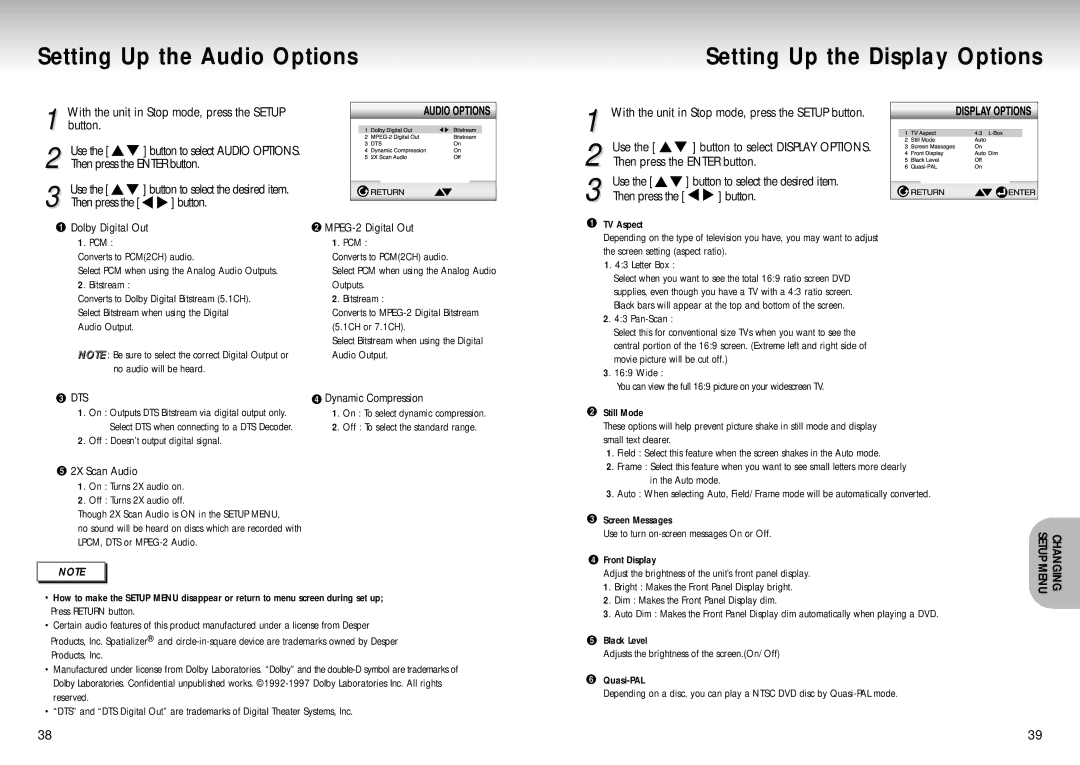Setting Up the Audio Options
| With the unit in Stop mode, press the SETUP |
|
|
|
|
|
|
|
|
| |
|
|
|
|
|
|
|
|
|
| ||
1 button. |
|
|
|
|
|
|
|
|
|
| |
|
|
|
|
|
|
|
|
|
| ||
2 | Use the [ | ] button to select AUDIO OPTIONS. |
|
|
|
|
|
|
|
|
|
|
|
|
|
|
|
|
|
| |||
|
|
|
|
|
|
|
|
| |||
Then press the ENTER button. |
|
|
|
|
|
|
|
|
| ||
3 | Use the [ | ] button to select the desired item. |
|
|
|
|
|
|
|
|
|
Then press the [ | ] button. |
|
|
|
|
|
|
|
|
| |
|
|
|
|
|
|
|
|
| |||
| Dolby Digital Out |
| |||||||||
| 1. PCM : |
| 1. PCM : | ||||||||
| Converts to PCM(2CH) audio. | Converts to PCM(2CH) audio. | |||||||||
| Select PCM when using the Analog Audio Outputs. | Select PCM when using the Analog Audio | |||||||||
| 2. Bitstream : |
| Outputs. | ||||||||
| Converts to Dolby Digital Bitstream (5.1CH). | 2. Bitstream : | |||||||||
| Select Bitstream when using the Digital | Converts to | |||||||||
| Audio Output. |
| (5.1CH or 7.1CH). | ||||||||
|
|
| Select Bitstream when using the Digital | ||||||||
| NOTE : Be sure to select the correct Digital Output or | Audio Output. | |||||||||
| no audio will be heard. |
|
|
|
|
|
|
|
|
| |
| DTS |
| Dynamic Compression | ||||||||
| 1. On : Outputs DTS Bitstream via digital output only. | 1. On : To select dynamic compression. | |||||||||
| Select DTS when connecting to a DTS Decoder. | 2. Off : To select the standard range. | |||||||||
| 2. Off : Doesn’t output digital signal. |
|
|
|
|
|
|
|
|
| |
 2X Scan Audio
2X Scan Audio
1. On : Turns 2X audio on.
2. Off : Turns 2X audio off.
Though 2X Scan Audio is ON in the SETUP MENU,
no sound will be heard on discs which are recorded with LPCM, DTS or
NOTE |
•How to make the SETUP MENU disappear or return to menu screen during set up; Press RETURN button.
•Certain audio features of this product manufactured under a license from Desper Products, Inc. Spatializer® and
•Manufactured under license from Dolby Laboratories. “Dolby” and the
•“DTS” and “DTS Digital Out” are trademarks of Digital Theater Systems, Inc.
Setting Up the Display Options
1 With the unit in Stop mode, press the SETUP button.
2 | Use the [ | ] button to select DISPLAY OPTIONS. |
Then press the ENTER button. | ||
3 | Use the [ | ] button to select the desired item. |
Then press the [ | ] button. | |
TV Aspect
Depending on the type of television you have, you may want to adjust the screen setting (aspect ratio).
1. 4:3 Letter Box :
Select when you want to see the total 16:9 ratio screen DVD supplies, even though you have a TV with a 4:3 ratio screen. Black bars will appear at the top and bottom of the screen.
2. 4:3
Select this for conventional size TVs when you want to see the central portion of the 16:9 screen. (Extreme left and right side of movie picture will be cut off.)
3. 16:9 Wide :
You can view the full 16:9 picture on your widescreen TV.
Still Mode
These options will help prevent picture shake in still mode and display small text clearer.
1. Field : Select this feature when the screen shakes in the Auto mode.
2. Frame : Select this feature when you want to see small letters more clearly in the Auto mode.
3. Auto : When selecting Auto, Field/Frame mode will be automatically converted.
Screen Messages |
|
Use to turn | CHANGING SETUPMENU |
1. Bright : Makes the Front Panel Display bright. | |
Front Display |
|
Adjust the brightness of the unit’s front panel display. |
|
2. Dim : Makes the Front Panel Display dim. |
|
3. Auto Dim : Makes the Front Panel Display dim automatically when playing a DVD. |
|
Black Level
Adjusts the brightness of the screen.(On/Off)
Depending on a disc, you can play a NTSC DVD disc by
38 | 39 |