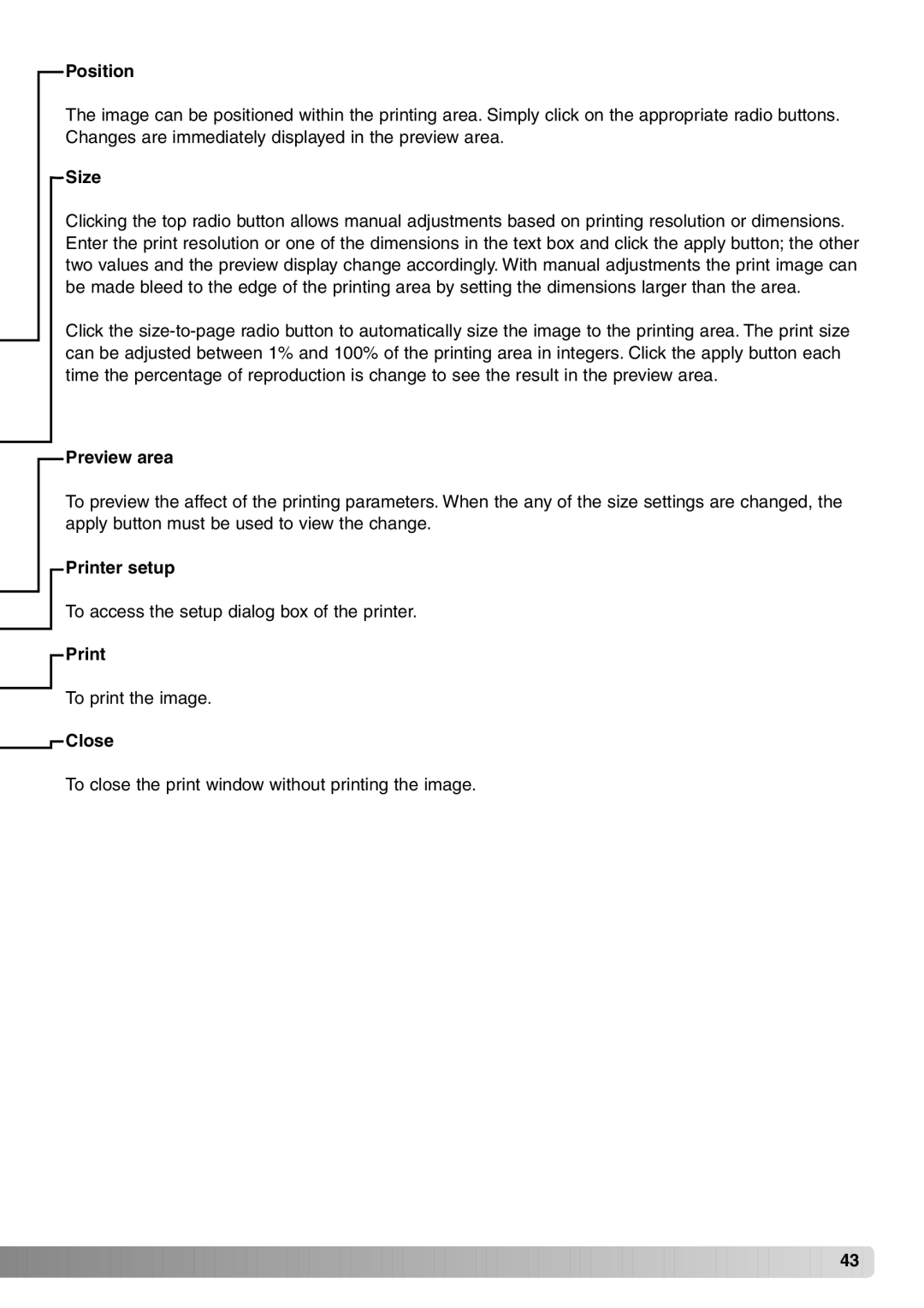Position
The image can be positioned within the printing area. Simply click on the appropriate radio buttons. Changes are immediately displayed in the preview area.
Size
Clicking the top radio button allows manual adjustments based on printing resolution or dimensions. Enter the print resolution or one of the dimensions in the text box and click the apply button; the other two values and the preview display change accordingly. With manual adjustments the print image can be made bleed to the edge of the printing area by setting the dimensions larger than the area.
Click the
Preview area
To preview the affect of the printing parameters. When the any of the size settings are changed, the apply button must be used to view the change.
Printer setup
To access the setup dialog box of the printer.
To print the image.
Close
To close the print window without printing the image.
![]()
![]()
![]()
![]()
![]()
![]()
![]()
![]()
![]()
![]()
![]()
![]()
![]()
![]()
![]()
![]()
![]()
![]()
![]()
![]()
![]()
![]()
![]()
![]()
![]()
![]()
![]()
![]()
![]()
![]()
![]()
![]()
![]()
![]()
![]()
![]()
![]()
![]()
![]()
![]()
![]()
![]()
![]()
![]()
![]()
![]()
![]()
![]()
![]()
![]()
![]()
![]()
![]()
![]() 43
43 ![]()