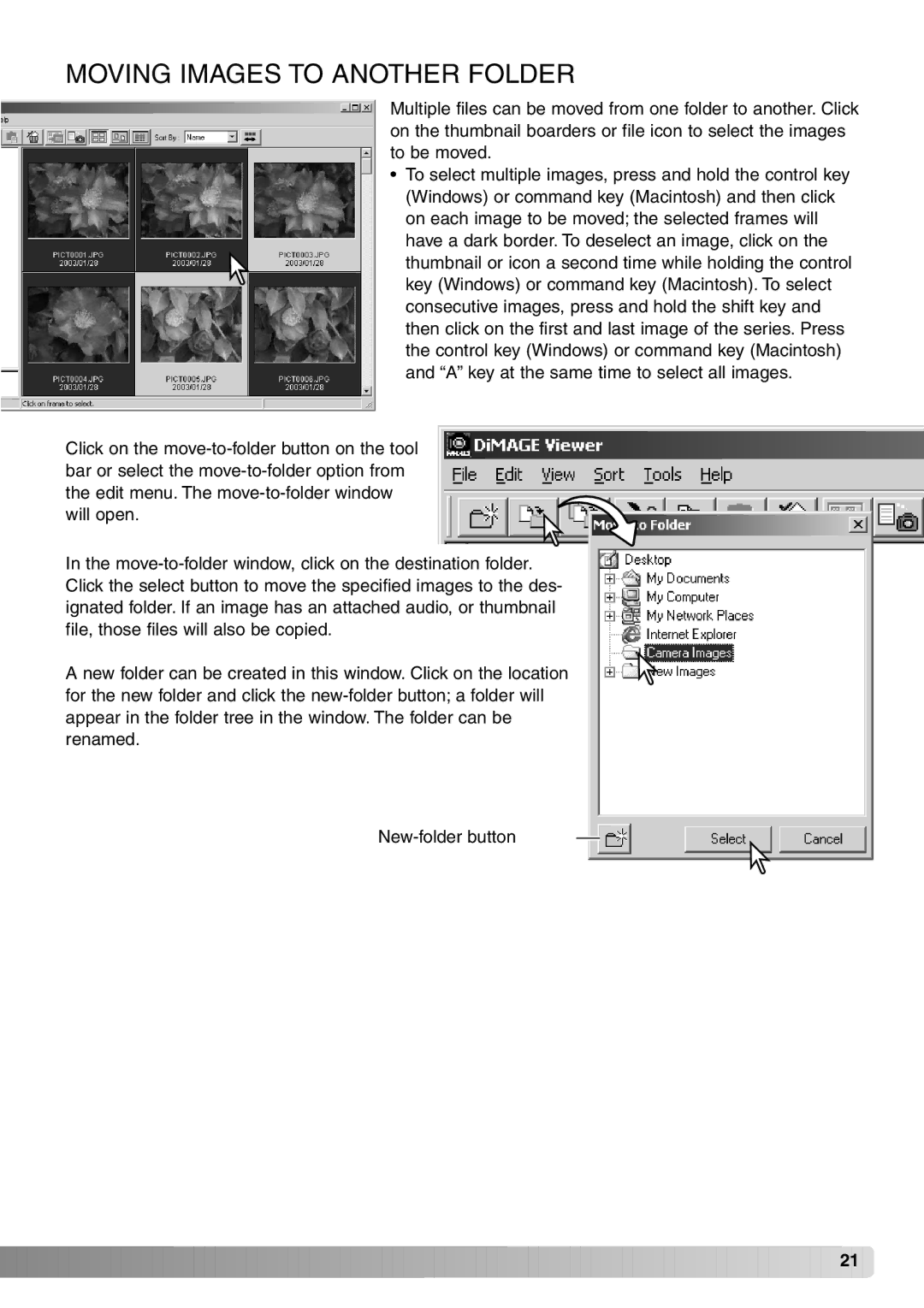MOVING IMAGES TO ANOTHER FOLDER
Multiple files can be moved from one folder to another. Click on the thumbnail boarders or file icon to select the images to be moved.
•To select multiple images, press and hold the control key (Windows) or command key (Macintosh) and then click on each image to be moved; the selected frames will have a dark border. To deselect an image, click on the thumbnail or icon a second time while holding the control key (Windows) or command key (Macintosh). To select consecutive images, press and hold the shift key and then click on the first and last image of the series. Press the control key (Windows) or command key (Macintosh) and “A” key at the same time to select all images.
Click on the
In the
A new folder can be created in this window. Click on the location for the new folder and click the
![]()
![]()
![]()
![]()
![]()
![]()
![]()
![]()
![]()
![]()
![]()
![]()
![]()
![]()
![]()
![]()
![]()
![]()
![]()
![]()
![]()
![]()
![]()
![]()
![]()
![]()
![]()
![]()
![]()
![]()
![]()
![]()
![]()
![]()
![]()
![]()
![]()
![]()
![]()
![]()
![]()
![]()
![]()
![]()
![]()
![]()
![]()
![]()
![]()
![]()
![]()
![]()
![]()
![]() 21
21 ![]()