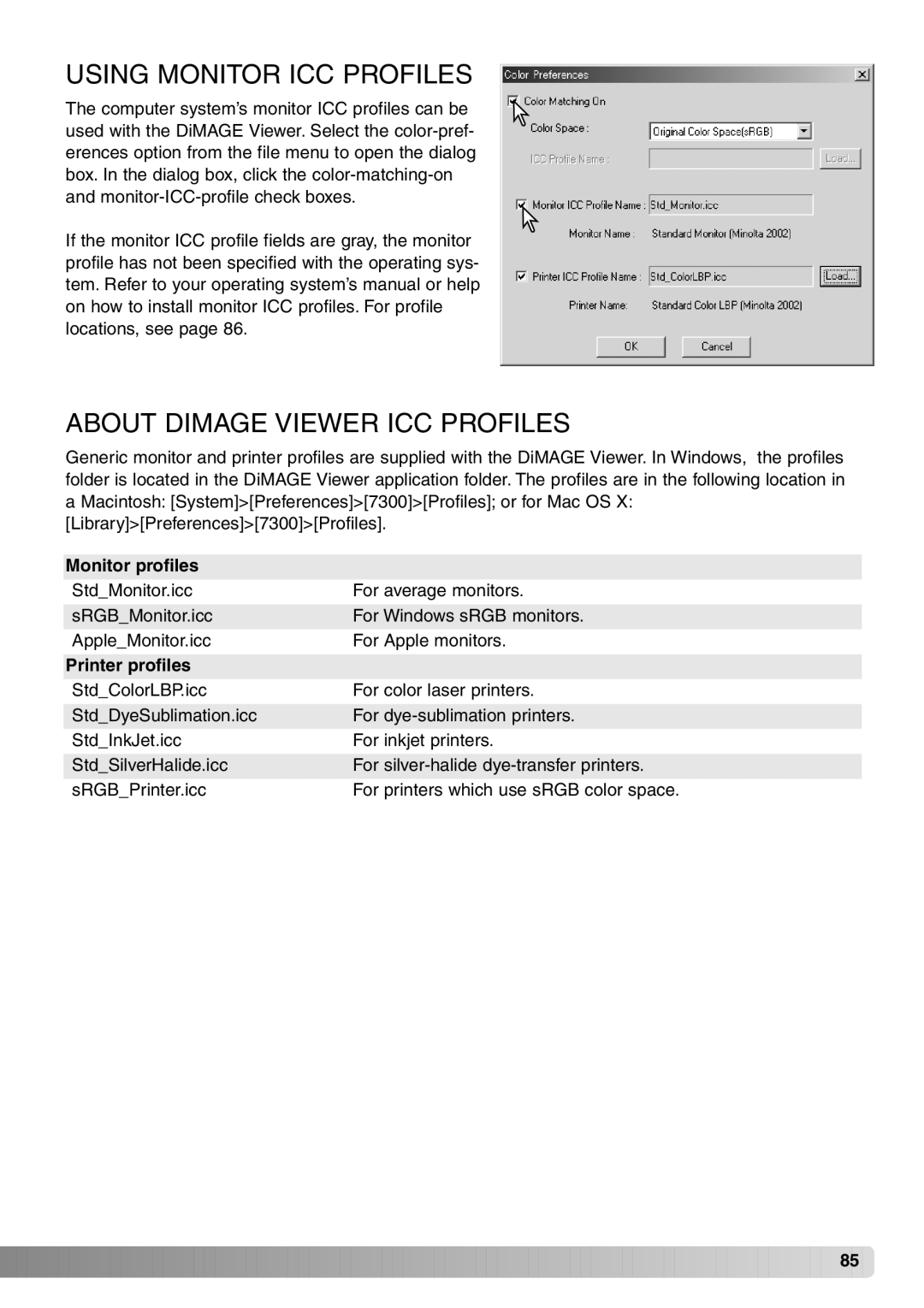USING MONITOR ICC PROFILES
The computer system’s monitor ICC profiles can be used with the DiMAGE Viewer. Select the
If the monitor ICC profile fields are gray, the monitor profile has not been specified with the operating sys- tem. Refer to your operating system’s manual or help on how to install monitor ICC profiles. For profile locations, see page 86.
ABOUT DIMAGE VIEWER ICC PROFILES
Generic monitor and printer profiles are supplied with the DiMAGE Viewer. In Windows, the profiles folder is located in the DiMAGE Viewer application folder. The profiles are in the following location in a Macintosh: [System]>[Preferences]>[7300]>[Profiles]; or for Mac OS X:
[Library]>[Preferences]>[7300]>[Profiles].
Monitor profiles |
|
Std_Monitor.icc | For average monitors. |
|
|
sRGB_Monitor.icc | For Windows sRGB monitors. |
Apple_Monitor.icc | For Apple monitors. |
|
|
Printer profiles |
|
Std_ColorLBP.icc | For color laser printers. |
|
|
Std_DyeSublimation.icc | For |
Std_InkJet.icc | For inkjet printers. |
|
|
Std_SilverHalide.icc | For |
sRGB_Printer.icc | For printers which use sRGB color space. |
![]()
![]()
![]()
![]()
![]()
![]()
![]()
![]()
![]()
![]()
![]()
![]()
![]()
![]()
![]()
![]()
![]()
![]()
![]()
![]()
![]()
![]()
![]()
![]()
![]()
![]()
![]()
![]()
![]()
![]()
![]()
![]()
![]()
![]()
![]()
![]()
![]()
![]()
![]()
![]()
![]()
![]()
![]()
![]()
![]()
![]()
![]()
![]()
![]()
![]()
![]()
![]()
![]()
![]() 85
85 ![]()