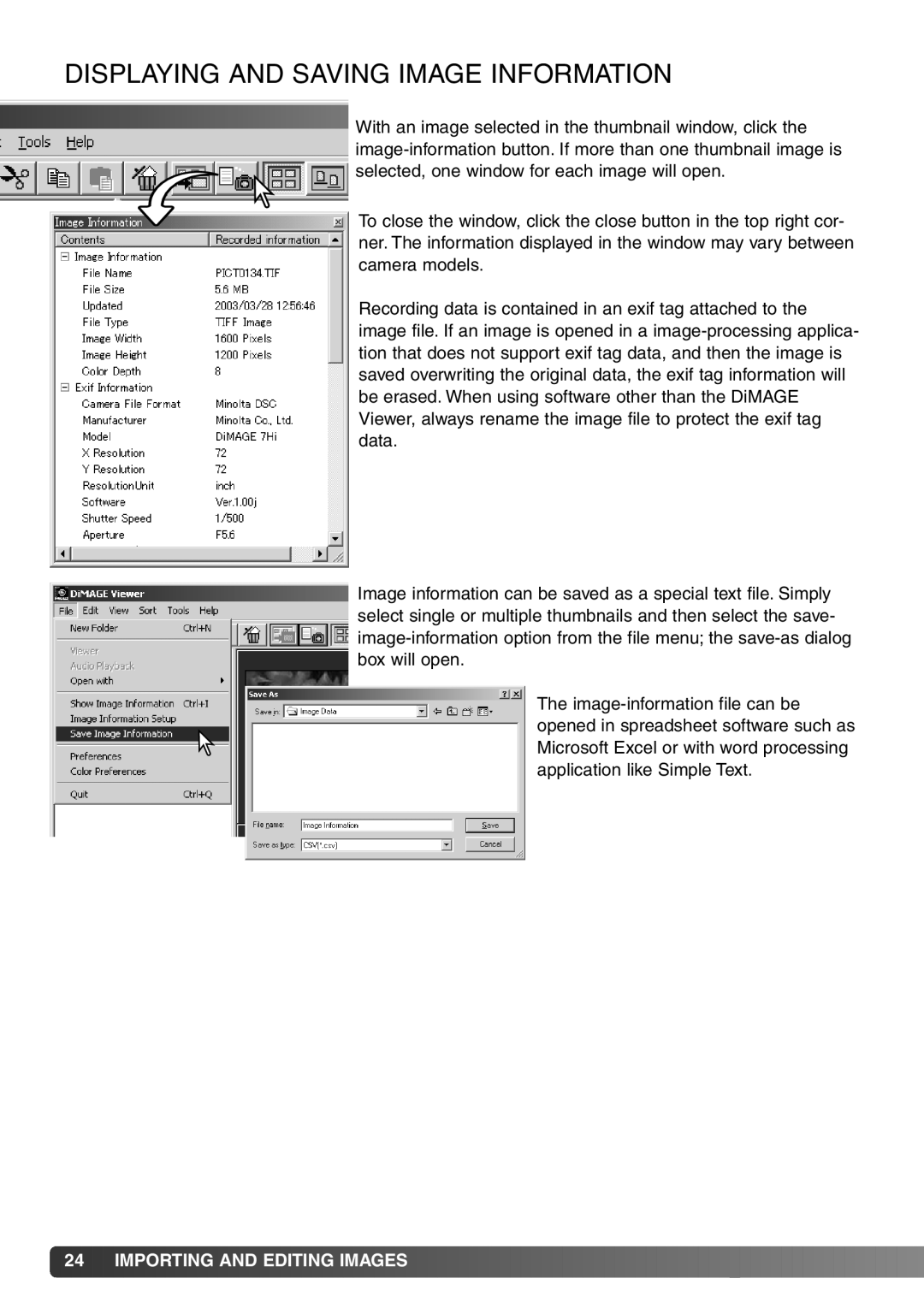DISPLAYING AND SAVING IMAGE INFORMATION
With an image selected in the thumbnail window, click the image-information button. If more than one thumbnail image is selected, one window for each image will open.
To close the window, click the close button in the top right cor- ner. The information displayed in the window may vary between camera models.
Recording data is contained in an exif tag attached to the image file. If an image is opened in a image-processing applica- tion that does not support exif tag data, and then the image is saved overwriting the original data, the exif tag information will be erased. When using software other than the DiMAGE Viewer, always rename the image file to protect the exif tag data.
Image information can be saved as a special text file. Simply select single or multiple thumbnails and then select the save- image-information option from the file menu; the save-as dialog box will open.
The image-information file can be opened in spreadsheet software such as Microsoft Excel or with word processing application like Simple Text.

![]() 24
24![]()
![]() IMPORTING AND EDITING IMAGES
IMPORTING AND EDITING IMAGES![]()
![]()
![]()
![]()
![]()
![]()
![]()
![]()
![]()
![]()
![]()
![]()
![]()
![]()
![]()
![]()
![]()
![]()
![]()
![]()
![]()
![]()
![]()
![]()
![]()
![]()
![]()
![]()
![]()
![]()
![]()
![]()
![]()
![]()