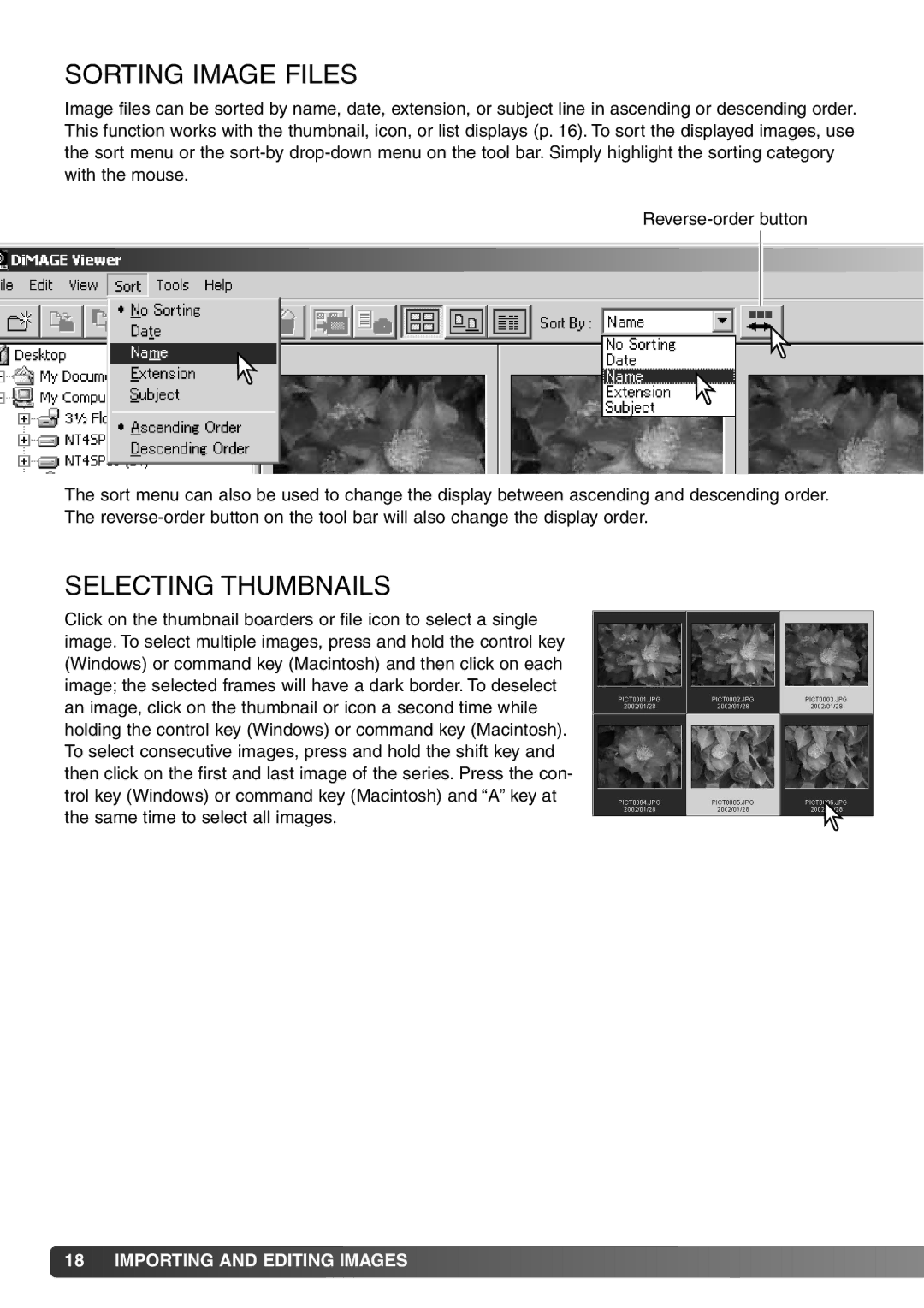SORTING IMAGE FILES
Image files can be sorted by name, date, extension, or subject line in ascending or descending order. This function works with the thumbnail, icon, or list displays (p. 16). To sort the displayed images, use the sort menu or the
The sort menu can also be used to change the display between ascending and descending order. The
SELECTING THUMBNAILS
Click on the thumbnail boarders or file icon to select a single image. To select multiple images, press and hold the control key (Windows) or command key (Macintosh) and then click on each image; the selected frames will have a dark border. To deselect an image, click on the thumbnail or icon a second time while holding the control key (Windows) or command key (Macintosh). To select consecutive images, press and hold the shift key and then click on the first and last image of the series. Press the con- trol key (Windows) or command key (Macintosh) and “A” key at the same time to select all images.
![]() 18
18![]()
![]() IMPORTING AND EDITING IMAGES
IMPORTING AND EDITING IMAGES![]()
![]()
![]()
![]()
![]()
![]()
![]()
![]()
![]()
![]()
![]()
![]()
![]()
![]()
![]()
![]()
![]()
![]()
![]()
![]()
![]()
![]()
![]()
![]()
![]()
![]()
![]()
![]()
![]()
![]()
![]()
![]()
![]()
![]()