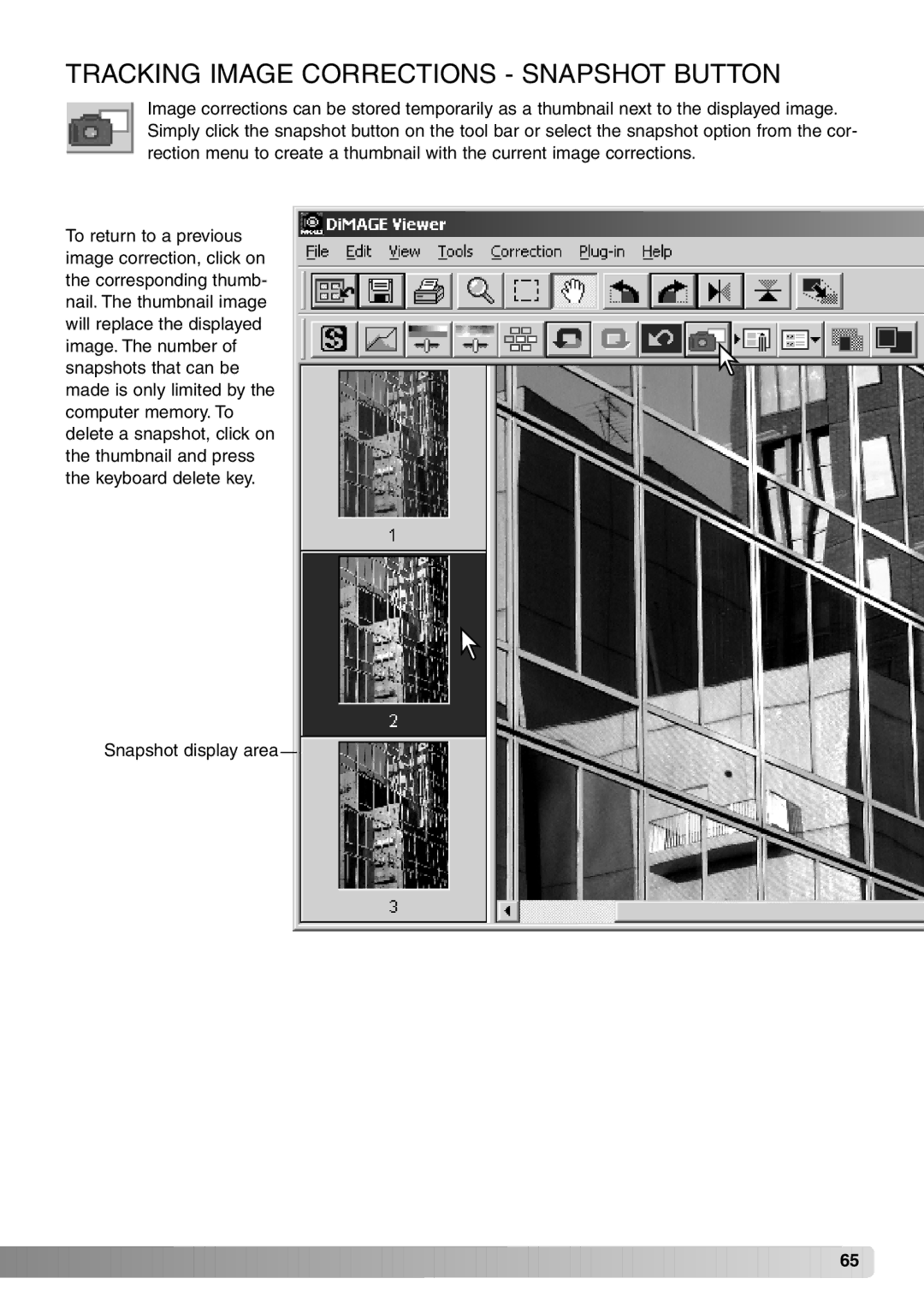TRACKING IMAGE CORRECTIONS - SNAPSHOT BUTTON
Image corrections can be stored temporarily as a thumbnail next to the displayed image. Simply click the snapshot button on the tool bar or select the snapshot option from the cor- rection menu to create a thumbnail with the current image corrections.
To return to a previous image correction, click on the corresponding thumb- nail. The thumbnail image will replace the displayed image. The number of snapshots that can be made is only limited by the computer memory. To delete a snapshot, click on the thumbnail and press the keyboard delete key.
Snapshot display area
![]()
![]()
![]()
![]()
![]()
![]()
![]()
![]()
![]()
![]()
![]()
![]()
![]()
![]()
![]()
![]()
![]()
![]()
![]()
![]()
![]()
![]()
![]()
![]()
![]()
![]()
![]()
![]()
![]()
![]()
![]()
![]()
![]()
![]()
![]()
![]()
![]()
![]()
![]()
![]()
![]()
![]()
![]()
![]()
![]()
![]()
![]()
![]()
![]()
![]()
![]()
![]()
![]()
![]() 65
65 ![]()