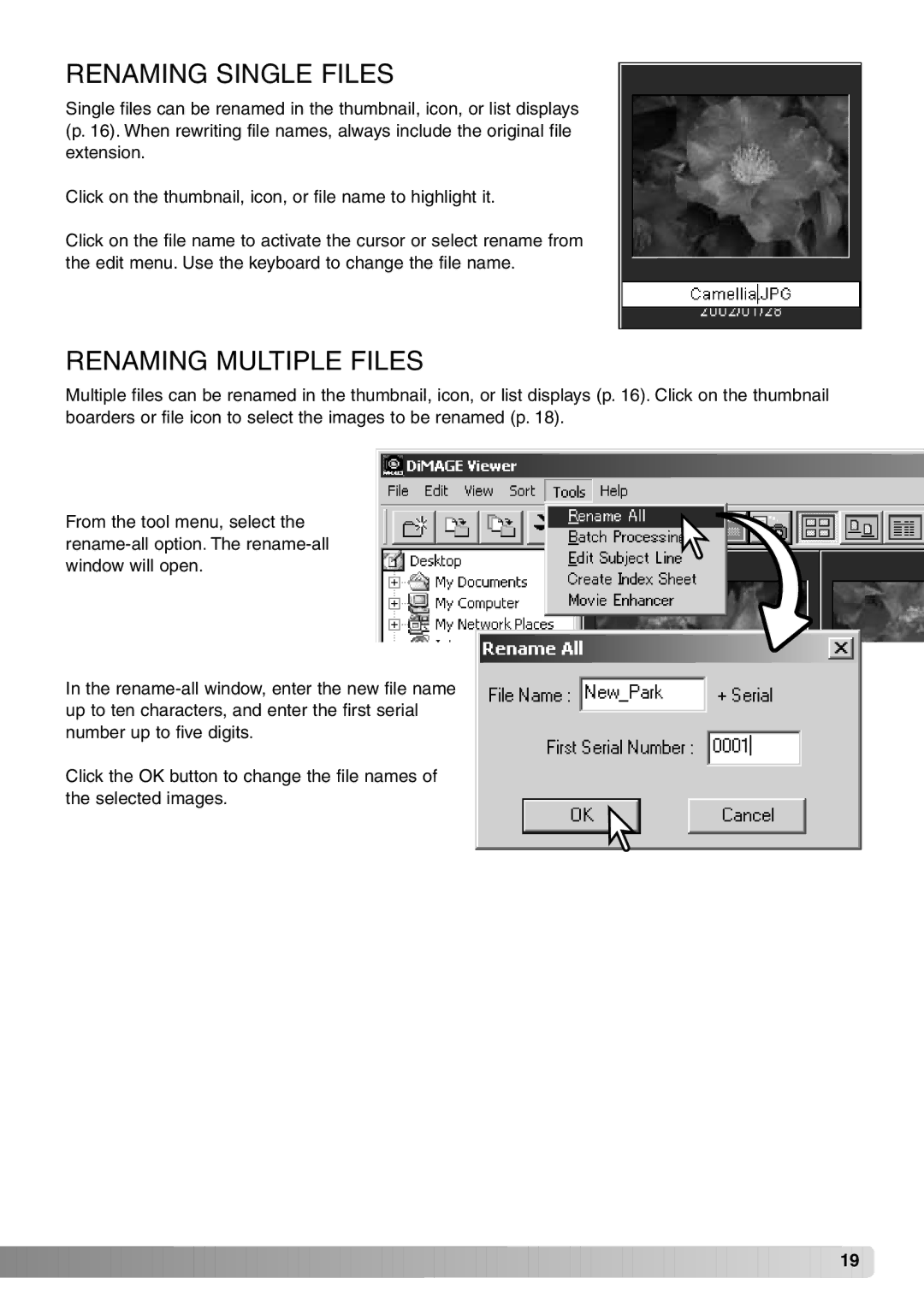RENAMING SINGLE FILES
Single files can be renamed in the thumbnail, icon, or list displays (p. 16). When rewriting file names, always include the original file extension.
Click on the thumbnail, icon, or file name to highlight it.
Click on the file name to activate the cursor or select rename from the edit menu. Use the keyboard to change the file name.
RENAMING MULTIPLE FILES
Multiple files can be renamed in the thumbnail, icon, or list displays (p. 16). Click on the thumbnail boarders or file icon to select the images to be renamed (p. 18).
From the tool menu, select the
In the
Click the OK button to change the file names of the selected images.
![]()
![]()
![]()
![]()
![]()
![]()
![]()
![]()
![]()
![]()
![]()
![]()
![]()
![]()
![]()
![]()
![]()
![]()
![]()
![]()
![]()
![]()
![]()
![]()
![]()
![]()
![]()
![]()
![]()
![]()
![]()
![]()
![]()
![]()
![]()
![]()
![]()
![]()
![]()
![]()
![]()
![]()
![]()
![]()
![]()
![]()
![]()
![]()
![]()
![]()
![]()
![]()
![]()
![]() 19
19 ![]()