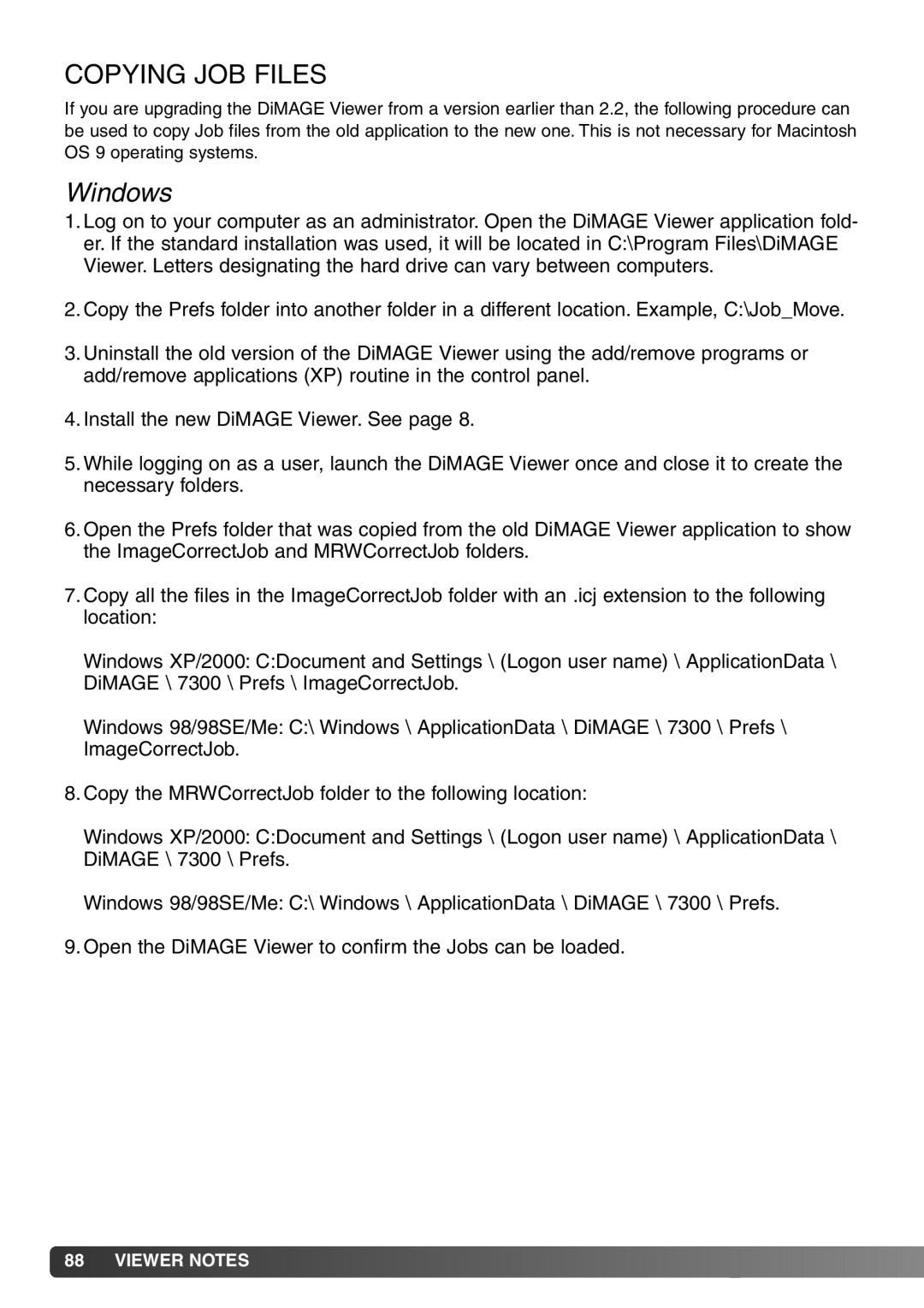COPYING JOB FILES
If you are upgrading the DiMAGE Viewer from a version earlier than 2.2, the following procedure can be used to copy Job files from the old application to the new one. This is not necessary for Macintosh OS 9 operating systems.
Windows
1.Log on to your computer as an administrator. Open the DiMAGE Viewer application fold- er. If the standard installation was used, it will be located in C:\Program Files\DiMAGE Viewer. Letters designating the hard drive can vary between computers.
2.Copy the Prefs folder into another folder in a different location. Example, C:\Job_Move.
3.Uninstall the old version of the DiMAGE Viewer using the add/remove programs or add/remove applications (XP) routine in the control panel.
4.Install the new DiMAGE Viewer. See page 8.
5.While logging on as a user, launch the DiMAGE Viewer once and close it to create the necessary folders.
6.Open the Prefs folder that was copied from the old DiMAGE Viewer application to show the ImageCorrectJob and MRWCorrectJob folders.
7.Copy all the files in the ImageCorrectJob folder with an .icj extension to the following location:
Windows XP/2000: C:Document and Settings \ (Logon user name) \ ApplicationData \ DiMAGE \ 7300 \ Prefs \ ImageCorrectJob.
Windows 98/98SE/Me: C:\ Windows \ ApplicationData \ DiMAGE \ 7300 \ Prefs \ ImageCorrectJob.
8.Copy the MRWCorrectJob folder to the following location:
Windows XP/2000: C:Document and Settings \ (Logon user name) \ ApplicationData \ DiMAGE \ 7300 \ Prefs.
Windows 98/98SE/Me: C:\ Windows \ ApplicationData \ DiMAGE \ 7300 \ Prefs.
9.Open the DiMAGE Viewer to confirm the Jobs can be loaded.
![]() 88
88![]()
![]() VIEWER NOTES
VIEWER NOTES![]()
![]()
![]()
![]()
![]()
![]()
![]()
![]()
![]()
![]()
![]()
![]()
![]()
![]()
![]()
![]()
![]()
![]()
![]()
![]()
![]()
![]()
![]()
![]()
![]()
![]()
![]()
![]()
![]()
![]()
![]()
![]()
![]()
![]()
![]()
![]()
![]()
![]()
![]()
![]()
![]()
![]()
![]()
![]()