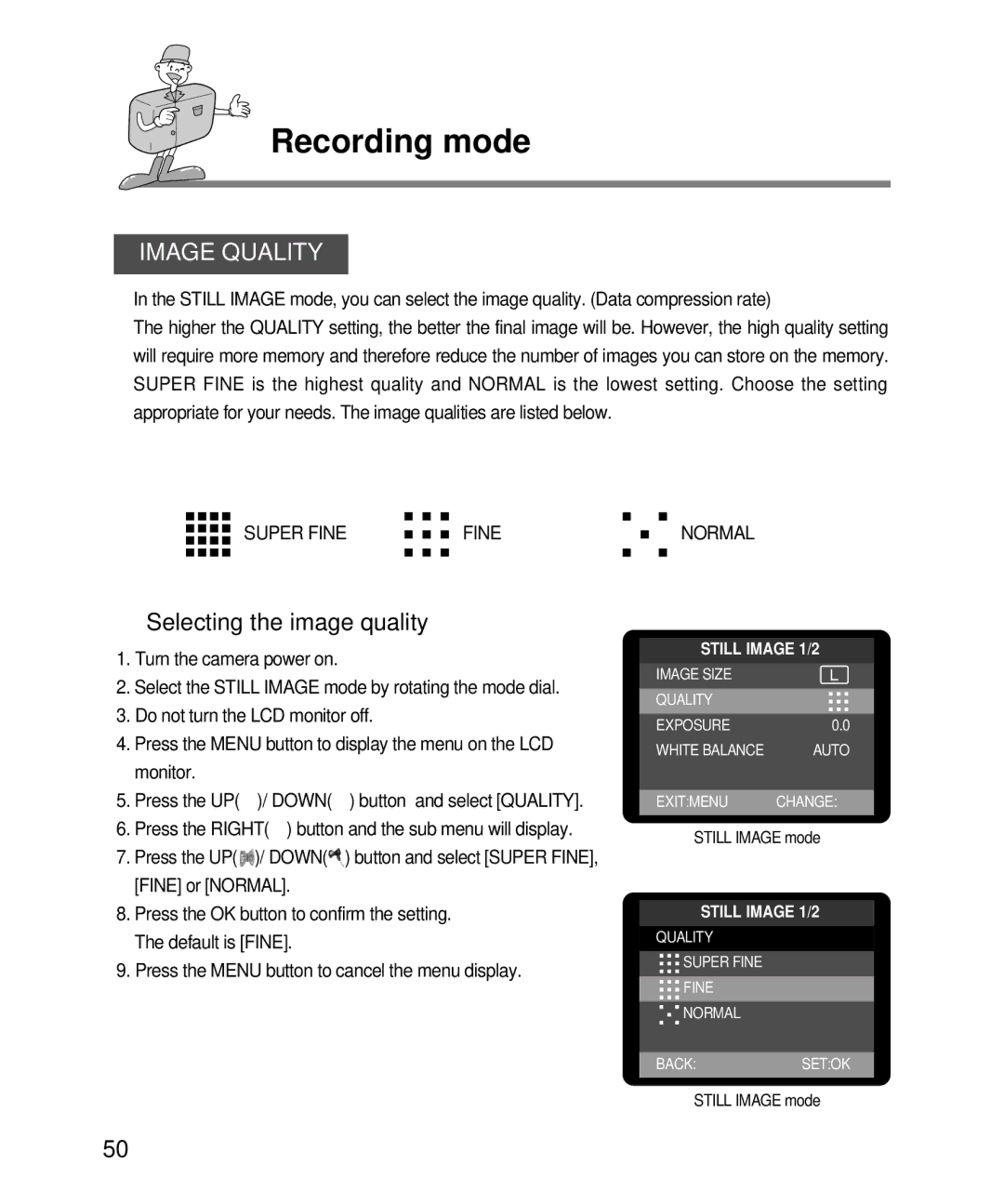EC-D240ZSBA/E1, EC-D240ZSBA specifications
The Samsung EC-D240ZSBA, also known as the EC-D240ZSBA/E1, is a versatile and compact digital camera designed to cater to both amateur and experienced photographers. This camera is known for its user-friendly interface, making it accessible for those new to photography, while also offering advanced features that appeal to seasoned users.One of the standout features of the EC-D240ZSBA is its impressive 14.2-megapixel sensor, which allows for high-resolution images with excellent detail and clarity. The camera is equipped with a 24mm wide-angle lens that provides versatility for capturing a variety of scenes, from expansive landscapes to close-up shots. The 5x optical zoom capability allows users to get closer to the action without sacrificing image quality, making it a great option for capturing distant subjects.
In addition to its impressive imaging capabilities, the EC-D240ZSBA boasts Smart Auto technology, which intelligently analyzes the scene and automatically adjusts settings to ensure optimal results. This feature simplifies the shooting process, allowing users to focus on composition rather than technical adjustments. The camera also incorporates a range of scene modes, which offer preset settings for specific situations, enhancing the overall shooting experience.
The EC-D240ZSBA comes with the added advantage of HD video recording capabilities. With the option to capture video in 720p resolution, users can document their experiences in stunning detail. The camera features a built-in microphone for improved audio capture, making it suitable for various video recording needs.
Another significant aspect of the EC-D240ZSBA is its sleek and portable design. Weighing just around 140 grams, this lightweight camera is easy to carry, making it an excellent companion for travel and outdoor adventures. Its compact size doesn't compromise the durability, as it is designed to withstand daily use.
The camera also offers a variety of connectivity options, allowing users to easily transfer images and videos to their computer or share them on social media. The LCD screen provides a clear display for reviewing shots and navigating menus seamlessly.
In conclusion, the Samsung EC-D240ZSBA/EC-D240ZSBA/E1 is a feature-packed compact digital camera that combines user-friendly technology with advanced photographic capabilities. Whether you’re capturing high-resolution photos or HD videos, this camera is designed to meet the needs of a diverse range of users, making photography more accessible and enjoyable.