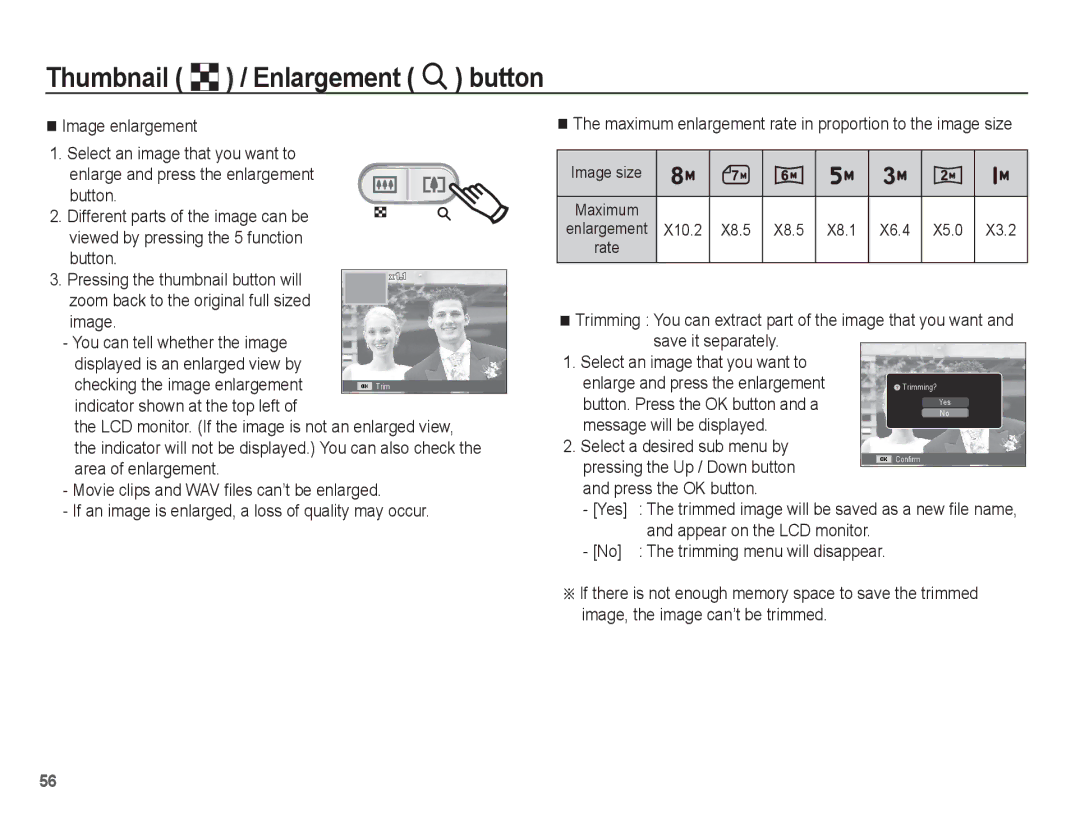EC-ES10ZBBP/VN, EC-ES10ZPBP/VN, EC-ES10ZWBA/SA, EC-ES10ZBBA/IT, EC-ES10ZSBA/ES specifications
The Samsung EC-ES10ZBDA/AE, EC-ES10ZPDA/AE, EC-ES10ZBBA/SA, EC-ES10ZSBA/ZA, and EC-ES10ZBBA/E1 are part of Samsung's innovative line of digital cameras, distinguished by their sleek design, user-friendly features, and high-quality imaging capabilities. These models cater to both amateur photographers and seasoned enthusiasts, offering an array of options to capture every moment with clarity and precision.One of the standout features of the EC-ES10 series is the 10.1-megapixel CCD sensor, which provides exceptional image quality and detail. This high-resolution sensor ensures that even the finest textures are captured, making each photograph vibrant and lifelike. Coupled with the F2.5 lens, these models excel in low-light conditions, allowing users to take stunning photographs even in challenging environments.
The cameras are equipped with Samsung's Smart Auto technology, which intelligently analyzes the shooting conditions and automatically optimizes settings, ensuring that every shot is perfectly rendered. The feature works seamlessly across various scene modes, such as portrait, landscape, and macro, making it effortless to achieve professional-looking results with minimal effort.
In addition to still photography, the EC-ES10 series supports HD video recording, enabling users to capture memorable moments in motion. With a resolution of 720p, videos are smooth and crisp, and the built-in digital stabilizer further enhances video quality by reducing blurriness caused by handshake.
Another significant aspect is the cameras' compact and lightweight design, making them highly portable for on-the-go photography. The sleek, stylish body is not only visually appealing but also ergonomically designed for comfortable handling. This makes it easy to capture spontaneous moments without the burden of bulky equipment.
The user interface is designed with simplicity in mind, featuring a 2.7-inch LCD screen that provides a clear display for framing shots and reviewing images. The intuitive menu system ensures that all functions are easily accessible, allowing users to navigate settings and features without confusion.
For storage, the EC-ES10 series utilizes SD/SDHC memory cards, offering flexible options for expanding storage capacity. This ensures that users can capture countless images and videos, perfect for both casual outings and extended trips.
In conclusion, the Samsung EC-ES10ZBDA/AE, EC-ES10ZPDA/AE, EC-ES10ZBBA/SA, EC-ES10ZSBA/ZA, and EC-ES10ZBBA/E1 digital cameras combine cutting-edge technology, user-friendly design, and outstanding imaging capabilities, making them ideal choices for anyone looking to enhance their photographic experience.