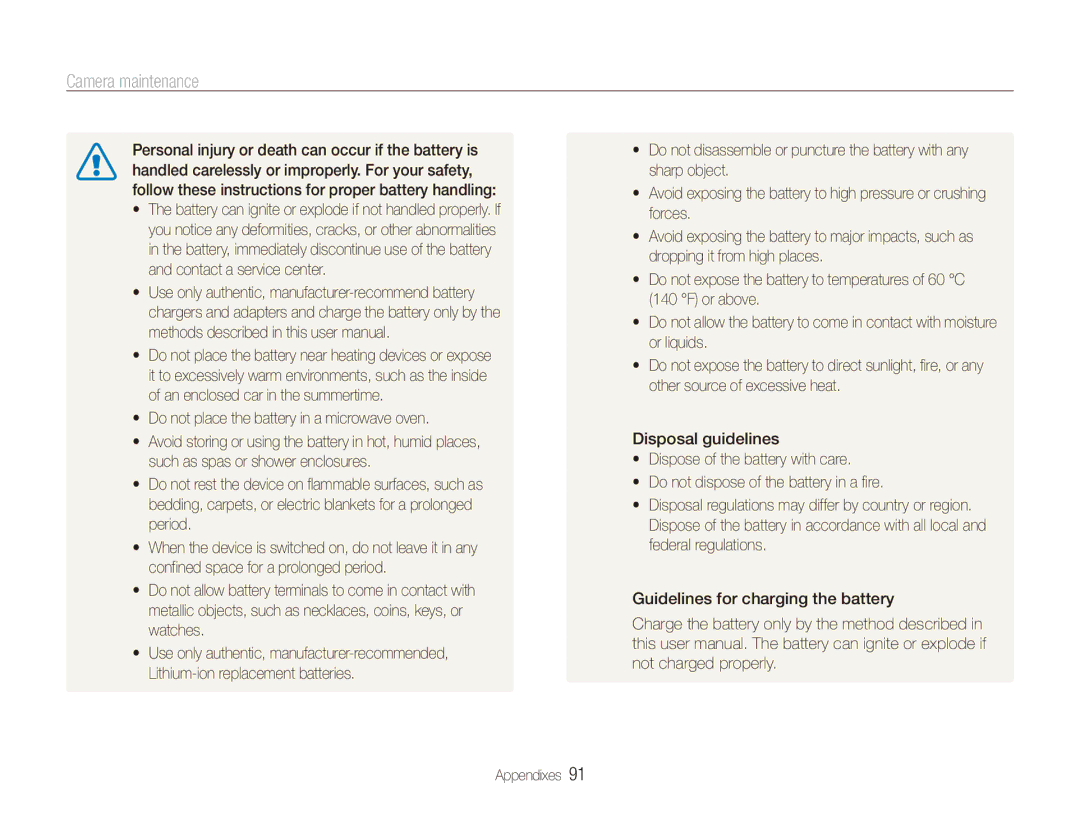Click a topic
Appendixes Index
Health and safety information
Do not disassemble or attempt to repair your camera
Keep your camera away from small children and pets
Do not handle your camera with wet hands
Health and safety information
Disconnect chargers from power sources when not in use
Do not use batteries for unintended purposes
Do not touch the flash while it fires
This may cause your camera to malfunction
Never use a damaged charger, battery, or memory card
Check that the camera is operating properly before use
Copyright information
Shooting mode icons
Indications used in this manual
Icons used in this manual
Abbreviations used in this manual
Expressions used in this manual
Pressing the shutter
Subject, background, and composition
Exposure Brightness
Basic Troubleshooting
Quick reference
Taking photos of people
Contents
Contents
Basic functions
Optional accessories
Unpacking
Speaker
Battery chamber cover
Camera layout
Button Description
Icon Mode Description
Camera layout
Inserting the battery and memory card
Removing the battery and memory card
Using the memory card adapter
Push the lock down to release the battery
Charging the battery and turning your camera on
Charging the battery
Turning on your camera in Playback mode
Turning on your camera
Performing the initial setup
Press to switch to the Shooting mode
Press
Press to select Language and press or
Learning icons
Icons on the right
Information
Icon Description Icons on the left
To confirm the highlighted option or menu
Selecting options
Going back to the previous menu
Selecting options
Shooting mode, press Press
Press or to scroll to a White Balance option
Example Selecting a White Balance option
Setting the display and sound
Setting the sound
Changing the display type
Press repeatedly to change a display type
Press Shutter to take a photo
Taking photos
Align your subject in the frame Half-press Shutter to focus
Zooming
Taking photos
Digital zoom
Digital range
When is displayed
Holding your camera correctly
Half-pressing the shutter button
Reducing camera shake
Preventing your subject from being out of focus
Use the focus lock
Extended functions
Using the Smart Auto mode
Using the Smart Auto mode
Half-press Shutter to focus Press Shutter to take the photo
Using the Program mode
Using the DIS mode
Shooting mode, press Select Scene → a scene
Using the Scene mode
Using the Beauty Shot mode
Using the frame guide
Using the Scene mode
Select Shooting → Face Retouch → an option
Ask another person to take a photo
Select an option
Using the long time shutter in the Night mode
Adjusting the exposure in the Night mode
Option Description
Recording a video
Press Select Movie → Voice → a sound option
Recording a video
To pause recording
Adding a voice memo to a photo
Recording voice memos
Recording a voice memo
Shooting options
Changing the camera’s focus … ……………
Selecting a resolution and quality
Selecting a resolution
Selecting image quality
Mode, press Select Movie → Movie Size → an option
Using the timer
Press Shutter to start the timer
Learn how to set the timer to delay shooting
Shooting mode, press
Detection range of the motion timer Shooting options
Using the timer
Using the motion timer
Using the flash
Shooting in the dark
Preventing red-eye
Off Flash does not fire
Shooting mode, press Select Shooting → ISO → an option
Adjusting the ISO speed
Shooting in the dark
Using macro
Using auto focus
Learn how to adjust the cameras focus
Changing the camera’s focus
Using tracking auto focus
Changing the camera’s focus
Adjusting the focus area
Using face detection
Detecting faces
Taking a smile shot
Using face detection
Taking a self-portrait shot
Detecting eye blinking
Adjusting brightness and color
Adjusting the exposure manually EV
Compensating for backlighting ACB
Shooting mode, press Select Shooting → ACB → an option
Selecting a White Balance Setting
Adjusting brightness and color
Suitable for a subject with backlighting Center-weighted
Changing the metering option
Defining your own white balance
Using burst modes
Shooting mode, press Select Shooting → Drive → an option
Adjust the amount of the selected color. less or + more
Improving your photos
Applying photo styles
Defining your own RGB tone
Improving your photos
Adjusting your photos
Select a value to adjust the selected item
Playback/Editing
Starting Playback mode
Display in Playback mode
Playing back
Press or to scroll through files
Playing back
Video file information
Viewing files by category in Smart Album
Week
Viewing files as thumbnails
Deleting files
Playback mode, press Select Multiple Delete
Protecting files
Viewing photos
Copying files to the memory card
Enlarging a photo
Do this
Set the slide show effect Select Start → Play
Starting a slide show
Playing a video
Playing voice memos
Playback mode, select a photo that includes a voice
Playing a voice memo
Adding a voice memo to a photo
Rotating a photo
Editing a photo
Resizing photos
Editing a photo
Select a level
Correcting exposure problems
Select a value to adjust the selected item. less or + more
Creating a print order Dpof
Press Select File Options → Dpof → Size → an option
If you select Select, scroll to a photo, and then press
Printing photos as thumbnails
Viewing files on a TV
Requirements
Transferring files to your Windows computer
Requirements
Transferring files using Intelli-studio
Transferring files to your Windows computer
Turn on the camera
Select a folder on your computer to save new files to
Using Intelli-studio
Icon
Disconnecting the camera for Windows XP
Transferring files to your Mac computer
Configuring print settings
Printing photos with a PictBridge photo printer
Press Or to select a photo
Press To print
Settings
Refer to options to configure your camera’s settings
Camera settings menu
Accessing the settings menu
Select an option and save your settings
Shooting or Playback mode, press Select a menu
Display
Camera settings menu
Sound
Settings
Item Description
Select Mode Manually select the USB mode
When you connect your camera to a device
For transferring files
Printing files
Appendixes
Error messages
Error message Suggested remedies
Camera maintenance
Cleaning your camera
Camera lens and display
Camera body
Using or storing the camera
Camera maintenance
Supported memory cards
About memory cards
Other cautions
Memory card capacity
Size Super Fine Normal
Size
Approx ’32 Approx ’5
About the battery
Battery specifications
Specification Description
Use only Samsung-approved batteries
Battery life
Low battery message
Handle and dispose of batteries and chargers with care
Protect batteries, chargers, and memory cards from damage
Do not place the battery in a microwave oven
Before contacting a service center
Situation Suggested remedies
Before contacting a service center
Play videos
You cannot use Intelli-studio on
Macintosh computers
Studio on your computer
Camera specifications
Camera specifications
Interface Digital output USB Connector Audio
Dimensions W x H x D
File format PictBridge
Audio WAV For 1GB SD
Glossary
Glossary
Resolution
Metering
Mjpeg Motion Jpeg
Noise
Correct disposal of batteries in this product
FCC notice
Model No Samsung ES90/ES91 Responsible Party
Address
Telephone No Samsung
Index
Center-weighted Multi Spot
Index
Video
Video Voice memo
Accessing Camera Display Sound
DIS Program Scene Smart Auto
For Mac For Windows
Playing Recording