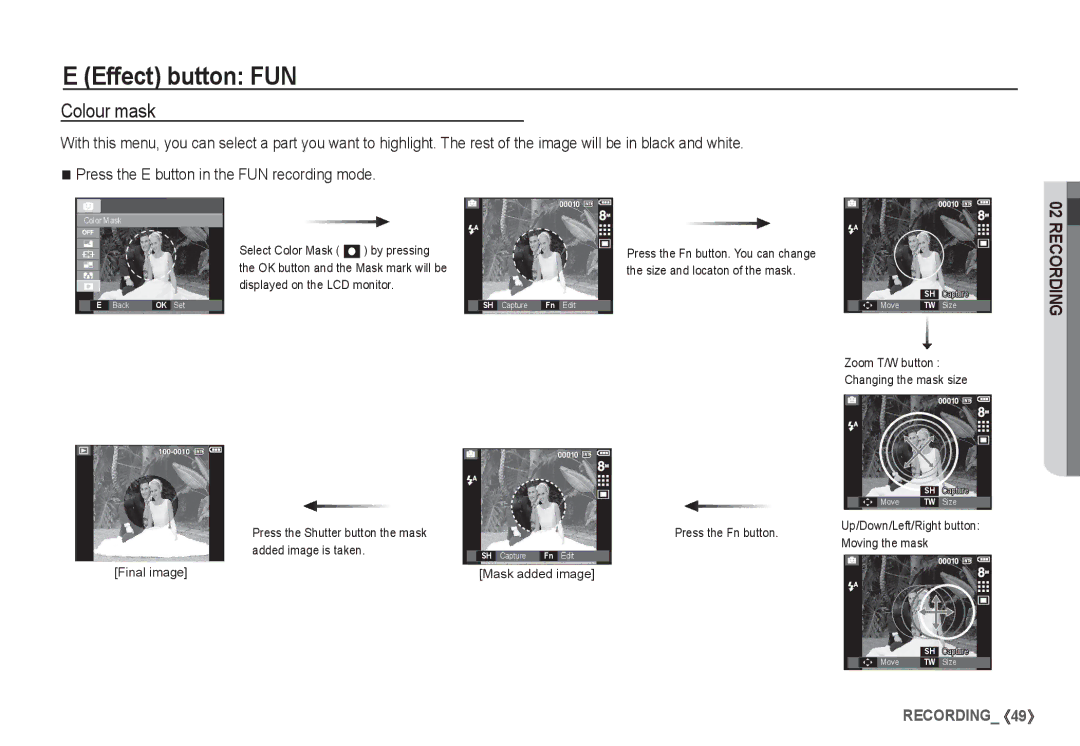Page
Thank you for buying a Samsung Digital Camera
Instructions
Getting to Know your camera
Keep this manual in a safe place
Page
Contents
Self-timer / Right button Settings
Using the camera buttons to set the camera 042 Saturation
Power button 043 Effect button FUN
How to use the Fn menu 051
Effect button Rotating an image
Configure Multi Slide Show effects
084 Voice memo 085 Deleting images Protecting images 086
MP3 / PMP / Text Viewer mode
Viewer mode
Downloading files
Optional items
System chart
Included items
Lens
Identification of features
Front & Top & Bottom
Speaker
Camera status lamp Mode button
Back
USB / AV
Side / 5 Function button Self-timer lamp
Camera Status Lamp
SLB-1137D rechargeable battery Specification
Connecting to a Power Source
Mode icon
Number of images and battery life Using the SLB-1137D
Media
Using an AC cable
Power cable Using a USB cable
Important information about USB cable usage
How to charge the rechargeable battery SLB-1137D
Charging LED of the AC Adapter
Charging LED
Inserting the memory card
Inserting the battery
Insert the battery as shown
Insert the memory card as shown
Instructions on how to use the memory card
About
When Using the Camera for the First Time
Icons
LCD monitor indicator
Image & Full Status
Starting the recording mode
Selecting modes How to use the Auto mode Š
How to use the FUN mode ë
How to use the Program mode ‰
How to use the DIS mode ÿ
If the image size is ¬ or ,the DIS mode can’t be selected
Pressing
Using the Photo Help guide mode
Function that can be used when focusing is difficult
Pressing Menu button Left/Right button
How to use the Movie clip mode †
Recording the movie clip without sound
Other dark conditions
Select the Scene mode by pressing the M Mode button p.19
Scene modes are listed below Nightscene
Portrait To take a picture of a person Children
Things to Watch Out for When Taking Pictures
Pressing the shutter button down half way
Shutter button
Power button
Zoom T/W button
Wide Zoom
Digital zoom Wide
When the person being taken does not look at the camera
Face DetectionFD button
Self Portrait
When pressing the Face Detection button again on the face
Function Description / Info / Up button
Macro e / Down button
Mode
Available focusing method, by recording mode
Focus lock
Flash range
Selecting the flash mode
Flash / Left button
Normal Macro Auto macro
Flash mode indicator
Self-timer mode indecator
Self-timer / Right button
Selecting the self-timer
Menu / OK button
Fn button
How to use the Fn menu
Press the Fn button in an available mode
You can use the Fn button to set the following menus
Size
Quality / Frame rate
Drive mode
Metering
White balance
Custom white balance
Exposure compensation
MENU/OK button selects previous
Slow shutter speed
Movie Clip frame stabiliser
Effect button
† ‰ Š ë
Colour
Selectable modes Auto, Program
Saturation
Sharpness
Contrast
Effect button FUN
Cartoon
To take a new image, press the Shutter button
If you press the Play mode, MENU, E button or M Mode button
Pre-set focus frame
Select Composite
Selecting 2 composite shots
Pressing Fn button
Photo Frame
Colour mask
Auto Focus type
Items indicated by are default settings
Recording
Menus are subject to change without prior notice
ACB
Voice Memo
Press the Pause button Ø to pause
Pausing while recording a voice
Voice Recording
Press the shutter button to record a voice
Recording the movie clip without voice
Volume Low
Sound menu
You can record the movie without voice
Beep Sound
Volume
Sound
Start up sound
World Time
Setup menu
Tashkent
Sub menu
Language Setting up the Date / Time / Date type
Display
LCD brightness
Start up image
Quick view
LCD save
Initialisation
Settings
Formatting a memory
No The memory will not be formatted
Date Only the Date will be
File name Imprinting the recording date
Sub menus Off
An image may not be printed correctly
Not operate
Auto power off
Selecting Video out type
For the period of time
On The AF lamp will light up in low light conditions
Auto Focus lamp
Ntsc U.S.A, Canada, Japan, South Korea, Taiwan, Mexico
You can turn on and off the Auto Focus lamp
Playing back a movie clip
Starting play mode
Playing back a still image
Back, press the play & pause button
Movie clip capture function On camera movie trimming
Play
Playing back a recorded voice Playing back a voice memo
Again
Play mode button
Using the camera buttons to set the camera
Thumbnail º / Enlargement í button
Info î / Up button
Will be displayed
Play & Pause Ø / Down button
Left / Right / Menu / OK button
Images
Printer » button
Delete Õ button
Effect button Resize
Effect button Rotating an image
Effect button Colour
Select
Red eye Removal
Custom colour
Button and press the OK button
Noise effect
Brightness control Saturation control
Contrast control
You can change the contrast of the image
Select Cartoon ¯
Preset focus frames
Changing the cartoon image before taking the last shot
Button and press OK button
Composite image
Moving and changing the focus frame
Press the OK button
Selecting 2 composite images
Press the OK button and you can select an image again
Select Photo Frame
You can add various stickers to the image
Sticker Colour Filter
Select ½ by pressing the Up/Down button
Select ¾ the selected area will be shown
Menu Tab Main Menu Sub Menu Secondary Menu
Setting up the play back function using the LCD monitor
Menu Tab Main Menu
4X6
Starting the Multi Slide Show �
Start the Multi Slide Show
Selecting Images Configure Multi Slide show effects
Playback à
Setting play interval
Setting Background Music
Loading time depends on the image size and quality
This deletes images stored on the memory
Deleting images
Protecting images
Press the OK button to delete marked images
Print is displayed
Cancel Cancel the print setup
Sub menu will display
Print
Dpof menu tab. And then press the Right Playback
Dpof Size secondary menu Cancel, 3X5, 4X6, 5X7
Displayed
Press the Right button again and Index
No Cancels Copy to Card
Copy To Card
Connecting the Camera to a Printer
PictBridge
Press the Menu button and the PictBridge menu will display
PictBridge Picture Selection PictBridge Print Setting
Menu will display
Press the Up / Down button to select the number of prints
Initialises user-changed configurations
PictBridge Reset
MP3 / PMP / Text Viewer mode
If No is selected Settings will not be
Starting the MP3 / PMP / Text Viewer mode
Downloading files
Text Viewer mode
Starting the MP3 / PMP / Text Viewer mode
PMP mode
Open Browsing menu will be
Saved in the memory are the same
VBR icon will be displayed instead of the Bit rate icon
Text Viewer mode
Volume button
PMP mode
Play & Pause / Seeking button
Using the camera buttons to adjust the camera
This deletes files stored on the memory
Show Interval 5 sec
MP3 mode PMP mode
Playlist button
Icon Main Menu
Setting up the playback function using the LCD monitor
Resume
101 Yes
Playing back the slide show
Play mode
Skin of MP3 player Setting slide show interval
Delete all
Display setting
ÄTo see the caption, insert the caption file .smi by using
Samsung Converter. p.120
Language setting
Auto Scroll
Areas with high explosives or highly flammable materials
Extremes in temperature may cause problems
Important notes
Sand can be particularly troublesome to cameras
Do not attempt to disassemble or modify the camera
Memory card is locked
Insert fresh batteries. p.14
Before contacting a service centre
Please check the following
Turn the camera power on The battery is exhausted
Insert fresh batteries p.14
Specifications
Tele 0.5m ~ 2.5m
Slow sync, Flash off, Red-eye Fix
Range Wide 0.2m ~ 3.2m
Recharging Time Approx sec
Weight
Image Adjust Sharpness, Contrast
Power Source
Capacity 256 MB Size
Noise Ratio 80 dB
Audio Frequency 20Hz ~ 20KHz
+ Right 40mW 16ȍ
File TXT extension name, up to 99999 pages File format
Software Notes
System Requirements
About the software
Setting up the application software
You can visit the Samsung web-site through the internet
Setting up the application software
Setting up the application software
Setting up the application software
Starting PC mode
Refer to page 118 Removing the removable disk
Cut
Downloading stored images
Connect the camera to your PC with the USB cable
An image file is transferred from the camera to your PC
Removing the removable disk
Setting up the USB Driver for MAC
Using the USB Driver for MAC
Samsung Converter
Remove the Samsung Digital Camera on the Device manager
Samsung Converter
Click Next button
Will be displayed after connecting the camera to your PC
Samsung Master
Image viewer functions are listed below
Adjust
Image viewer You can view the stored images
Window
Add Media You can add other media elements to a movie
Edit Clip
Windows media asf file types
You can save the edited multi media as a new file
System Hardware
When I open the Device Manager by clicking Start Set
Tings Control Panel
Mark and select Remove. Restart the PC and connect
Insert the CD provided with the camera
When the movie clip doesn’t play back on the PC
Installing codec for Mac OS
Correct Disposal of This Product
Correct disposal of batteries in this product
Address
FCC notice
Trade Name Model No Samsung Responsible Party
Challenger Road Ridgefield Park NJ
Memo
130