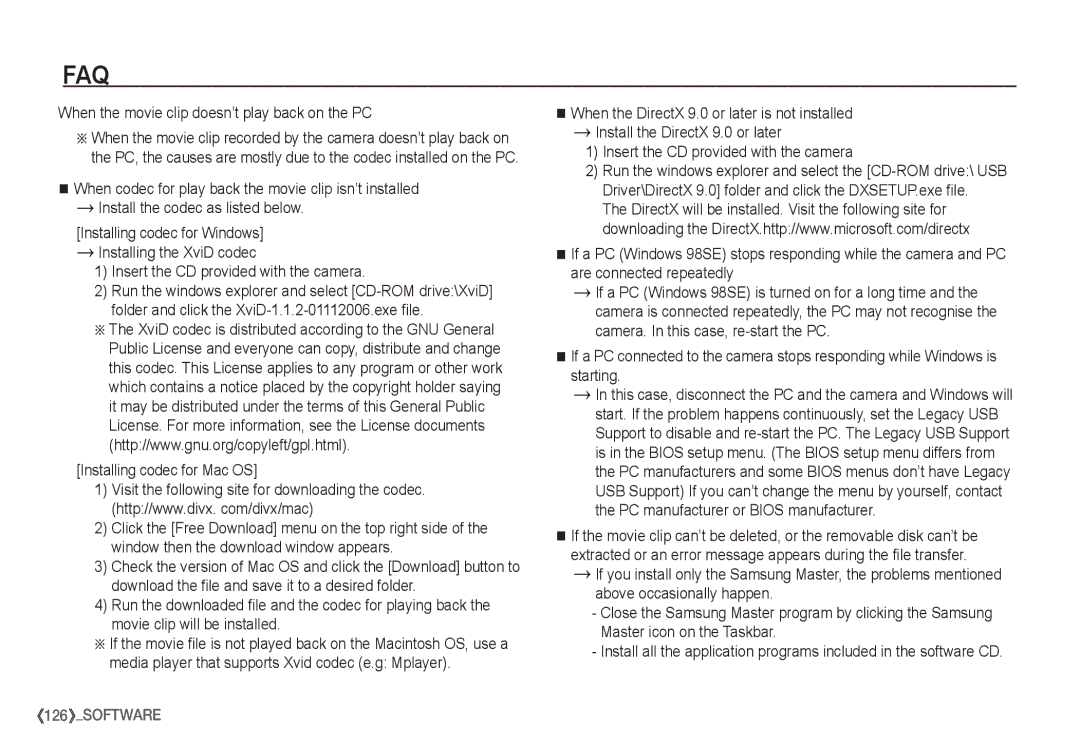EC-I80ZZSBA/AR, EC-I80ZZBBA/US, EC-I80ZZSAA, EC-I80ZZSBA/IT, EC-I80ZZBBA/E2 specifications
The Samsung EC-I80ZZBBA/FR, EC-I80ZZSDB/AS, EC-I80ZZBBA/AR, EC-I80ZZSDA/E3, and EC-I80ZZSBA/E1 are a series of advanced digital cameras that combine cutting-edge technology with user-friendly features, making them a great choice for photography enthusiasts. These cameras are well-regarded for their impressive performance, versatility, and robust build quality.One of the standout features of these models is their high-resolution image sensor, which captures stunning images with exceptional detail and clarity. With the ability to shoot at high megapixel counts, users can enjoy crisp and vibrant photos that are rich in color and depth. This enhanced image quality is ideal for both casual shooting and more serious photography work.
In terms of technology, these Samsung models employ advanced autofocus systems that ensure quick and accurate focus on subjects. This is particularly beneficial for capturing fast-moving objects or spontaneous moments, as the cameras can effectively reduce blur and maintain sharpness. Users will also appreciate the varied shooting modes available, which cater to a wide range of scenes and settings, from landscapes to portraits.
The cameras are equipped with high-definition video recording capabilities, enabling users to shoot quality videos with ease. The integration of powerful image stabilization features helps in achieving smooth and shake-free footage, making these models suitable for both personal and professional use.
Another characteristic that sets these cameras apart is their intuitive user interface. The layout of buttons and touchscreen controls is designed for ease of use, allowing users to quickly access settings and features. This user-centric approach means that photographers at all skill levels can take full advantage of the camera’s capabilities without feeling overwhelmed.
Connectivity options are abundant in these Samsung models, with built-in Wi-Fi and Bluetooth features facilitating easy sharing and transferring of images and videos to smartphones or other devices. This seamless connectivity allows users to instantly upload their work to social media or archive it on cloud storage.
Durability is also a key feature, as these cameras are built to withstand various environments and conditions, enabling photographers to shoot both indoors and outdoors with confidence.
In conclusion, the Samsung EC-I80ZZBBA/FR, EC-I80ZZSDB/AS, EC-I80ZZBBA/AR, EC-I80ZZSDA/E3, and EC-I80ZZSBA/E1 represent a powerful lineup of digital cameras that offer an array of features, advanced technology, and user-friendly characteristics – perfect for capturing life's moments with stunning detail and quality. Whether used for casual photography or more serious endeavors, these models deliver impressive performance and versatility.