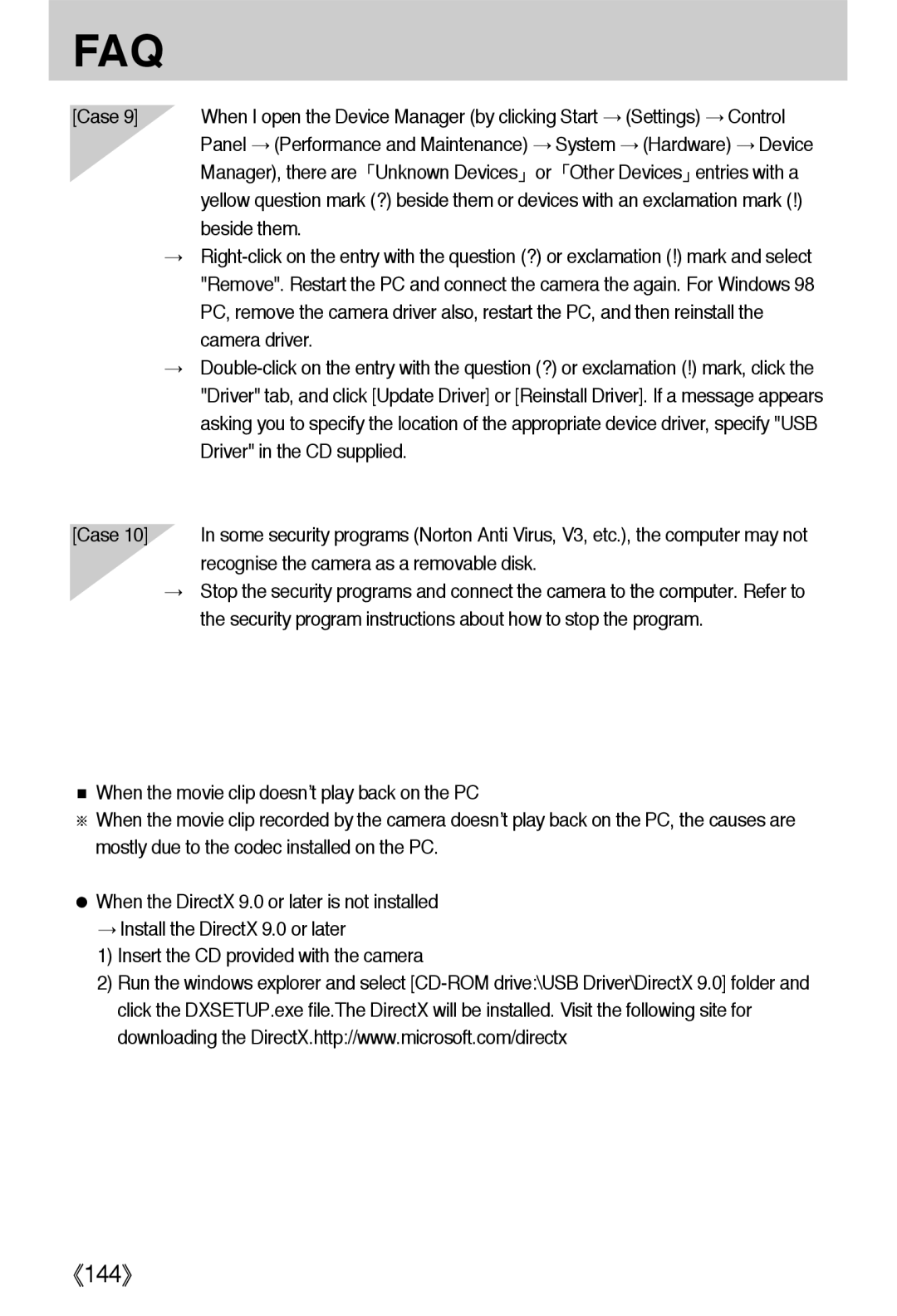FAQ
[Case 9] | When I open the Device Manager (by clicking Start | (Settings) Control | |
| Panel (Performance and Maintenance) | System | (Hardware) Device |
| Manager), there are Unknown Devices | or Other Devices entries with a | |
yellow question mark (?) beside them or devices with an exclamation mark (!) beside them.
[Case 10] In some security programs (Norton Anti Virus, V3, etc.), the computer may not recognise the camera as a removable disk.
Stop the security programs and connect the camera to the computer. Refer to the security program instructions about how to stop the program.
When the movie clip doesn’t play back on the PC
When the movie clip recorded by the camera doesn’t play back on the PC, the causes are mostly due to the codec installed on the PC.
When the DirectX 9.0 or later is not installed
Install the DirectX 9.0 or later
1)Insert the CD provided with the camera
2)Run the windows explorer and select
144