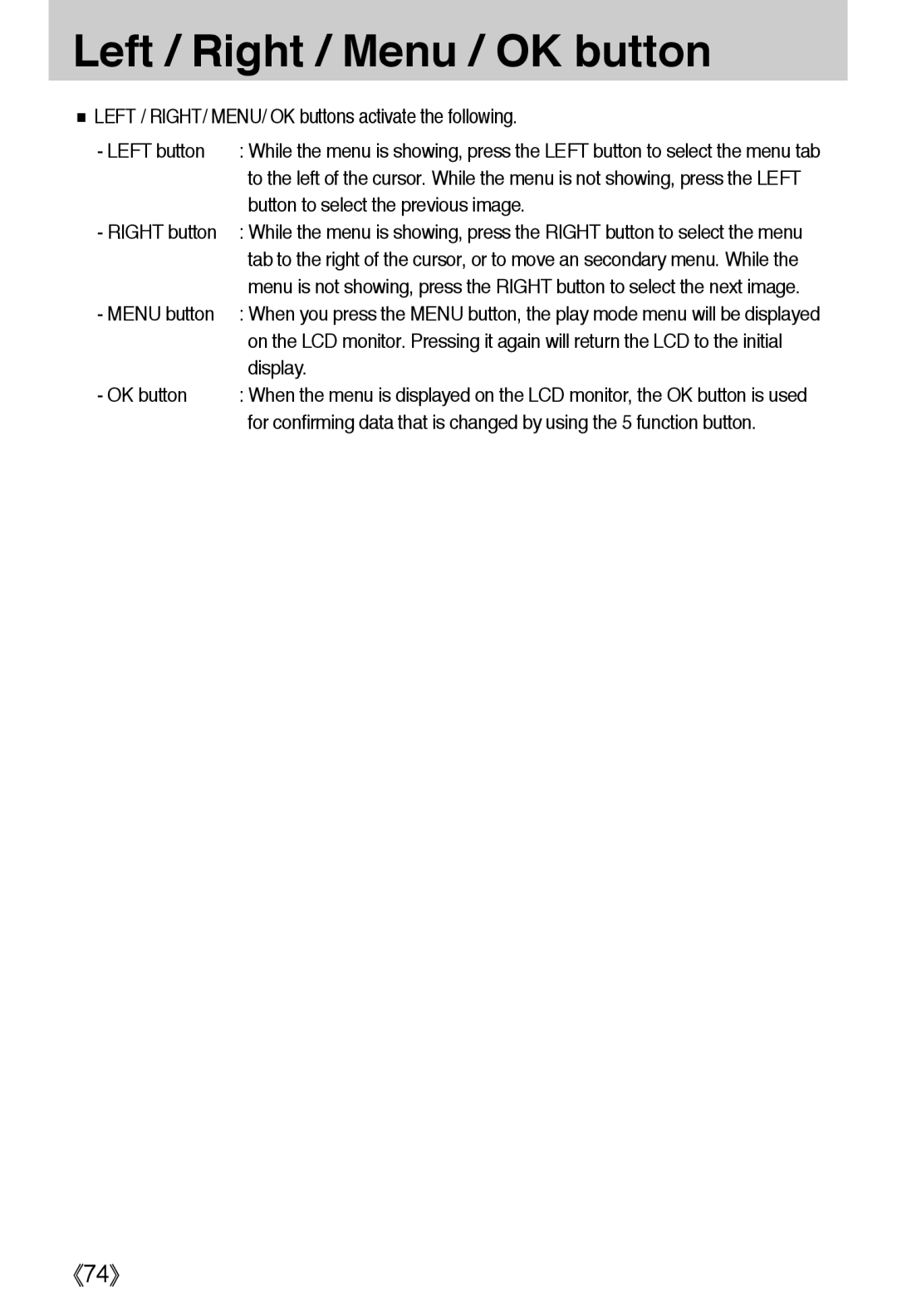User’s Manual
Instructions
Contents
Dpof
Dpof Cancel
FAQ
Dpof Standard Dpof Index
Getting to know your camera
Page
An FCC warning
Cradle
System chart
AC cord SAC-41
110MB of available hard-disk space USB port
External monitor
Back & Bottom
Identification of features
Front & Top
Side/ 5-function button
Cradle
Mode Dawn Sunset
Mode Movie
Mode Scene Night
Program Play
Connecting to a Power Source
Connecting to a Power Source
Connecting to a Power Source
Using the SAC-41
Important information about the rechargeable battery
Take out the battery and close the battery chamber cover
Using the battery
Removing the battery
Instructions on how to use the memory card
Clip
Tiff Fine Normal 30FPS 15FPS
VGA
Inserting the memory card
Removing the memory card
MINUTE/ Date Type
LEFT/ Right button and press the OK button
Right button Selects YEAR/ MONTH/ DAY/ Hour
Left button Moves the cursor to the DATE&TIME
LCD monitor indicator
000130
LCD monitor indicator
Changing the recording mode
Changing the recording mode
Changing the recording mode
Starting the recording mode
Movie clip file type MP4 MPEG-4
Press the Pause button To pause Recording
Landscape
Portrait
Children
Backlight
Information
Things to Watch Out for When Taking Pictures
Pressing the shutter button down half way
Using the camera buttons to adjust the camera
Zoom W / T button
Zoom W / T button
Information
Voice recording / Voice memo / UP button
Auto
Macro / Down button
Types of focus modes and focus ranges W Wide, T Tele
Auto macro
Focus lock
Wide Tele
Flash Left button
ISO
Flash / Left button
Later a second picture will be taken
Description of Self-timer/ Remote mode Icon Mode
Before the image is taken
Shutter button of the camera
Remote control range
Menu button
Mode button
Menu / OK button
Custom
Mode button
Program mode
You can select the colour and stabiliser menus
Effect button
Special Effect Colour
Special Effect Preset focus frames
Special Effect Colour
Special Effect Composite shooting
Special Effect Composite shooting
Press the shutter button to capture a new image
Special Effect Photo Frame
Frame
Movie Clip frame stabiliser
+/- button
Fluorescent H Fluorescent L, Tungsten Custom
Cloudy
Auto
Daylight
Tungsten
+/- button
Large/Small Press right button Fast/Slow Press left button
Shutter Speed
640 480 768 432
Pressing the Wide button Normal angle mode
Wide button
Mode
Using the LCD monitor to adjust the camera settings
Children Mode SET
Size
Tiff Super Fine
Menu tab Main menu Sub menu Camera working mode
Information Save Mode
Metering Multi
Mode
How to use the menu
Mode SET menu
Use the UP and Down buttons to select a sub menu
Mode set
Program
Size
640 320 120
Quality / Frame rate
Tiff
Metering
Continuous shot
Soft
Sharpness
OSDOn Screen Display information
Vivid
Save / Load a specific camera configuration MySET
Starting play mode
Starting play mode
Cancel
Trim
Starting play mode
OFF
2592X1944 Size F3.3 Aperture value Shutter speed
ISO sensitivity
Date
Using the camera buttons to adjust the camera
X3.3
Monitor Cancel The trimming menu will disappear
Voice memo / Up button
X2.4
Play & Pause / Down button
Pause mode Resumes playback
Voice memo / Up button
Temporarily stops playback
Delete button
Red eye reduction / Printer button
Right button
Left / Right / Menu / OK button
Button to select the previous image
Display
Album button
YES
Cancels the removing image
Press the OK button
Selected image will be removed
Playok
Remote control
Play & Pause button
This button make the files play back or pause
Protect Select
Setting up the play back function using the LCD monitor
Resize
Print Size
Type
ONE PIC
Letter Size
Photo
Print
Reset
Menu tab Main menu Sub menu Secondary menu
Index Dpof Print
Clock-wise direction
Rotating an image
Left 90˚ 180˚ Rotate picture in a counter
Horizontal Vertical
VGA User
Resize
Image Resize Types
Unlock
Protecting images
ALL
Lock
Deleting all images
Press the LEFT/ Right button and select
UP/ Down button and press the Right button
Press the LEFT/ Right button and select the Dpof
Select the Standard menu by pressing
For selecting number of copies will display
If Index is selected Cancels the index print setting
Setting the Print Size
Select the Cancel menu by pressing the UP/ Down
Press the LEFT/ Right button and select the Dpof menu tab
On Screen Display information
Basic OSD Some information shown as below is displayed
Copying to the Memory Card
Button and press the OK button No Cancels Copy to Card
Copy To Card
Select the Copy to Card menu tab by pressing
PictBridge
PictBridge Picture Selection
Press the Up/ Down button to select the number of prints
AUTO, PLAIN, PHOTO, Fastpho
PictBridge Print Setting
Auto SET
AUTO, DRAFT, NORMAL, Fine
Set numbers. One picture is printed on one piece of paper
Cancel the printing
PictBridge Printing
PictBridge Reset
Setup menu
Setup menu
File name
100SSCAM 101SSCAM ~ 999SSCAM
Auto power off
File name
Language
Formatting a memory
Setting up the Date / Time / Date type
Imprinting the recording date
Auto Focus lamp
Sound
Printer
Connecting an External Device USB
LCD brightness
Printer
Selecting Video out type
PAL
Quick view function can’t be activated
Quick view
Initialisation
1, 3SEC
Setting up the Mycam menu
Start up image
Start up sound
Shutter sound
Important notes
109
Card Locked
File Error
LOW Battery
Card FULL!/ Memory Full
OUT of Number
Before contacting a service centre
LOW Light
Before contacting a service centre
113
Specifications
Tiff 1, Super Fine
Software Notes
About the software
Digimax Reader Text recognition program
Setting up the application software
System requirements Click Next to begin installing QuickTime
Window will open. Click the NextN button
Custom Allows you to install only the components you choose
Installation is complete. Click Close
For information on application software, please refer to
Click Install button and Digimax Master starts installing
Window will open. Click the Next button
124
125
126
Starting PC mode
Cut
129
Double-click System
Click the OK button Camera is removed from the system
131
Lamp stops blinking
Removable Disk
Click Removable Disk under My computer or Windows Explorer
Bar
Removing the removable disk
Setting up the USB Driver for MAC
Using the USB Driver for MAC
Digimax Master
Click NextN button
Downloaded images will be displayed
Image viewer You can view the stored images
138
139
Digimax Reader
Recognized as text
Install the camera driver correctly
Specification
Use a USB cable with the correct specification
To get an image that can be recognized as a text
Case How do I know my computer supports a USB Interface?
Tab and then click Update Driver or Reinstall Driver
USB interface Case When using the USB hub
2000, ME, XP
Settings Control
145
Memo
147
6806-2930