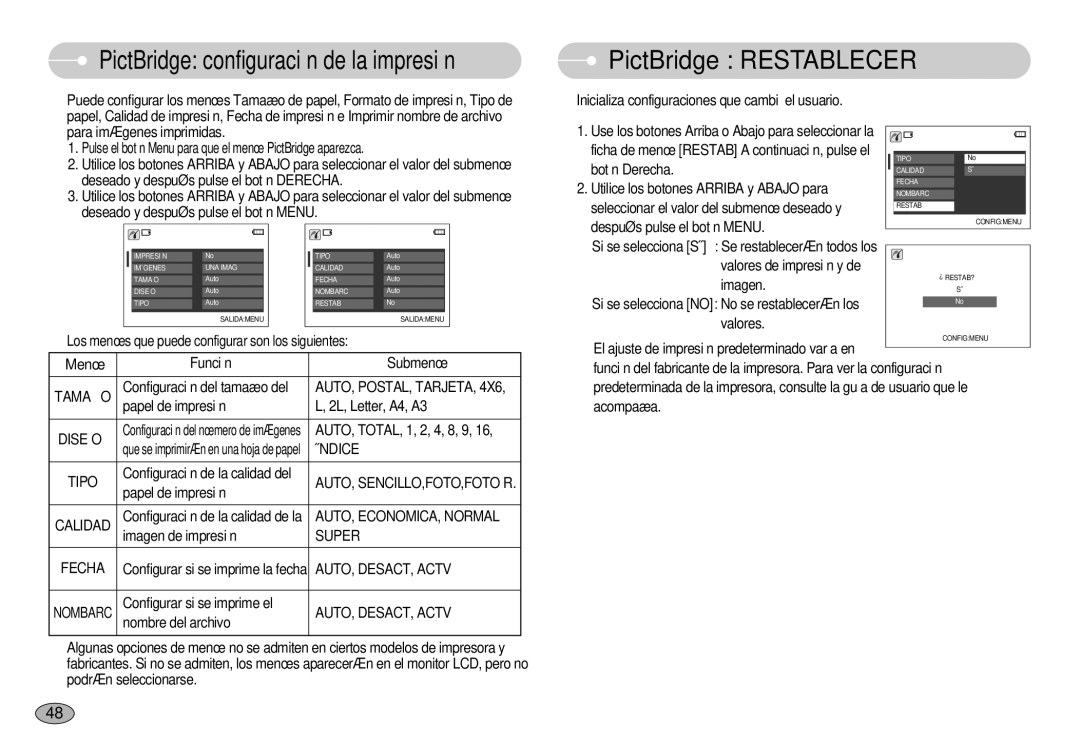EC-L70ZZSBB/E1, EC-L70ZZBBA/DE specifications
The Samsung EC-L70ZZBBA/DE and EC-L70ZZSBB/E1 are compact digital cameras designed for users who seek high-quality images in a portable form. These models are particularly appealing for casual photography enthusiasts and travelers, offering an excellent blend of features and technology.One of the standout attributes of these cameras is their impressive 14-megapixel resolution, which delivers vivid details and clarity. This high resolution ensures that your photographs are sharp and suitable for printing in various sizes without sacrificing quality. The cameras are equipped with a 7x optical zoom lens, allowing users to capture distant subjects with ease. This versatility makes the camera ideal for everything from landscape shots to candid portraits.
Another notable feature is the camera's 2.7-inch LCD screen, which provides a clear and bright view of your subjects, even in bright daylight. This display also allows for easy navigation through the camera’s settings and playback modes. Both models come with advanced image stabilization technology, which minimizes blur caused by camera shake, ensuring clear and stable images in various shooting conditions.
The EC-L70 series incorporates various shooting modes, including Smart Auto mode, which intelligently selects the appropriate settings based on the scene being photographed. This feature is particularly useful for novice photographers who may not be familiar with manual settings. Furthermore, the camera supports various scene modes, including sunset, beach, and portrait, providing creative options for different photography styles.
Power efficiency is another important aspect of these models, making them suitable for long outings or vacations. Utilizing standard AA batteries, users can easily find replacements when needed, ensuring they are prepared for extended shooting sessions.
In terms of connectivity, the Samsung EC-L70 cameras support USB connections, allowing for easy file transfers to computers and other devices. This feature enhances workflow for users wanting to edit or share their photos quickly.
Overall, the Samsung EC-L70ZZBBA/DE and EC-L70ZZSBB/E1 embody a perfect combination of quality, portability, and user-friendly technology. With their robust feature set and compact design, these cameras cater to the needs of photographers looking for a reliable companion to capture life's moments in stunning detail. Whether you're a seasoned pro or just getting started, these models deliver the performance and versatility required for various photographic endeavors.