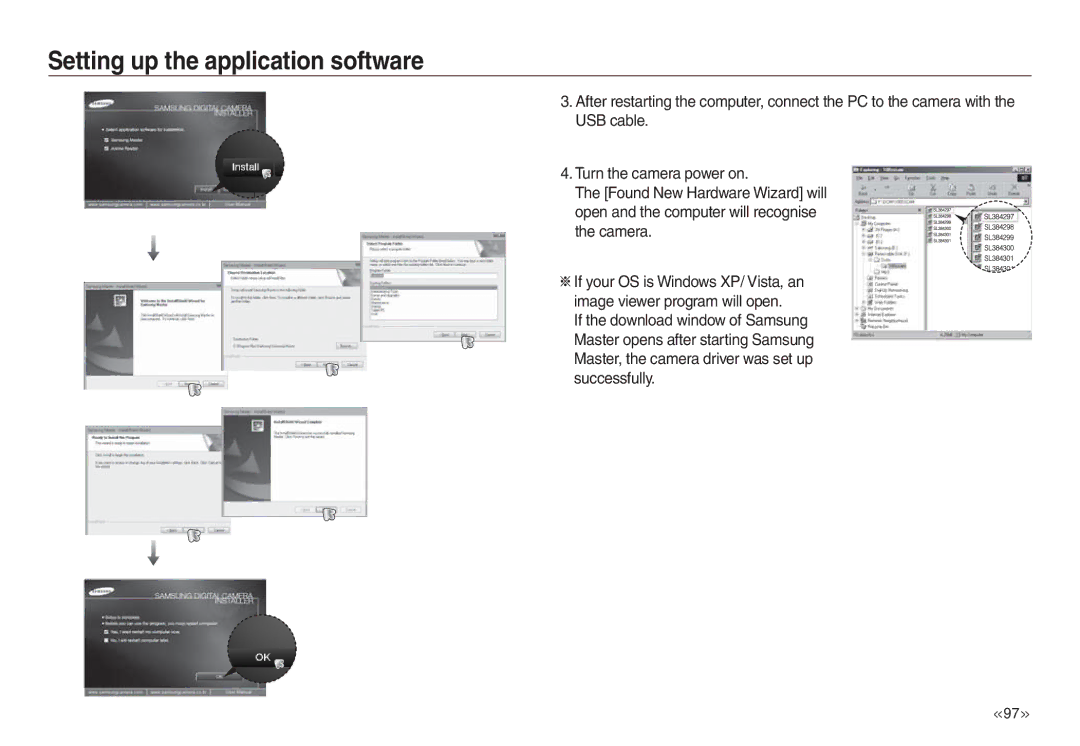Page
Use this camera in the following order
Instructions
Getting to Know your camera
Thank you for buying a Samsung Digital Camera
Page
Contents
Pausing while recording a movie clip Successive Recording
Play
Samsung Master 106 FAQ
System chart
Identification of features
Front & Top
Back
Bottom Function button
Play & Pause button
Self-timer lamp
Status Description
Number of images and battery life Using the SLB-0937
Connecting to a Power Source
SLB-0937 rechargeable battery Specification
Important information about battery usage
Using an AC cable
How to charge the rechargeable battery SLB-0937
Charging LED of the AC Adapter
Insert the memory card as shown
Insert the battery as shown
Inserting the memory card
Instructions on how to use the memory card
L730
L830
Fine
Setting up the Language
When Using the Camera for the First Time
Setting up the date, time and date type
2007/07/01 0100 PM
LCD monitor indicator
Icons
L830 L730
How to use the Program mode
Starting the recording mode
How to use the Auto mode
How to use the ASR mode
How to use the Manual mode
How to use the Scene modes
Portrait, Night scene mode
Movie clip file type AVI MPEG-4
How to use the Movie Clip mode
Recording the movie clip without sound
Frame Rate 30FPS, 20FPS, 15FPS
Things to Watch Out for When Taking Pictures
Pressing the shutter button down half way
Shutter button
Power button
Zoom W / T button
Tele Zoom
Optical zoom Wide zoom
Info / Up button
Macro / Down button
Mode Auto macro
Types of focus mode and focus range W Wide, T Tele
Available focusing method, by recording mode
Auto Program
Flash / Left button
Selecting the flash mode
Focus lock
Flash range
Do not move the camera until the second flash fires
Select this mode when capturing
When a shot with red eye is
Dark, the camera flash will operate
Button makes the cursor shift to the right tab
Left button Self-timer Right button
Self-timer function is cancelled
Photographer would also like to be in the image
Menu / OK button
Face recognitionFR button
Effect button
Effect button Colour
Effects to your images
Effect button Saturation
Change the saturation by pressing Left/Right button
Effect button FUN
Pre-set focus frame
Composite shooting
Press the OK button again to save the captured image
Press the shutter button to capture a new image
Photo Frame
Press the Fn button in an available mode
How to use the Fn menu
This menu is only available in the Children scene mode
Fn button
L830
Size
Quality / Frame rate
L730
Drive mode
Metering
Such as lighting value or subject brightness
You can select the ISO sensitivity when taking pictures
How to use the wise shot
ISO 80, 100, 200, 400, 800
White balance
Movie Clip frame stabiliser
Off Movie clip frame stabilizer function is disabled
Exposure compensation
How to use the menu
Sharpness Focus Area
Contrast
Voice Memo Voice Recording
You can add your voice-over to a stored still image. Max sec
Pausing while recording a voice
Voice Recording Recording the movie clip without voice
Scene mode Sound menu
Off AF Sound
Start up sound
Volume
Sound
Beep Sound
Dark
Setup menu
Main menu Sub menu
File name
Start up image
Imprinting the recording date
Auto Focus lamp
LCD brightness
LCD save
Auto power off
Quick view
Norway
Movie output signal from the camera can be Ntsc or PAL
Selecting Video out type
Formatting a memory
Initialisation
Playing back a movie clip
Starting play mode
Select the Play mode by pressing Play mode button
Playing back a still image
Movie clip capture function On camera movie trimming
Playing back a recorded voice Playing back a voice memo
Thumbnail / Enlargement button
Dpof
Thumbnail / Enlargement button
File, or a movie clip
·In Stop mode
Play & Pause / Down button
Printer button
Left / Right / Menu / OK button
Delete button
Effect button Resize
Image Resize Types L830
Effect button Colour
Press the play mode button and press E button
Effect button Rotating an image
You can rotate the stored images by various degrees
Custom colour
Effect button Colour Effect button Special Colour
Colour Filter
Select by pressing the Up/Down button
Colour mask
Effect button Image editing
Cartoon
Select Cartoon
Preset focus frames
Composite image
Press the OK button You can select 2-4 composite images
Selecting 2 composite shots
Press the OK button and you can select an image again
Move Exit Frame
Show
Sticker
You can add various stickers to the image
Classic
Setting up the play back function using the LCD monitor
Auto
Start the slide show
Starting the slide show
Selecting Images
Setting Background Music
Configure slide show effects
Setting play interval
Protecting images
Playback
Voice memo
Displayed
Deleting images
Down button and press the OK button
Mark
Zoom W / T Button Select the number of prints
If No is selected Cancel the index print setting
Select Selection window for an image to print is displayed
Copy To Card
PictBridge
Setting up the camera for connection to the printer
Connecting the Camera to a Printer
Movie clips and voice files cannot be printed
Menu will display
PictBridge PictBridge Picture Selection
Easy printing
Use the Up / Down buttons to select a
Initialises user-changed configurations
PictBridge Print Setting
PictBridge Reset
Sand can be particularly troublesome to cameras
Important notes
Areas with high explosives or highly flammable materials
Card Locked
Card Error
Do not attempt to disassemble or modify the camera
No Card
Before contacting a service centre
Incorrect date and time is displayed
Camera suddenly stops working while in use
Images are unclear
Camera buttons do not operate
Specifications
Sharpness
Exposure
Flash
Color Effect
Weight
Power Source
Dimensions WxHxD
Operating Temperature
Software Notes
System Requirements
About the software
Setting up the application software
You can visit the Samsung web-site through the internet
Setting up the application software
Starting PC mode
Select an image and press the right mouse button
Downloading stored images
Connect the camera to your PC with the USB cable
Pop-up menu will open. Click the Cut or Copy menu
Removing the removable disk
Setting up the USB Driver for MAC
Using the USB Driver for MAC
Samsung Master
Camera to your PC
Image viewer You can view the stored images
Image edit You can edit the still image
Saturation
FAQ
Installing codec for Windows
When the movie clip doesn’t play back on the PC
When codec for play back the movie clip isn’t installed
Installing codec for Mac OS
Correct Disposal of This Product
FCC notice
Memo