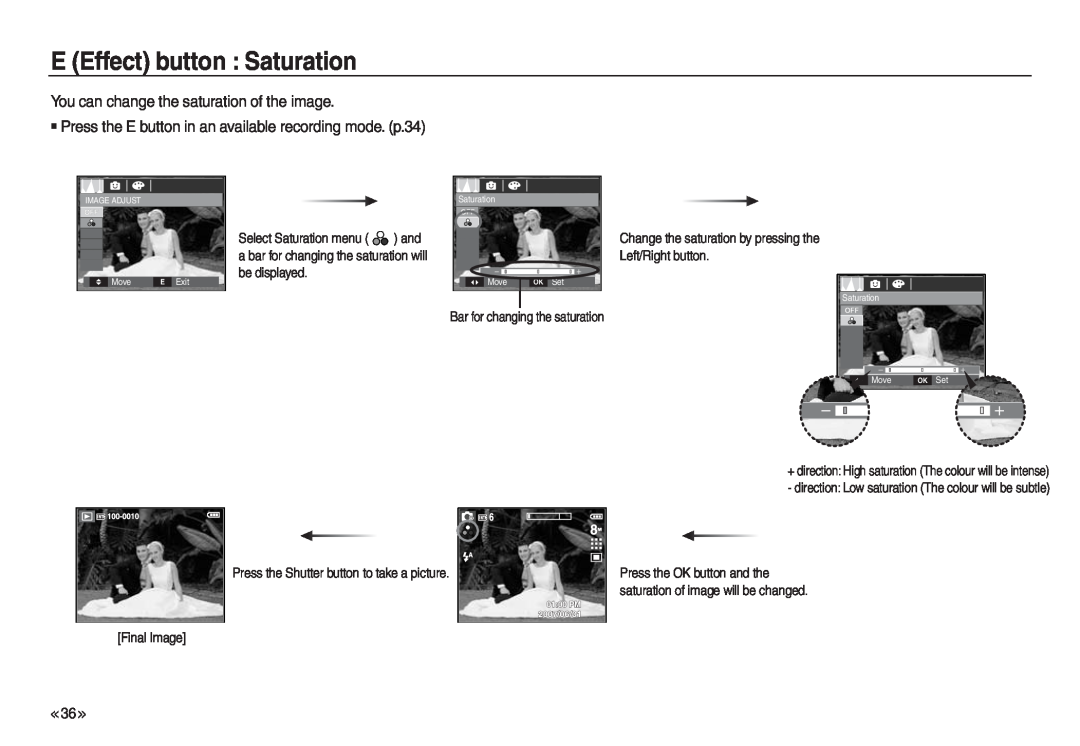E (Effect) button : Saturation
You can change the saturation of the image.
Press the E button in an available recording mode. (p.34)
IMAGE ADJUST
Move | E Exit |
Select Saturation menu ( ![]()
![]() ) and a bar for changing the saturation will be displayed.
) and a bar for changing the saturation will be displayed.
Saturation |
|
|
Move | OK | Set |
Bar for changing the saturation
Change the saturation by pressing the
Left/Right button.
Saturation
Move | OK | Set |
+direction: High saturation (The colour will be intense) - direction: Low saturation (The colour will be subtle)
Press the Shutter button to take a picture.
[Final Image]
Press the OK button and the saturation of image will be changed.
<< 36 >>